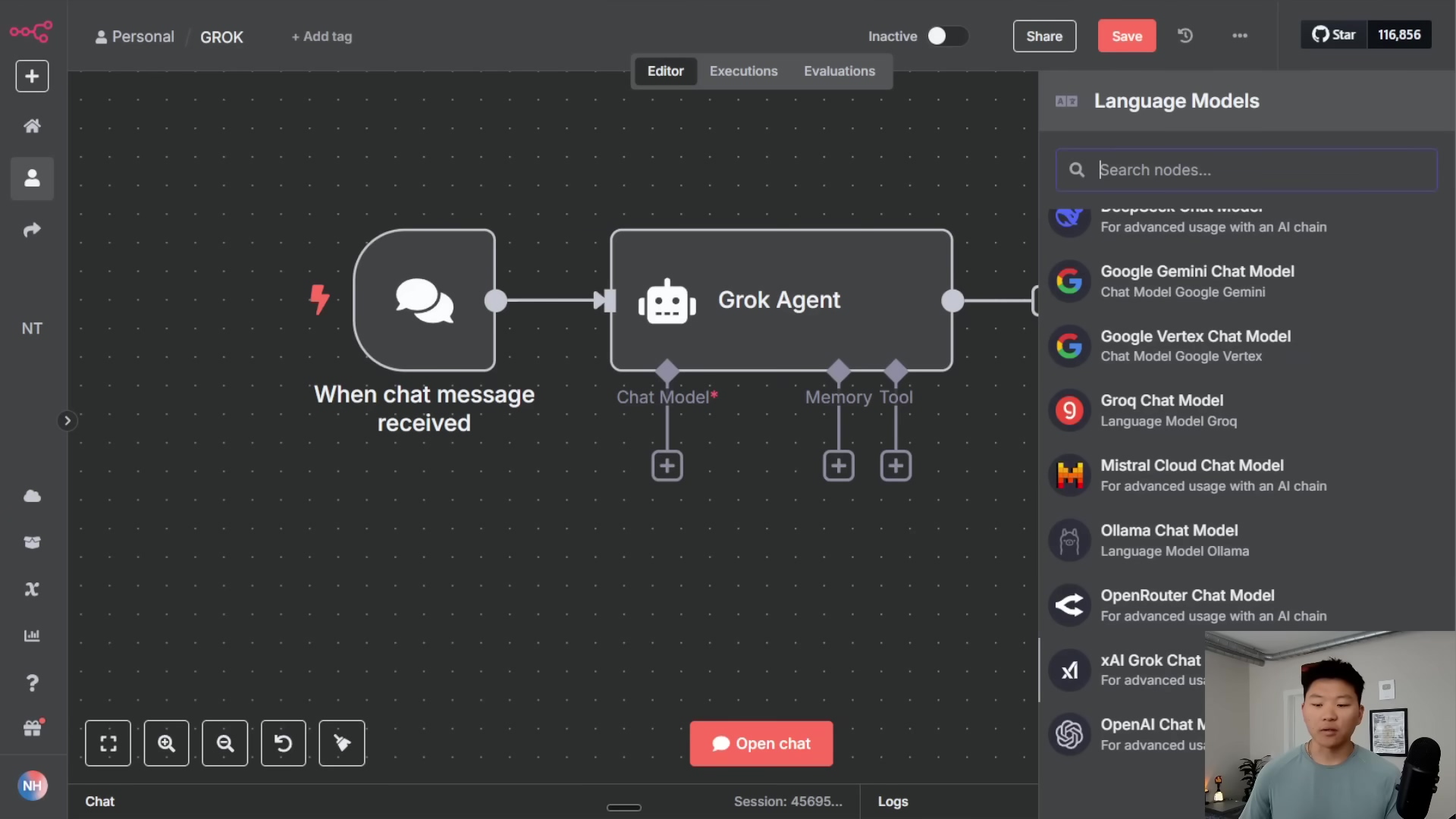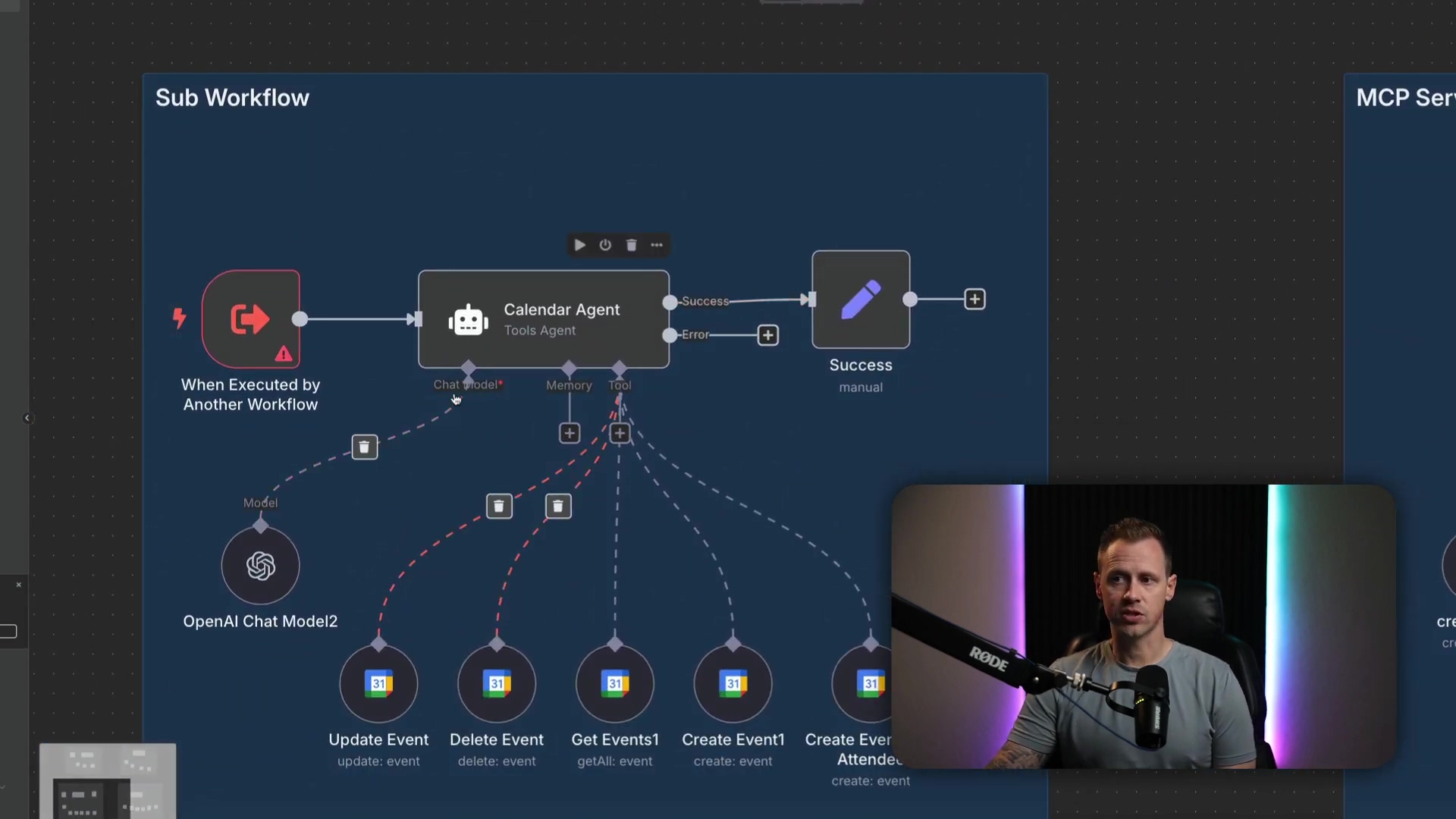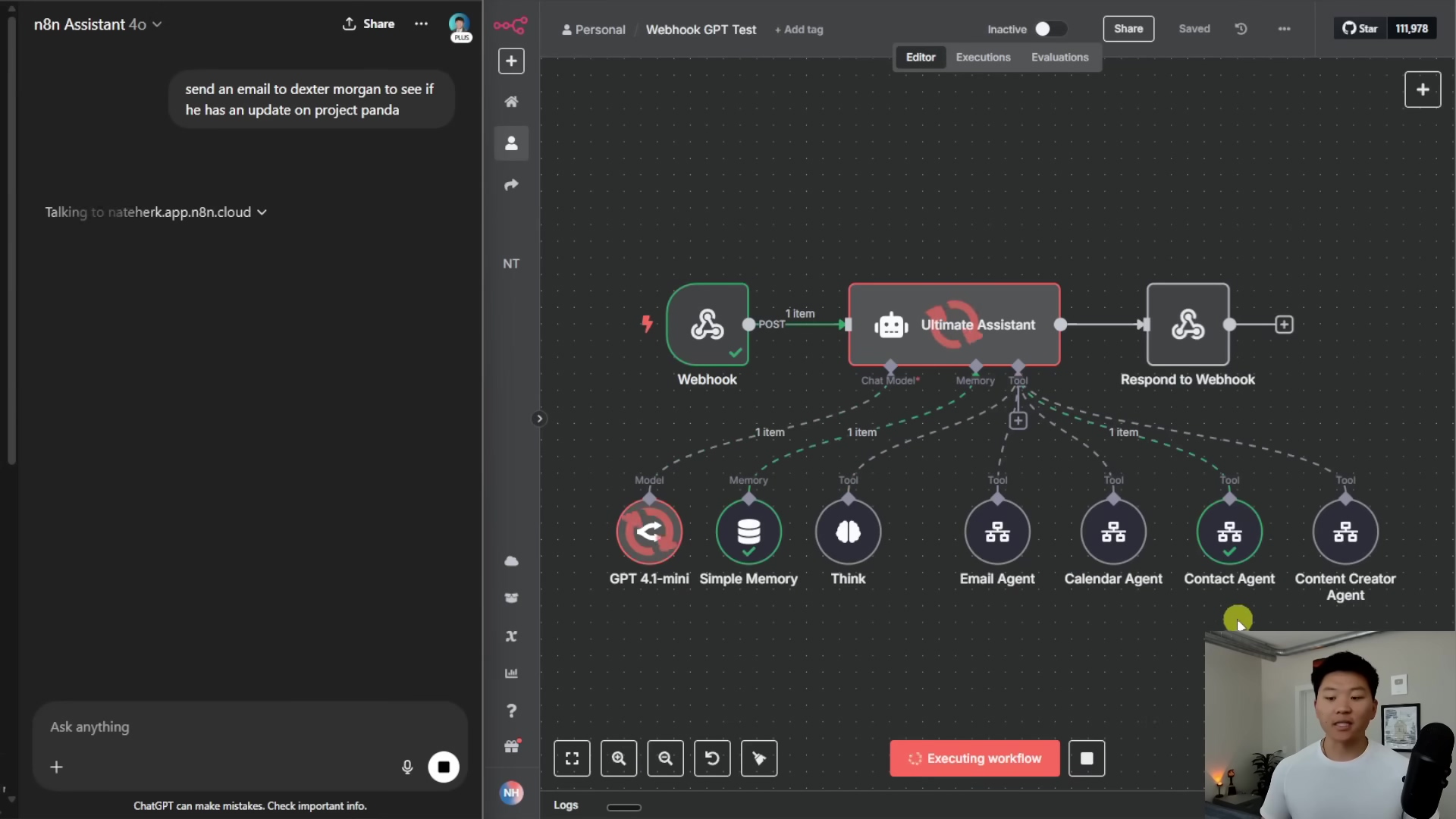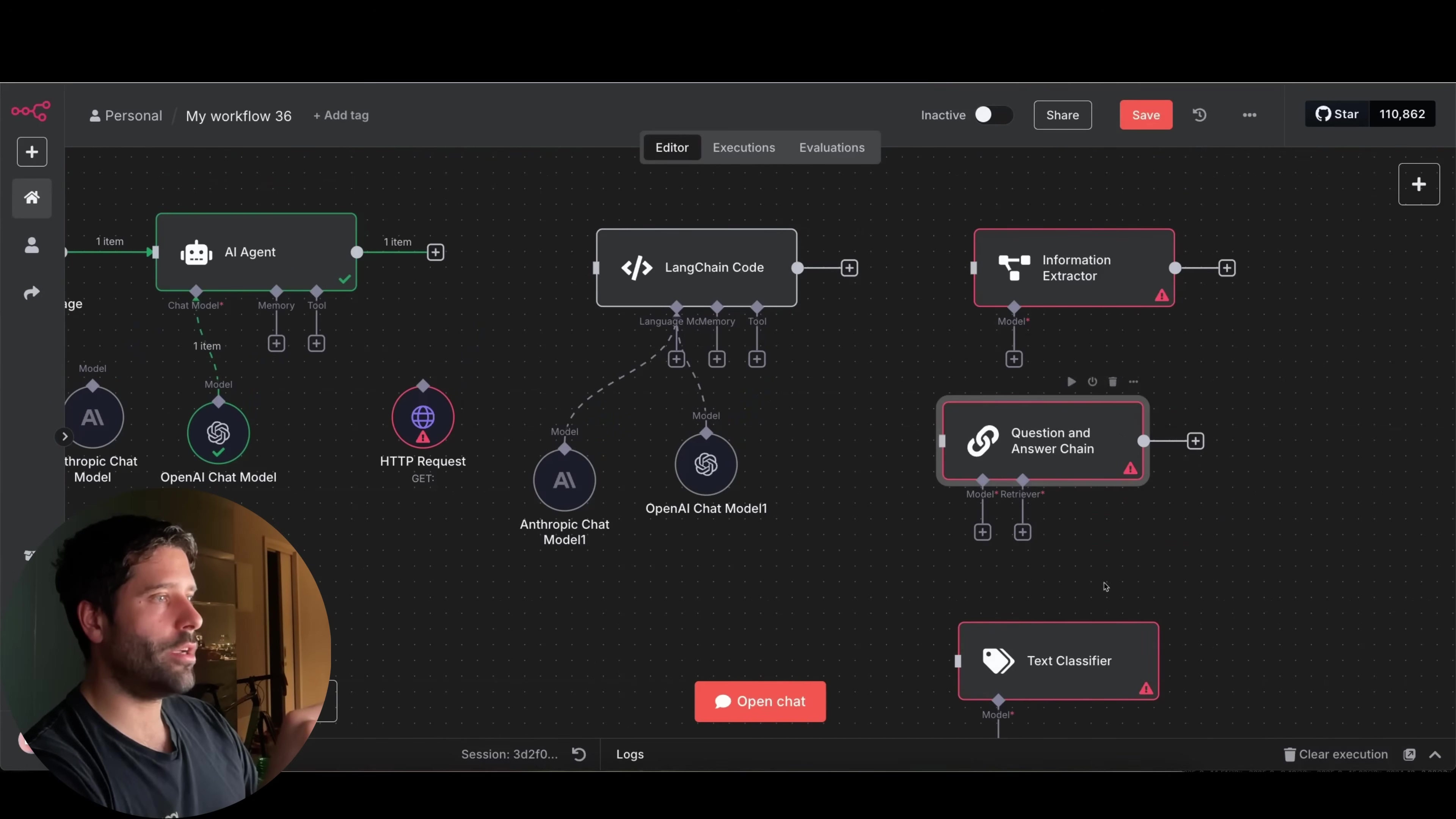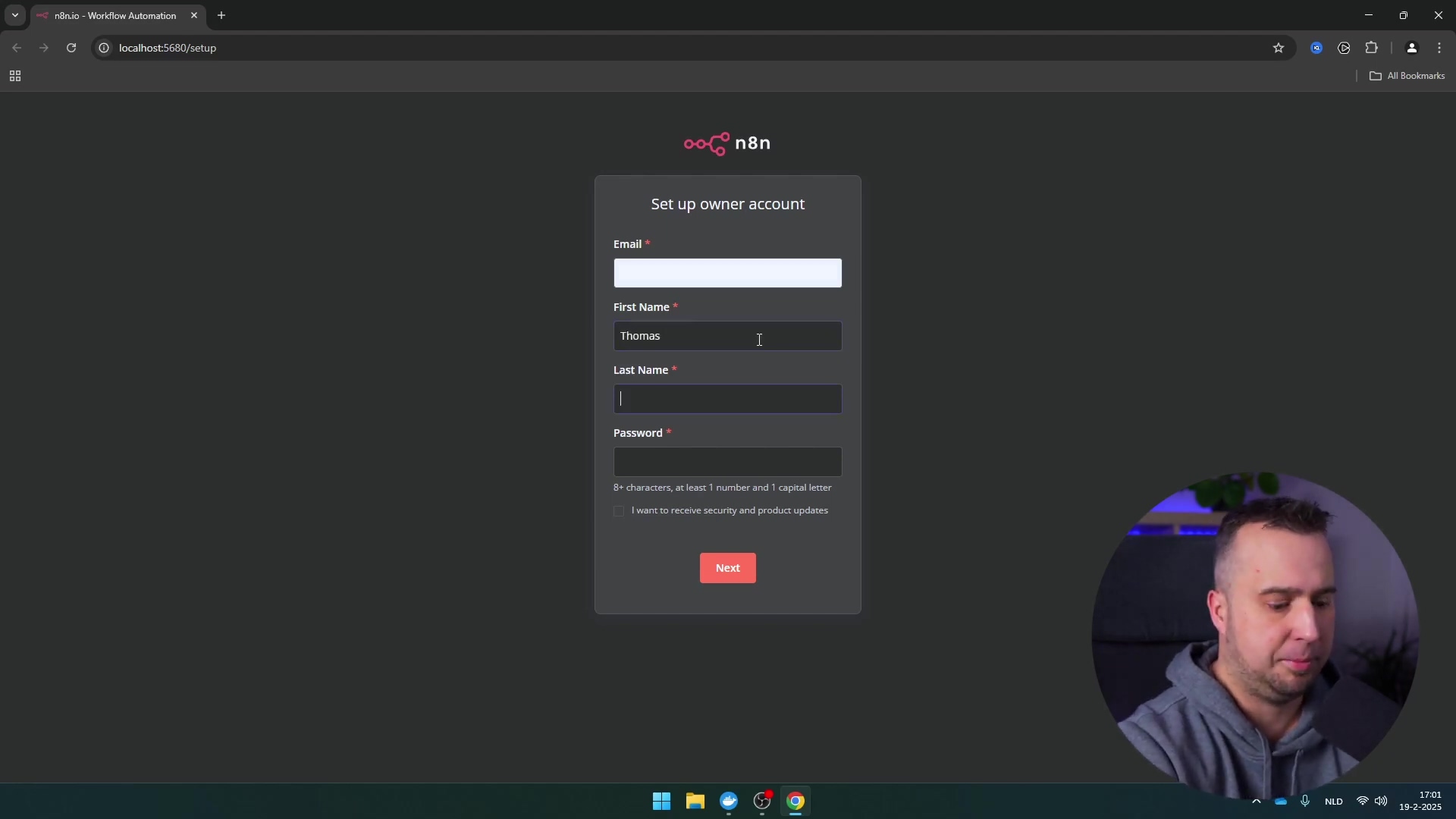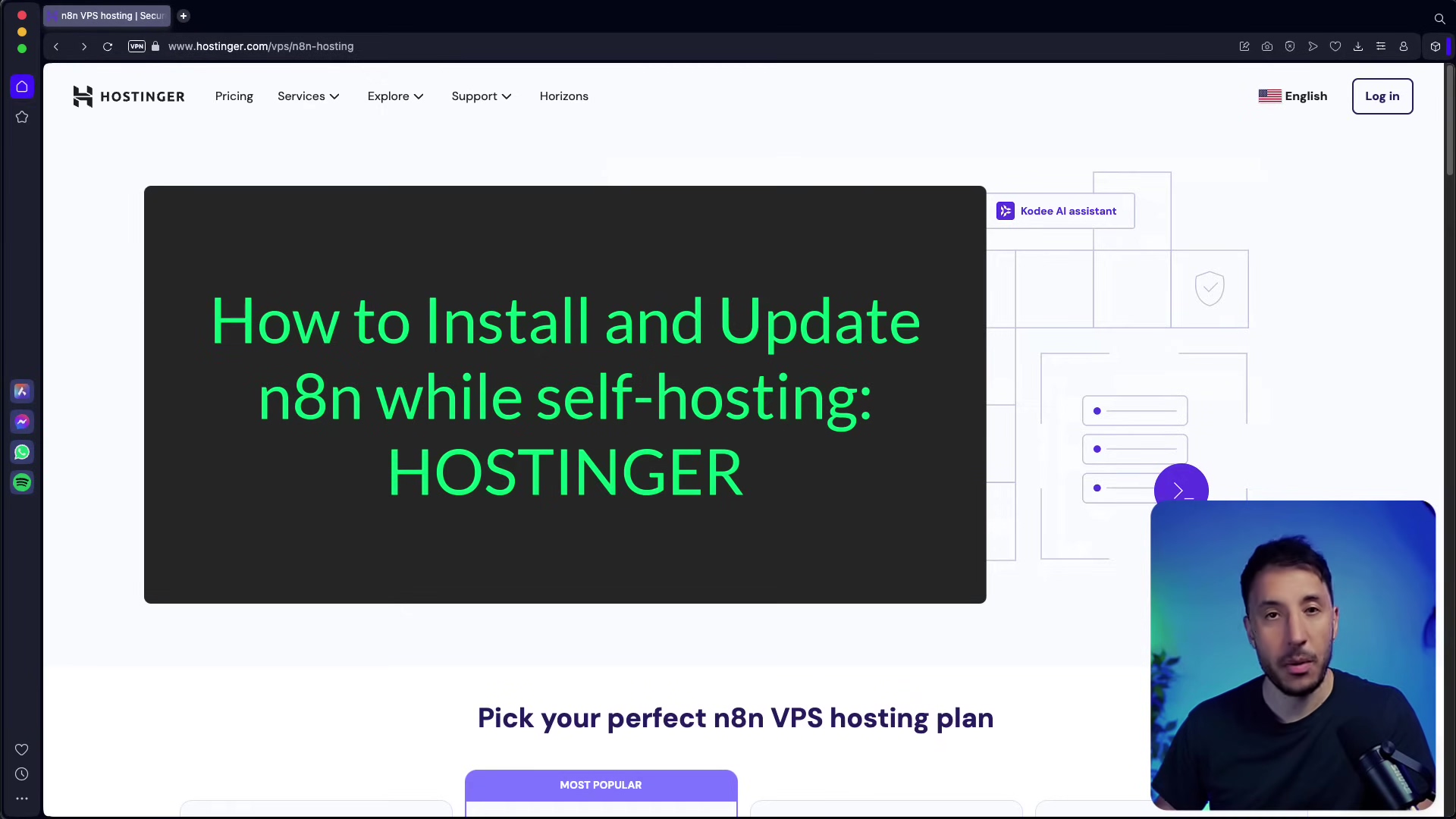Watch the Video Tutorial
💡 Pro Tip: After watching the video, continue reading below for detailed step-by-step instructions, code examples, and additional tips that will help you implement this successfully.
TL;DR
- Automated Media Production: Using n8n and AI agents, you can automate image and video creation, editing, and social media publishing, significantly boosting content production efficiency.
- Integrated Multi-functional AI Agents: Build a comprehensive AI media department that can access email, Google Drive, and other personal assistant features, along with creative generation capabilities.
- Customizable Workflows: n8n offers powerful flexibility, allowing users to tailor complex media automation workflows to their specific needs.
- Full Visibility and Control: Through a logging system, users can monitor all AI agent activities in real-time, ensuring transparency and complete control over content.
- Future Content Creation Trends: Mastering AI-driven media automation is key for content creators and marketing professionals to stay competitive in the digital age.
Table of Contents
Open Table of Contents
- Introduction: The Dawn of AI-Powered Media Automation
- Core Components: Unpacking the Ultimate Media Agent Architecture
- Step-by-Step: Setting Up Your AI Media Department in n8n
- Automating Image Management: From Upload to AI-Enhanced Edits
- Transforming Visuals: AI-Powered Video Creation from Images and Text
- Seamless Distribution: Automating Content Sharing and Email Notifications
- Transparency and Control: Logging and Monitoring Your AI Agent’s Activities
- Beyond the Basics: Advanced Customization and Integration Tips
- Conclusion: The Future of Content Creation is Automated
- Frequently Asked Questions (FAQ)
- Q: What is n8n and why is it used in this AI media department setup?
- Q: Can I use different AI models than GPT-4 Mini for the agents?
- Q: How do I ensure my sensitive data and API keys are secure within n8n?
- Q: What if an AI agent makes a mistake or produces undesirable content?
- Q: Is this system suitable for small businesses or individual content creators?
- Q: How can I add support for a new social media platform not mentioned in the guide?
Introduction: The Dawn of AI-Powered Media Automation
Hey there, future content wizard! Boyce here, and I’m super excited to dive into something that’s truly game-changing. In today’s crazy fast digital world, everyone’s scrambling to churn out awesome content, right? But let’s be real, traditional ways of creating content often feel like trying to build a spaceship with a hammer and nails – slow, clunky, and full of bottlenecks. I’ve seen it firsthand; a recent report even whispered that over 60% of marketing pros are pulling their hair out trying to scale content production. That’s a huge problem, and it directly hits their reach and how much people engage with their stuff. Guess what? An AI-powered media department is our superhero to the rescue!
This isn’t just some fancy tech talk; it’s a deep dive into building your very own AI-driven media department using n8n. If you haven’t met n8n yet, think of it as your workflow automation superpower. By hooking up some seriously smart AI agents, we can automate the entire media production and distribution journey – from that first spark of an idea, through creation, fancy editing, and finally, blasting it out across all your platforms. We’re not just tweaking things here; we’re fundamentally changing how content gets made, managed, and shared. As someone who’s been elbow-deep in AI automation and workflow optimization, I’ve seen these technologies help teams achieve up to a 5x increase in content output without even breaking a sweat on quality. Get ready to unlock efficiency, consistency, and a whole new level of creative potential. It’s time to set a new benchmark for your content strategy!
The Content Creation Conundrum
Alright, let’s get real for a sec. In this wild, ever-changing digital landscape, content creators and marketing folks are constantly battling a monster: the endless demand for fresh, high-quality, and engaging media. The old ways of doing things? They’re often slow, gobble up resources, and just can’t keep up with the sheer volume needed to keep your audience hooked across all those platforms. And let’s not forget the need for consistency, staying true to your brand, and being able to tweak things super fast. It’s a lot, right?
- Escalating Demand: It feels like there’s a black hole constantly sucking up new content across every platform imaginable – social media, blogs, video channels. It never stops!
- Resource Constraints: Limited budgets and not enough hands on deck often put a real damper on scaling up content production. It’s like trying to win a race with one leg tied behind your back.
- Manual Bottlenecks: All those repetitive tasks – editing, formatting, scheduling – they’re creativity killers, eating up precious time that could be spent on awesome ideas.
Our journey starts by tackling these head-on. We’re laying the groundwork for a solution that doesn’t just ease the pressure but completely transforms how we create content. It’s going to be epic.
The Promise of AI in Media
Now, let’s talk about AI. It’s not just sci-fi movie stuff anymore; it’s a practical, real-world tool that’s shaking up industries left and right. In the media world, AI is like having a super-smart intern who can automate the boring bits, supercharge your creative process, and even predict what content will blow up next. This isn’t just an upgrade; it’s a revolution where content creation becomes more efficient, personal, and impactful. How cool is that?
- Efficiency Gains: Imagine AI handling all the repetitive chores. That frees you up to unleash your human creativity on the big, strategic ideas. It’s like having a robot butler for your brain!
- Enhanced Creativity: AI tools aren’t just about doing; they can help you think! Generating new ideas, exploring different styles, even suggesting new formats – it’s like having a creative sparring partner.
- Data-Driven Insights: AI can crunch all that performance data and tell you what’s working and what’s not, helping you fine-tune your content strategy for future wins. It’s like having a crystal ball, but for your marketing.
This section is all about setting the stage, showing you how an AI-powered media department, especially one built with the magic of n8n, can bridge that massive gap between what you need to produce and what you can produce. Get ready for a new era of media production!
To give you a sneak peek into how all these pieces fit together, check out this intricate workflow diagram. It’s like a blueprint for your AI media department, showing all the interconnected nodes for agents like ‘Google Drive Agent’, ‘Creative Agent’, and ‘Posting Agent’. This visual really helps you grasp the modular and integrated nature of the system, highlighting how different AI agents team up to automate your media production. It’s like watching a well-oiled machine, but for creativity!
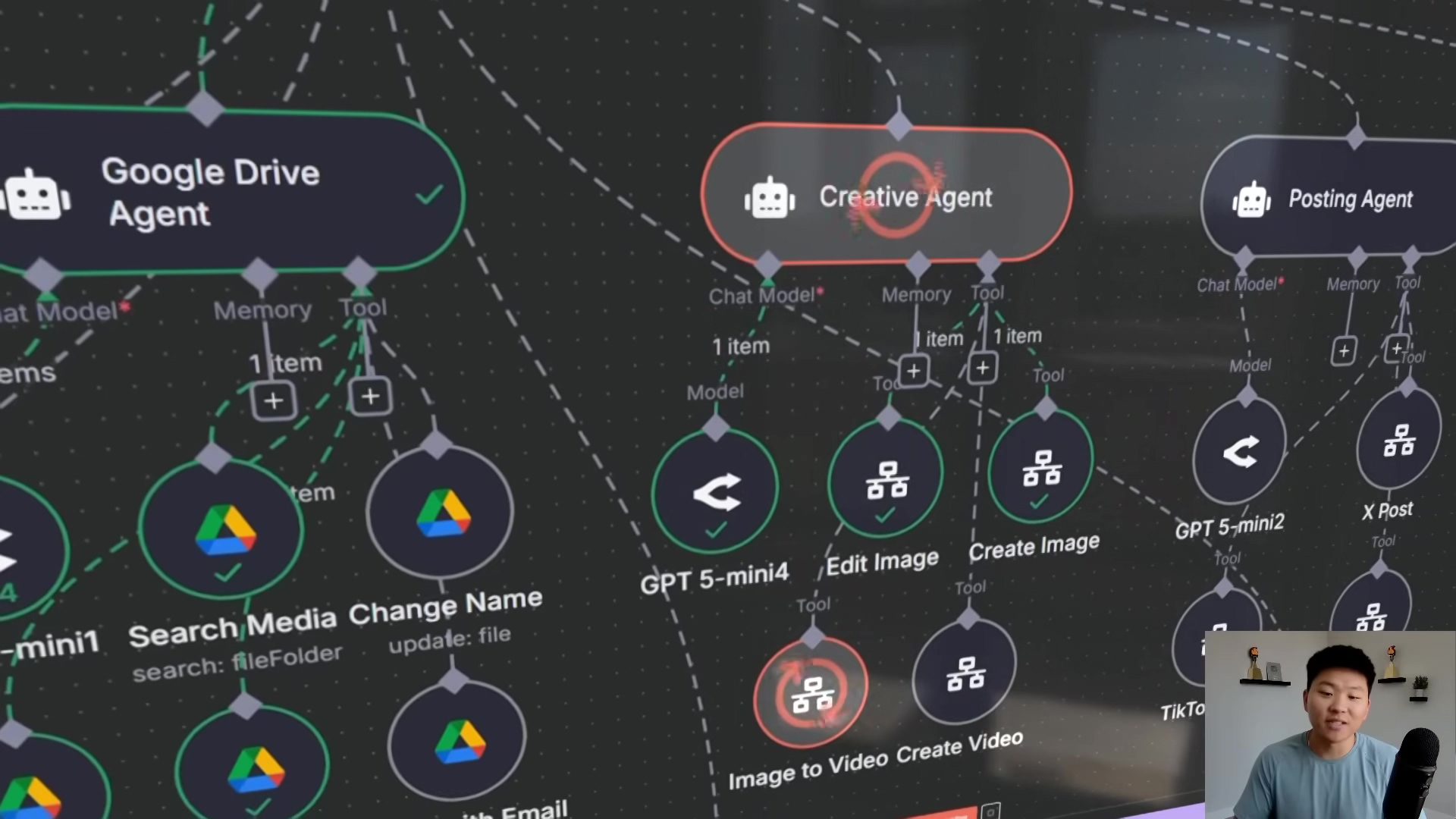
This initial glimpse of the n8n interface, with its clearly labeled ‘Creative Agent’ and its little helper nodes for image and video creation, gives you a foundational understanding of what this system can do. It shows you the role of these specialized AI agents in tackling complex media tasks. Pretty neat, right?
Core Components: Unpacking the Ultimate Media Agent Architecture
The Orchestration of AI Agents in n8n
At the very heart of our AI-powered media department is a super-smart setup of interconnected AI agents, all dancing to the tune of n8n. Think of it like a highly specialized team, where each agent has its own superpower. This modular design means we have agents dedicated to specific tasks, from being your personal assistant to handling complex creative operations. The main agent, often powered by a brainy language model like GPT-4, acts as the central manager, dishing out tasks to the right sub-agents based on what you ask for. It’s like a conductor leading an orchestra!
- Central Manager Agent: This is your CEO. It listens to your requests and then smartly sends those tasks off to the specialized agents who are best equipped to handle them.
- Specialized Sub-Agents: These are your expert team members. Each one comes with its own set of tools and knowledge to nail its specific job.
- Seamless Integration: n8n is the glue here, making sure all the information and actions flow smoothly between these agents. No hiccups, just pure harmony.
In this section, we’re going to pull back the curtain and really dig into what each of these components does and how they chat with each other. You’ll see how they all come together to form one super cohesive and highly functional media production system. It’s pretty mind-blowing!
Key Agents and Their Functions
Our ultimate media agent architecture is packed with several key agents, each one a specialist in its own right. To truly appreciate the power of this system, it’s crucial to understand what each agent can do individually and how they team up. It’s like assembling your very own Avengers squad for content!
- Google Drive Agent: This is your digital librarian and file manager. It handles all your file operations like uploading, renaming, and sharing media files. It’s the central vault for all your creative treasures. You can learn more about Google Drive here.
- Creative Agent: Meet the artistic genius of the team! This agent is responsible for creating images, editing them, and even generating videos from both images and text prompts. It taps into advanced AI models to bring your visual content to life. Think of it as your personal digital artist.
- Contact Agent: This agent is your communication guru. It helps you find contact information and manage recipient lists for when you need to distribute your awesome content.
- Posting Agent: This is your social media dispatcher. It automatically sends your created media to various social media platforms like X (formerly Twitter), TikTok, and Instagram. No more manual posting!
- Email Agent: Your personal mailroom. This agent takes care of sending automated email notifications and sharing your content via email.
- Social Media Agent: This agent is your content detective. It specializes in searching and analyzing high-performing content on platforms like YouTube, TikTok, and Instagram, giving you valuable insights for your content strategy. It’s like having a trend-spotter on your team.
- Create Doc Tool: This handy tool generates structured documents, like reports or summaries, right within Google Docs. Super useful for keeping track of things.
These agents aren’t just sitting around doing their own thing; their real strength comes from their ability to collaborate. For example, if you ask to ‘edit an image and send it to a contact,’ the main agent would first tell the Google Drive agent to grab the image, then pass it to the Creative agent for editing, and finally hand it off to the Contact and Email agents for distribution. It’s a beautiful dance of automation!
| Agent Name | Primary Function | Key Tools/Capabilities |
|---|---|---|
| Google Drive Agent | File management (upload, rename, share) | change name, upload file, share file |
| Creative Agent | Image and video generation/editing | create image, edit image, image to video, create video |
| Contact Agent | Contact information retrieval | find contact |
| Posting Agent | Social media content distribution | post to X, post to TikTok, post to Instagram |
| Email Agent | Automated email sending | send email |
| Social Media Agent | Content research and analysis on social platforms | search YouTube, search TikTok, search Instagram |
| Create Doc Tool | Document generation and management | create document, update document |
The Role of the Main AI Agent
Think of the main AI agent as the ‘ultimate manager’ of your entire media department. Its main job is to understand what you’re asking for and then smartly hand off those tasks to the right specialized tools or sub-agents. It’s not going to be writing your emails or getting creative itself; instead, it acts like a super-smart router, making sure every request lands with the perfect component of your media department. This whole delegation process is guided by a carefully crafted system prompt and a set of key instructions. It’s like giving your manager a detailed job description!
- Task Interpretation: This agent is a master at understanding your intent, even from casual, natural language commands. It’s like it can read your mind!
- Intelligent Delegation: Based on what you need, it picks the absolute best sub-agent or tool for the job. No guesswork, just smart choices.
- Efficiency Optimization: It’s also super smart about saving resources. It gives high-level instructions to itself, and then the detailed nitty-gritty instructions live within each sub-agent. This keeps things lean and mean.
The main agent’s system prompt really hammers home its role as a delegator, and it comes with a comprehensive list of all the tools it has at its disposal. The descriptions for these tools are intentionally high-level at this stage, because all the super detailed instructions are tucked away inside each sub-agent’s configuration. This layered prompting strategy is brilliant for efficient processing and managing those precious AI tokens. For example, if you send in a photo, the main agent is told to first ask you for a file name, then it hands off the renaming job to the Google Drive agent. See? A logical, multi-step execution flow in action!
To really see how this system architecture works and how all these agents chat with each other, take a look at this detailed n8n workflow diagram. It’s a complex web of interconnected nodes, including things like ‘Telegram Trigger’, ‘Email Agent’, ‘Google Drive Agent’, ‘Creative Agent’, ‘Posting Agent’, and ‘Social Media Agent’. This visual masterpiece shows you the flow of data and actions, highlighting how each agent contributes to the overall media production process. It’s like watching the gears turn in a futuristic factory!
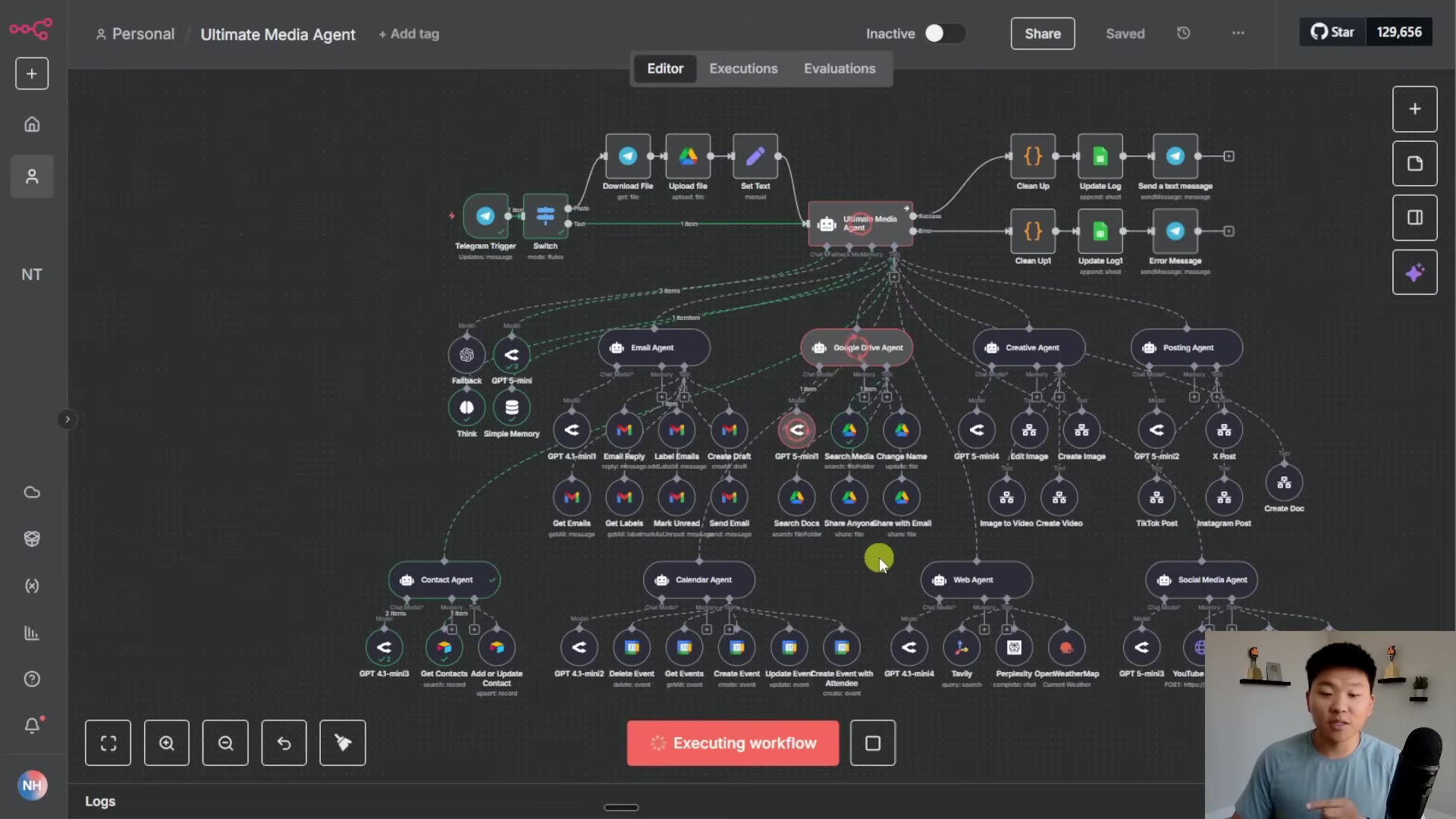
This comprehensive workflow diagram gives you a crystal-clear visual of the ‘Ultimate Media Agent’ in full swing. It breaks down all the specialized agents and what they do, from handling emails to managing social media posts, all perfectly orchestrated by n8n. And that ‘Executing workflow’ indicator? That’s your cue that this system is alive, active, and ready to roll!
Step-by-Step: Setting Up Your AI Media Department in n8n
Initial Setup and Workflow Import
Alright, let’s get our hands dirty! Starting your AI media department adventure kicks off with some fundamental setup inside n8n. This means bringing in the pre-configured workflows that are the brains behind all the logic and interactions of your AI agents. The cool thing about this system is its modular design – you’ll be importing several distinct workflows, each with its own special function within your overall media department. Think of it like building with LEGOs, piece by piece!
- Download Workflow Files: First things first, you’ll need to grab the provided zip file. It’s packed with nine n8n workflows. These include four for the creative agent (for editing images, creating images, turning images into videos, and creating videos from scratch), three for the posting agent (for X, TikTok, and Instagram), one for the ‘create doc’ tool, and finally, the main orchestrator workflow that pulls everything together. You can usually find these in the Free School community or a similar resource provided by the course creator.
- Import into n8n: Now, for each of those nine
.jsonfiles you just downloaded, you’ll need to bring them into your n8n instance. Head over to your n8n dashboard, click on ‘Workflows’ in the left sidebar, and then look for the ‘Import’ function (it’s usually a button or an option in a dropdown). Select each file one by one to import them into your n8n environment. It’s like giving n8n new superpowers! - Name Workflows Consistently: As you import each workflow, make sure to give it a clear and consistent name. For example, ‘Edit Image Tool’, ‘Create Video Tool’, or ‘Main AI Media Agent’. This consistency is super important because we’ll be linking them up in the next steps, and clear names make everything so much easier to find and connect. Trust me, future you will thank you for this!
Properly importing and naming these workflows is the absolute first and most critical step. It’s like laying the foundation for your entire AI media department. Get this right, and you’re off to a fantastic start!
Linking Custom Tools and Sub-Agents
Once you’ve got all those individual workflows imported, the next crucial step is to connect them all within the main AI agent’s configuration. This is where the magic happens! You’ll be explicitly linking the custom tools defined in your main agent to their corresponding sub-agent workflows. This linkage is what allows your main agent to smartly delegate tasks – it’s like giving your manager a direct line to each team member.
- Navigate to Main AI Agent: Open up the main AI media agent workflow in your n8n instance. This is the big boss workflow that orchestrates everything.
- Identify Custom Tool Nodes: Inside the main agent workflow, you’ll see various nodes that represent the custom tools (e.g., ‘Edit Image Tool’, ‘Create Video Tool’). These are the placeholders for your sub-agents.
- Configure Tool Links: For each custom tool node, you need to make sure it’s correctly pointing to the specific workflow you imported earlier. n8n has a super clear interface for this – usually, you’ll click on the node, and there will be a dropdown or a field where you can select the target workflow. A great way to double-check your work is to click the ‘Open Workflow’ button within the tool’s configuration; it should pop open the correct sub-agent workflow. If it doesn’t, you know you need to fix that link!
- Repeat for All Custom Tools: Go through all your custom tools systematically – that includes creative, posting, and the ‘create doc’ tools – and verify their links. Make sure every single sub-agent is properly integrated. This step is like making sure every wire is connected in your supercomputer.
This step is absolutely vital for your main agent to be able to orchestrate tasks effectively. If a link is wrong, you’ll end up with failed delegations and a media department that just won’t work. The smooth interaction between your main agent and its sub-agents is a testament to n8n’s powerful workflow capabilities. It’s like watching a perfectly synchronized dance!
To really grasp how the main AI agent delegates tasks, take a closer look at the configuration for the ‘Ultimate Media Agent’. The ‘Expression’ panel (that’s where the code-like stuff lives) clearly spells out the agent’s role as a manager and lists all the different tools it can use, like ‘Google Drive Agent’, ‘Email Agent’, and ‘Creative Agent’. This setup ensures that your main agent intelligently routes your requests to the right specialized sub-agents. It’s like having a super-efficient switchboard operator!
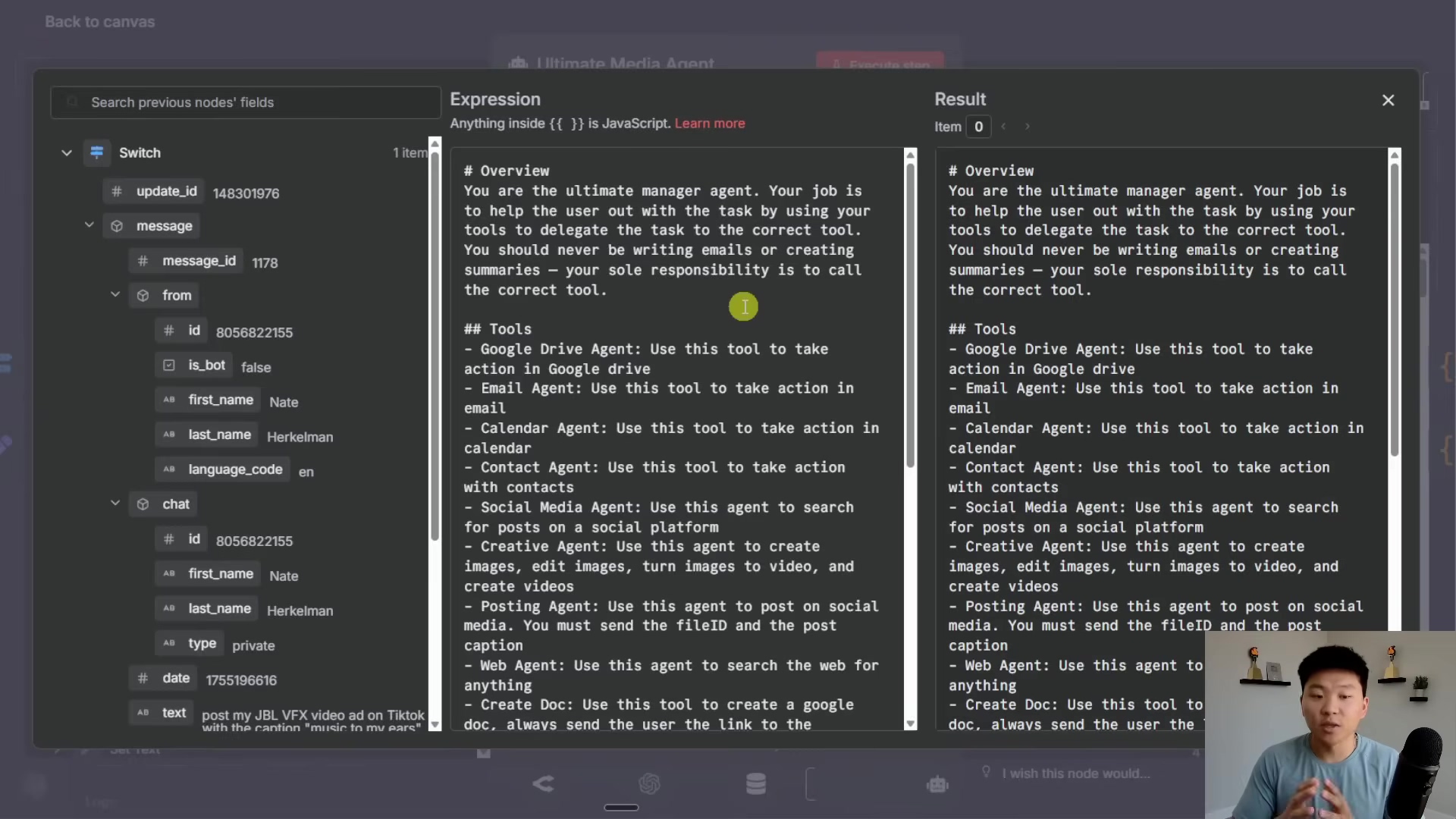
This image clearly shows you the main agent’s configuration. You can see how it interprets user commands, like “post my JBL VFX video ad on TikTok,” and then smartly picks the correct tool from its extensive list of capabilities to get the job done. The ‘Expression’ panel really highlights the core logic behind this delegation. Pretty cool, right?
Next up, let’s consider the input schema for an ‘Execute step’ within a workflow. This is basically a blueprint that defines what kind of information a sub-agent expects to receive. This configuration, showing fields like ‘Name’ (Image), ‘Type’ (String), ‘Name’ (prompt), and ‘Name’ (chatID), is super important. It makes sure that data is passed correctly to and processed by the sub-workflows without any mix-ups. Think of it as a strict instruction manual for data!
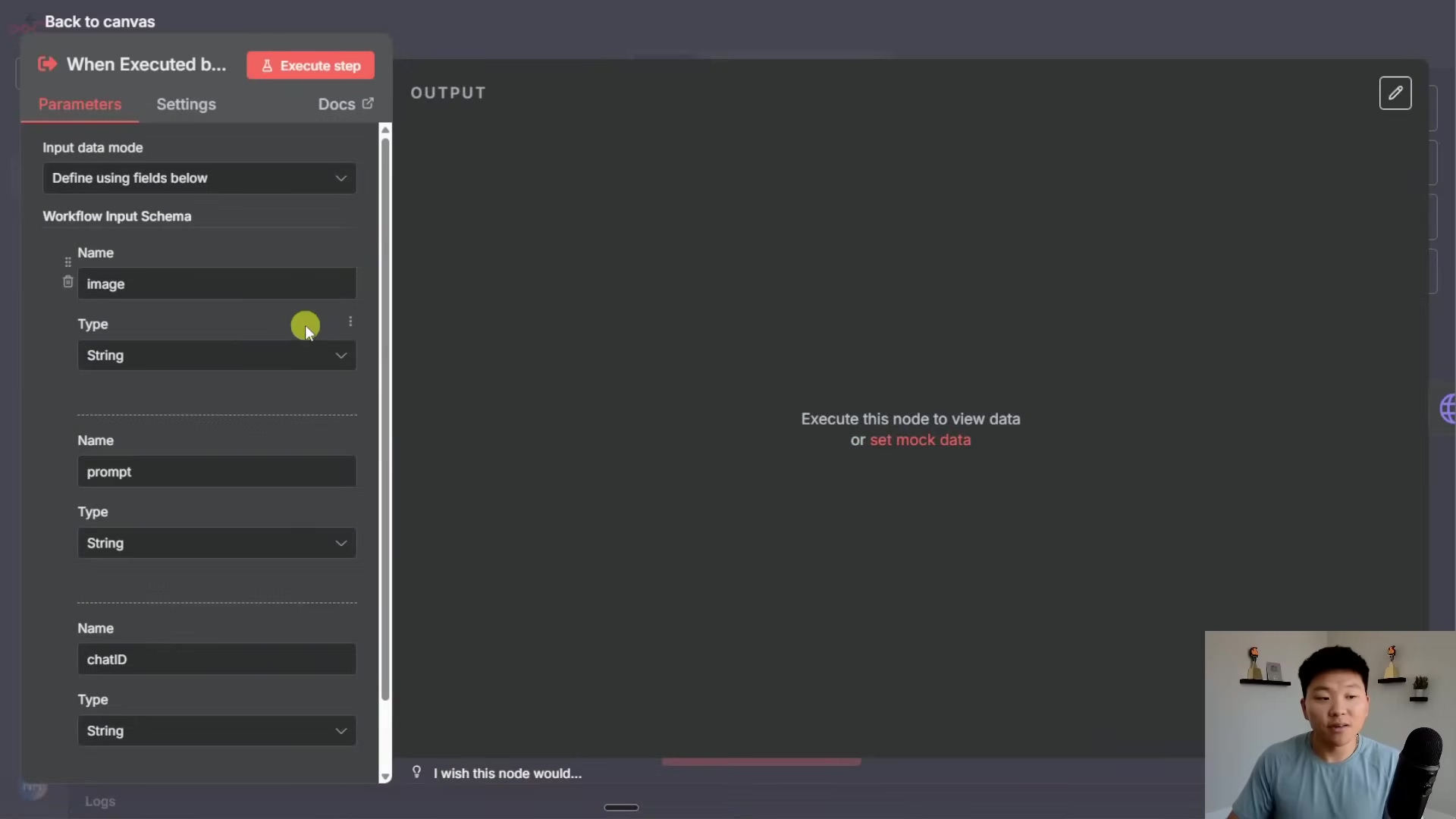
This detailed view of the ‘Execute step’ configuration really emphasizes how precise you need to be when defining input parameters for your sub-workflows. It’s all about ensuring that data flows seamlessly and executes perfectly within your n8n environment. No room for errors here!
Configuring Google Drive and Sheets Integration
Okay, let’s talk about your digital workspace. Google Drive is going to be the central hub for all your media assets, and Google Sheets will act as your logging and monitoring dashboard for your AI media department. Getting these Google services set up correctly is absolutely essential for everything to work smoothly and for you to have full transparency. It’s like setting up the perfect filing system and a real-time activity log for your entire operation!
- Create Google Drive Folders: Hop over to your Google Drive and create two brand new, dedicated folders. Give them these specific names:
media: This is where all the images and videos generated or processed by your creative agents will live. Think of it as your creative vault.media analysis: This folder will be the home for all documents created by your ‘Create Doc Tool’, like those insightful social media reports. It’s your intelligence archive.
- Configure Google Drive Nodes: Now, go into the relevant n8n workflows (for example, your Creative Agent workflows, Google Drive Agent workflows, and the Create Doc Tool workflow). Find the Google Drive nodes within these workflows. You’ll need to update these nodes to point directly to the
mediaandmedia analysisfolders you just created. This ensures that files are always stored and retrieved from the correct spots. It’s like telling your agents exactly where to put and find things! - Set Up Google Sheets Logger: Next, you’ll need to access the provided Google Sheet template for logging. Make a copy of this template to your own Google Drive. Then, in your main AI agent workflow, locate the Google Sheets nodes that are responsible for logging. Configure these nodes to reference your newly copied Google Sheet, making sure you specify the correct document and sheet names. This step is super important because it allows the system to log everything – all actions, inputs, outputs, and even how many AI tokens were used. This gives you comprehensive monitoring and a full audit trail. It’s like having a meticulous secretary for your AI!
By carefully setting up these Google integrations, you’re building the necessary infrastructure for file storage, retrieval, and activity logging. This gives you both operational efficiency and critical oversight for your AI media department. You’re basically giving your AI a brain and a memory!
For image editing, there’s a dedicated workflow, and it’s a beauty! It starts with a ‘Trigger’ node (that’s what kicks it off), then it goes to ‘Download’ the image, after which it uses an OpenAI API to ‘Edit Image’. Finally, it ‘Send Content’ (probably a notification) and ‘Write to Drive’. This modular design means image editing is a distinct, automated process. Super efficient!
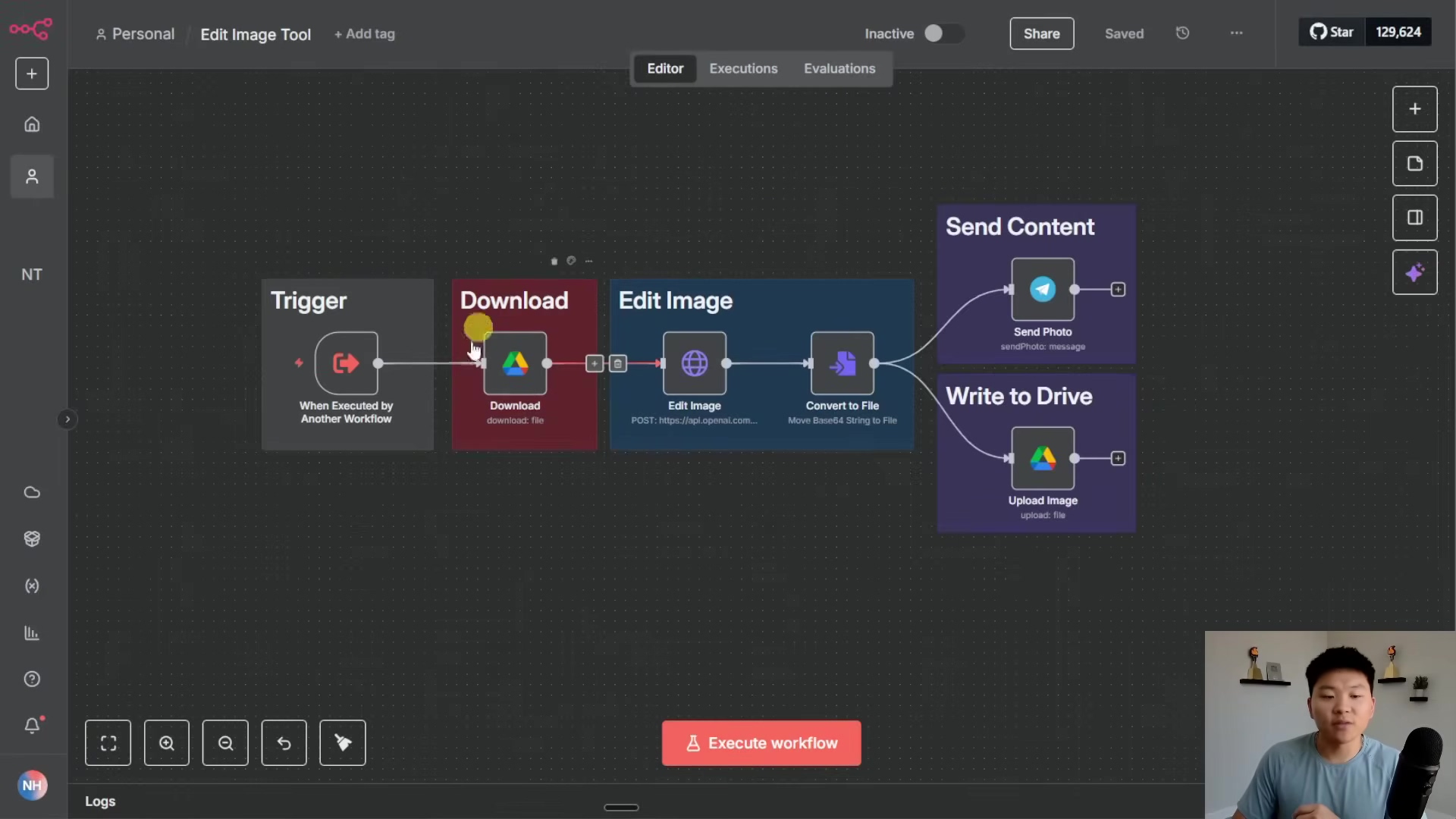
This image gives you a clear visual of the ‘Edit Image Tool’ workflow, showing you the sequence of operations from when it’s triggered all the way through image editing via OpenAI’s API, and then storing and notifying. The visible POST URL confirms that it’s talking to external AI services. Pretty cool, right?
Similarly, video generation has its own specialized workflow. This one also starts with a ‘Trigger’, then includes a ‘Generate Video’ node that taps into an external API (like https://queue.fai.run/...). After that, it goes through steps to ‘Get Result’, ‘Download Files’, ‘Send Content’, and ‘Write to Drive’. This really highlights how the system can handle complex media types by breaking them down into dedicated sub-workflows. It’s like having a specialized video production studio, all automated!

This ‘Create Video Tool’ workflow is a fantastic example of n8n’s modularity. It shows how a complex task like video generation is broken down into manageable, automated steps, including talking to external AI services for video processing. It’s like watching a master chef prepare a gourmet meal, but with robots!
Finally, the ‘Creative Agent’ itself has a detailed configuration. It clearly outlines its role as an expert AI image/video prompt generator and lists its tools: ‘Edit Image’, ‘Create Image’, ‘Image to Video’, and ‘Create Video’. This setup is what guides the agent in fulfilling all your creative requests. It’s like giving your artist a clear brief!
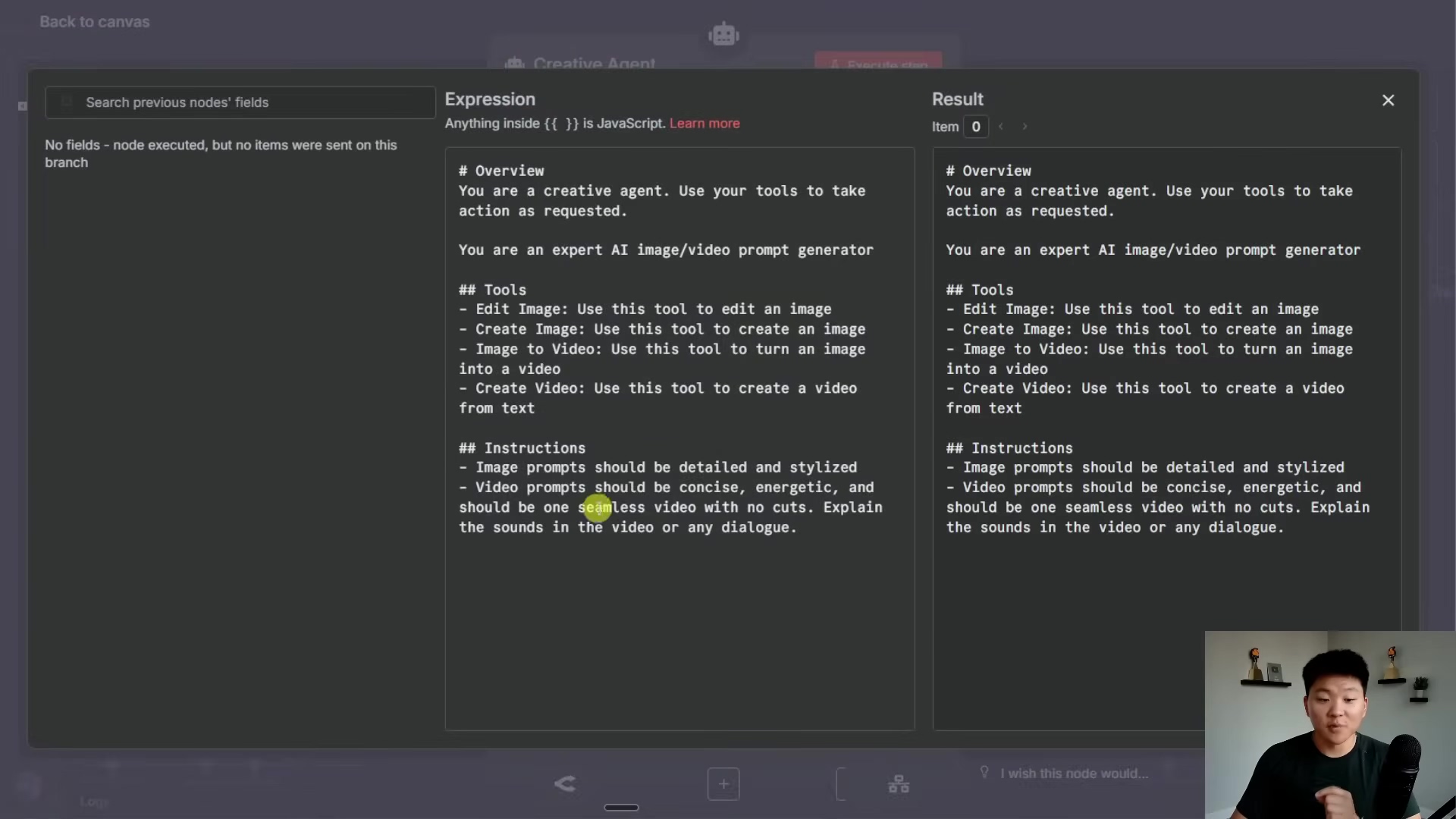
This image gives you a comprehensive look at the ‘Creative Agent’s’ instructions and capabilities. It really emphasizes its role in generating and editing visual content based on detailed prompts. The listed tools confirm just how versatile and powerful it is. This agent is ready to unleash its inner Picasso!
For those advanced video generation tasks, the prompt agent configuration includes a super detailed JSON prompt for AI video generation. This prompt lays out specific requirements for things like visual flow, how to use reference images, and the output format, including ‘description’, ‘setting’, and ‘camera_type’. This ensures you have precise control over the AI’s creative output. It’s like being the director of your own AI movie!
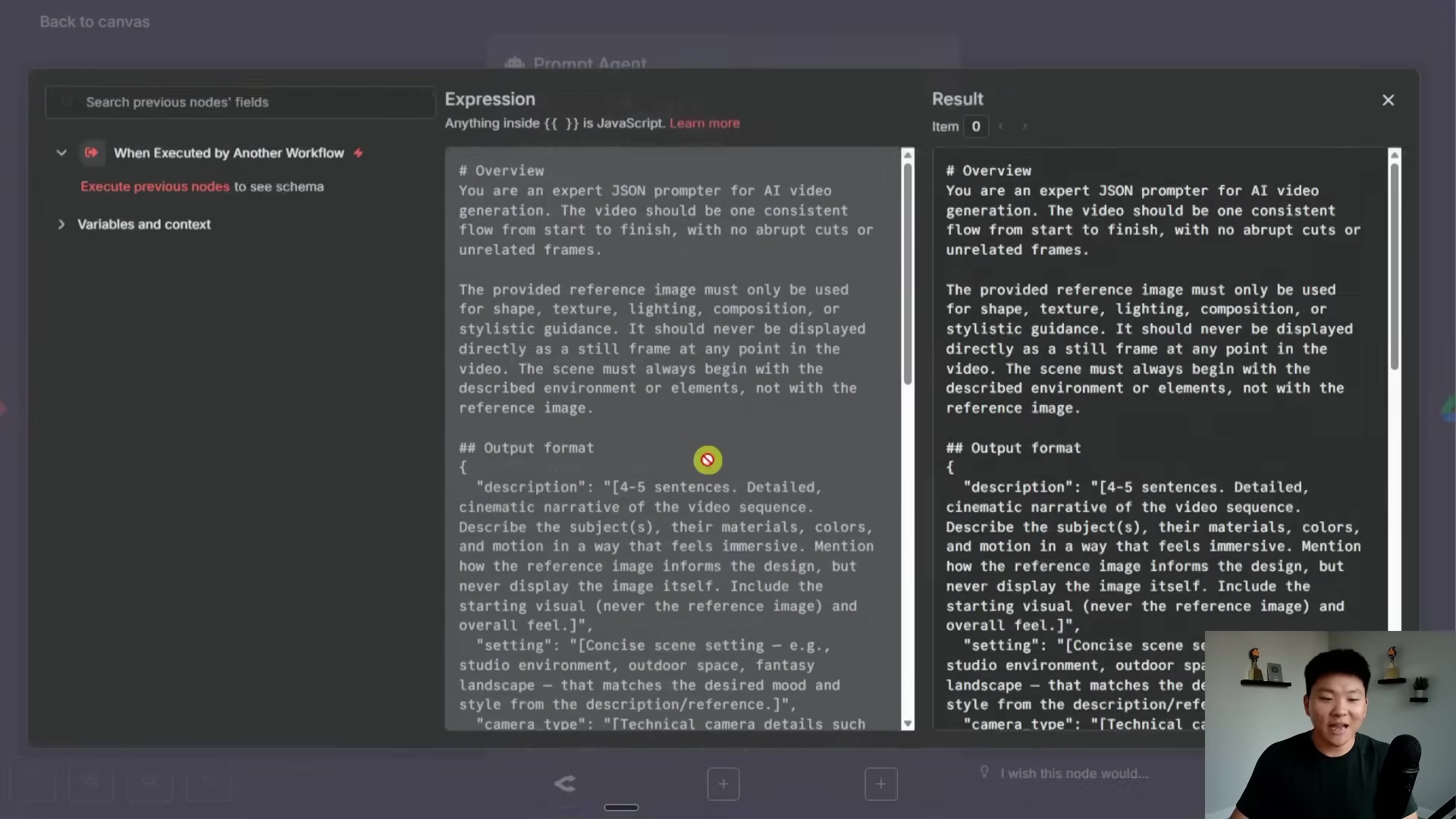
This image really highlights the granular control you get with detailed JSON prompts for AI video generation. It lets you specify complex visual and thematic requirements for the AI to follow. This is where you tell the AI exactly what kind of masterpiece you want it to create!
And last but not least, the ‘X Post’ workflow shows you exactly how social media posting is handled. This workflow, kicked off by another workflow, includes steps to ‘Upload media’ and then ‘X post’ to the platform. This modular approach makes it super easy to integrate various social media channels. It’s like having a dedicated social media manager for each platform, but automated!
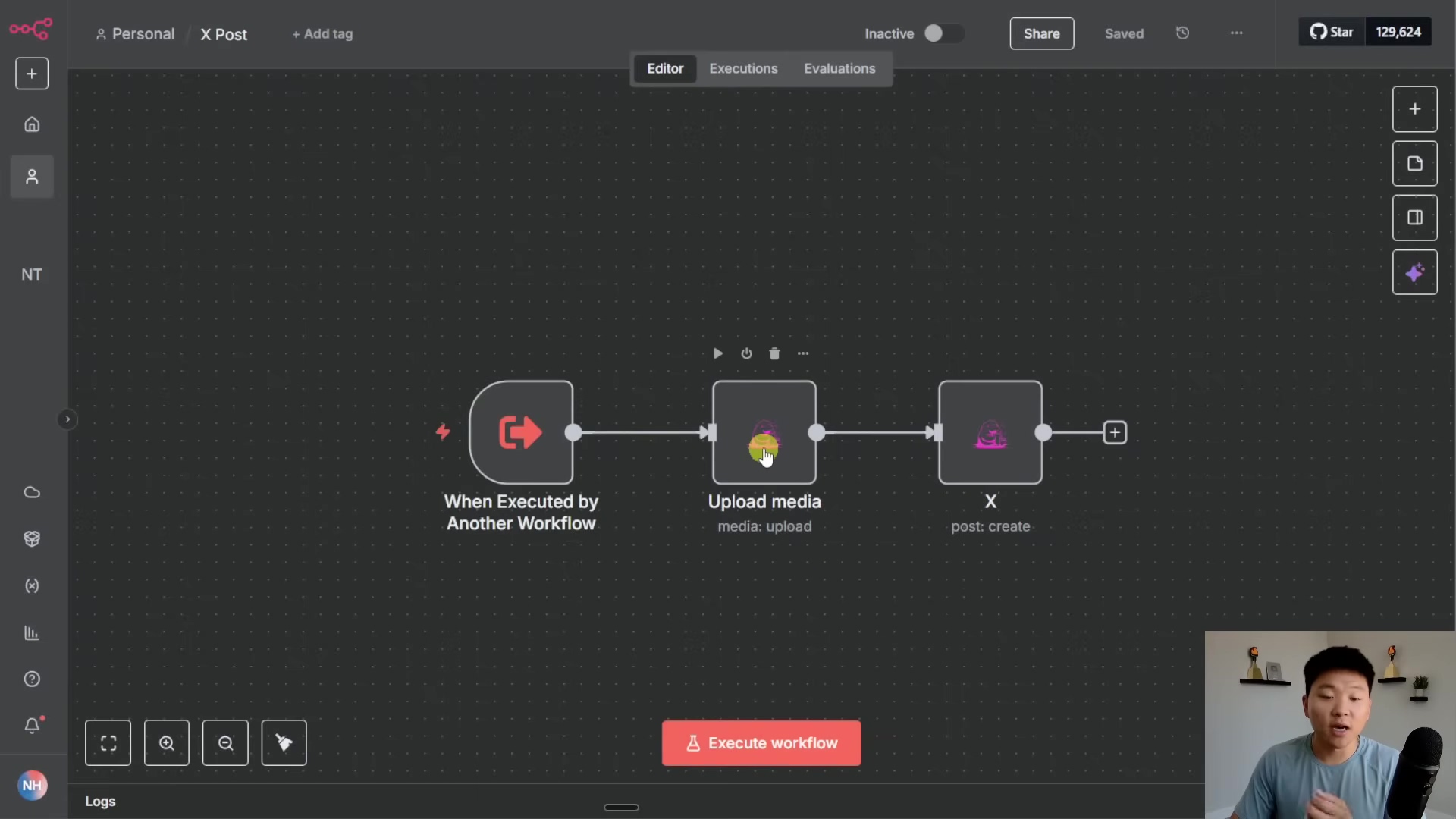
This ‘X Post’ workflow visually confirms the automated process for social media distribution. It clearly shows the steps from uploading your media to creating the final post on the X platform. It’s a smooth, hands-free way to get your content out there!
Automating Image Management: From Upload to AI-Enhanced Edits
Streamlining Image Ingestion and Organization
Effective image management is like the secret sauce for any media operation. In our AI-powered media department, this whole process is completely automated, right from the moment you upload an image. When an image lands in the system, the Google Drive agent immediately swoops in, making sure the file is perfectly stored and organized within your designated Google Drive environment. It’s like having a super-efficient digital assistant for your photos!
- Automated Upload: Images you send in via the Telegram interface (or whatever input channel you’ve set up) are automatically processed. No manual dragging and dropping needed!
- Dynamic Naming: The system is smart enough to ask you for a file name. The Google Drive agent then slaps that name onto your uploaded image. This keeps your files super consistent and easy to search for later. No more ‘IMG_0001.jpg’ mysteries!
- Centralized Storage: All your uploaded images get tucked away neatly in that
mediafolder you created in Google Drive. This makes them super easy to find and ready for your AI to work its magic. It’s your organized treasure chest of visuals!
This initial phase completely cuts out manual handling, drastically reduces those pesky human errors, and sets up a clean, organized home for all your visual assets. They’ll be perfectly prepped for further creative enhancements by the AI. How’s that for efficiency?
To give you a clearer picture of how images get into the system, imagine the Telegram chat interface where you’re talking to your ‘AI Personal Assistant’. After an image is processed into Google Drive, the assistant will actually ask you for a file name. This shows you the dynamic naming and centralized storage in action, and how user-friendly this automated system is. It’s like having a conversation with your tech!
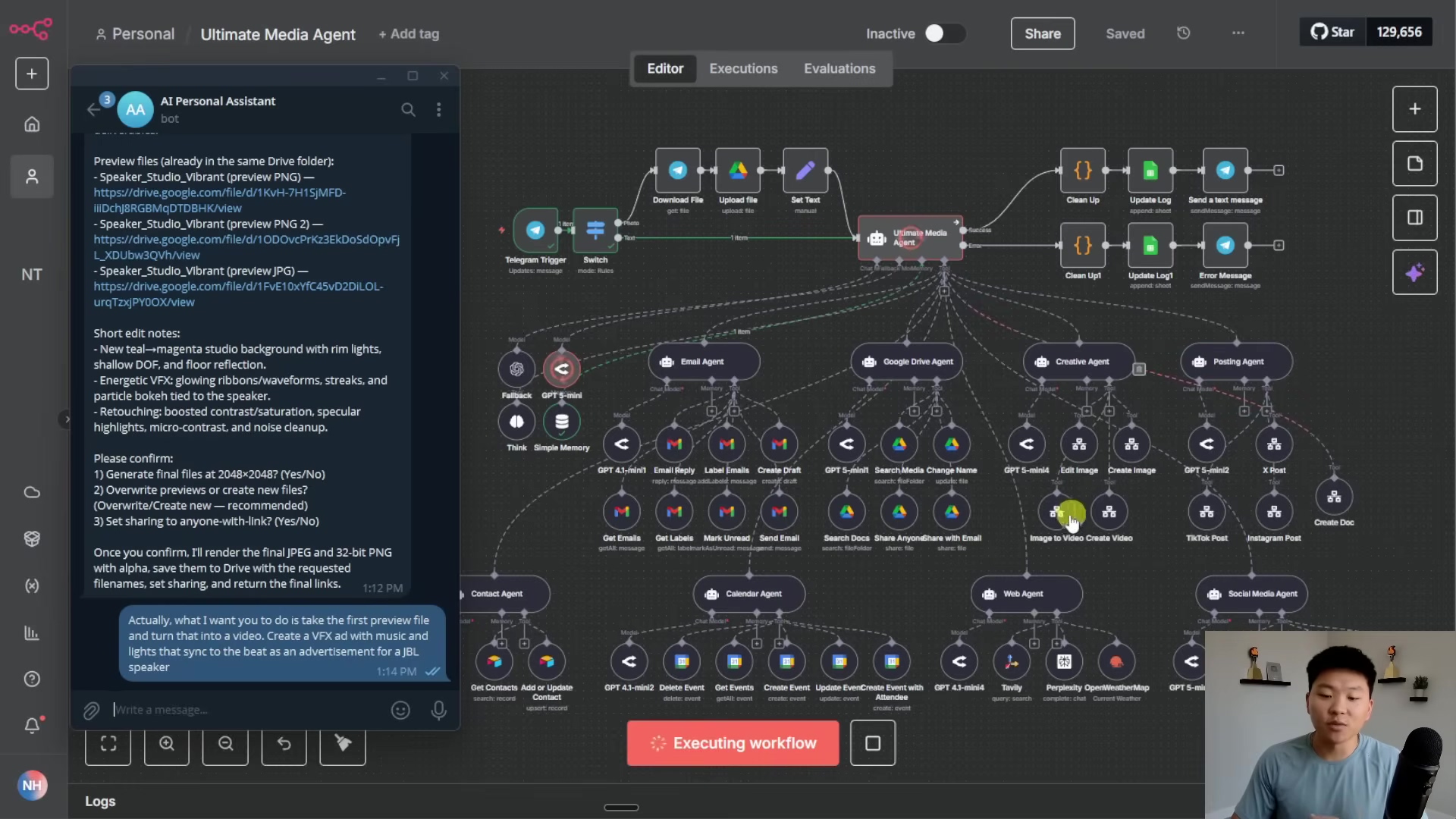
This image clearly demonstrates that first interaction for uploading and naming an image via Telegram. You can see how the ‘AI Personal Assistant’ guides you through the process, while the n8n workflow quietly orchestrates everything behind the scenes. It’s a seamless experience!
AI-Powered Creative Image Editing
But wait, there’s more! Beyond just storing your images, our AI media department truly shines when it comes to transforming raw images into polished, professional-grade visuals. The Creative Agent, powered by advanced AI models (think something like GPT-Image 1), can perform incredibly sophisticated edits based on your natural language instructions. This gives you unparalleled flexibility and creative control. It’s like having a professional photo editor who understands exactly what you mean!
- Natural Language Editing: You can simply describe the edits you want (e.g., “Turn it into a studio looking image. It should be energetic, colorful…”) and the AI will interpret your creative brief and execute it. No complex software to learn!
- Multiple Style Generations: The Creative Agent isn’t a one-trick pony. It can whip up several variations of an edited image, giving you diverse options to choose from and allowing you to refine things iteratively. It’s like having a whole team of designers at your fingertips!
- Seamless Integration with Google Drive: The agent smartly grabs the original image from Google Drive, applies your edits, and then saves the new, enhanced versions right back into your
mediafolder. This keeps a complete version history, so you never lose track of your creative journey.
This capability dramatically speeds up your image editing workflow. It lets you rapidly prototype visual concepts and consistently apply your brand’s aesthetic. The AI’s ability to understand and execute complex creative instructions turns a typically labor-intensive process into an efficient, on-demand service. It’s a true game-changer!
| Feature | Manual Editing | AI-Powered Editing |
|---|---|---|
| Speed | Time-consuming, dependent on human skill | Near-instantaneous, parallel processing |
| Consistency | Varies with editor, prone to human error | High, adheres to defined parameters and styles |
| Creative Output | Limited by individual’s imagination and skill | Explores diverse styles, generates multiple options |
| Resource Cost | High, requires skilled personnel | Lower, optimized for scale and efficiency |
| Scalability | Difficult to scale with demand | Highly scalable, handles large volumes |
Technical Deep Dive: The Edit Image Workflow
Let’s peek under the hood at the edit image workflow. This is a perfect example of how sub-agents are built to handle specific tasks. When your main agent gets an image editing request, this dedicated workflow springs into action. It needs a few key pieces of information: the image name, your image request (that’s your creative brief), the chat ID (so it knows where to send updates), and most importantly, the picture ID of the original image in Google Drive. Think of these as the ingredients for your AI recipe!
- File Retrieval: The workflow first uses that
picture IDto download the original image from Google Drive. It’s like fetching the raw material. - AI Editing Node: This downloaded image, along with your
image request(the prompt), is then fed into an OpenAI image generation node (or a similar AI service configured for image editing). This is where the AI magic happens! - Output Generation: The AI crunches your request and then spits out one or more edited versions of your image. It’s like the AI’s creative output.
- Storage and Notification: The newly created images are then uploaded right back to your
mediafolder in Google Drive. And because we don’t want you in the dark, a notification (including links to your shiny new images) is sent back to you via thechat ID. You’ll know exactly when your masterpiece is ready!
This detailed process ensures that every single editing request is handled systematically, from grabbing the input to AI processing and finally delivering the goods. All of this happens while keeping a clear audit trail and organized file management. It’s automation with precision!
Transforming Visuals: AI-Powered Video Creation from Images and Text
Dynamic Video Generation from Static Images
Our AI media department isn’t just about pretty pictures; it also flexes its creative muscles for dynamic video content! One of its most jaw-dropping capabilities is turning a single static image into a captivating video advertisement. This process taps into advanced video generation models to add motion, cool effects, background music, and even synchronized lighting. It’s like breathing life into a still photograph! Imagine turning a simple product shot into a mini-movie.
- Image-to-Video Conversion: You can take a selected image (say, an edited speaker advertisement) and use it as the foundation for a brand new video. It’s like giving your image a whole new dimension.
- VFX and Audio Integration: The AI can weave in visual effects (VFX), background music, and perfectly synchronized lighting to match the video’s theme and beat. This isn’t just a slideshow; it’s a full production!
- Targeted Advertising: You can even integrate specific branding and product details directly into the video, creating super tailored advertisements. This is a marketer’s dream!
This functionality is incredibly valuable for creators who need to quickly pump out engaging video content from their existing image assets. It drastically cuts down on the time and complexity usually associated with video production. The example of transforming a ‘speaker studio image’ into a ‘VFX ad with music and lights that sync to the beat’ for a JBL speaker perfectly illustrates this powerful capability. It’s like having a Hollywood studio in your pocket!
Crafting Videos from Text Prompts
But wait, there’s more creative magic! Our AI media department can also generate entirely new videos just from simple text prompts. This means you don’t even need initial visual assets, allowing for super-fast prototyping of video concepts. You can create B-roll footage or abstract visual representations based purely on your textual descriptions. It’s like writing a script and having the AI bring it to life!
- Text-to-Video Synthesis: You simply provide a descriptive text prompt, and the AI will generate a video that visually interprets your input. It’s like magic, but with algorithms!
- Creative Autonomy: The AI, specifically the Creative Agent, has the freedom to experiment with different video styles and concepts based on your prompt. It’s like giving your creative team a blank canvas and a general idea.
- Versatile Applications: This is perfect for generating conceptual videos, B-roll footage, or quick visual explainers without needing any pre-existing visuals. Super handy for brainstorming or filling in gaps!
While text-to-video generation might not always perfectly replicate super specific branding (like in the example where a text-generated video lacked explicit JBL branding – hey, AI is still learning!), it offers immense potential for creative exploration and rapid content ideation. The fact that it uses models like V3 fast for video generation highlights its focus on both speed and cost-effectiveness, making advanced video production accessible to everyone. It’s truly democratizing video creation!
The Video Creation Workflows: Image-to-Video vs. Create Video
Both the image-to-video and create video functionalities are handled by their own dedicated sub-workflows, which really showcases n8n’s modularity. While both aim to produce videos, they differ in what they need as input and how they start processing things. Think of them as two different paths to the same awesome destination!
| Feature | Image-to-Video Workflow | Create Video Workflow |
|---|---|---|
| Primary Input | Existing image file ID | Text prompt (video prompt) |
| Key Parameters | file ID, video prompt, chat ID, image name | video prompt, chat ID, video title, aspect ratio |
| Initial Step | Downloads image from Google Drive | Captures variables directly |
| Core AI Model | FAL AI (e.g., Google V3 fast) for image-to-video | FAL AI (e.g., Google V3 fast) for text-to-video |
| Polling Mechanism | Continuously checks video processing status | Continuously checks video processing status |
| Output | Video uploaded to Google Drive, link sent to user | Video uploaded to Google Drive, link sent to user |
Both workflows leverage FAL AI for the actual video generation, using a clever polling mechanism to keep an eye on the video’s processing status. Once it’s done, the generated video is downloaded, uploaded to your Google Drive media folder, and a notification with the video link is sent straight to you. The image-to-video workflow has a unique first step: it needs to download the source image from Google Drive, then share it to get a URL that can be passed to the video generation model. This structured approach ensures that even complex video creation tasks are broken down into manageable, automated steps. It’s like a well-choreographed dance for your data!
Seamless Distribution: Automating Content Sharing and Email Notifications
Intelligent Content Sharing and Contact Management
Creating amazing media is only half the battle, my friend! The real win is making sure it reaches the right audience. Our AI media department automates this super critical phase, smartly handling content sharing and using contact information for targeted delivery. This means your freshly baked videos and images aren’t just produced efficiently, but they’re also spread far and wide without a hitch. It’s like having a super-smart delivery service for your content!
- Automated File Sharing: Before anything gets distributed, the system automatically tweaks the file sharing settings in Google Drive. This makes your content accessible via a shareable link. No more fumbling with permissions!
- Contact Information Retrieval: The Contact Agent is on the case! It’s tasked with digging up recipient details (like email addresses) from a predefined database or your contact list. It’s like having a super-fast Rolodex.
- Targeted Delivery: You can send your content to specific individuals or groups, ensuring that your message lands exactly where it’s intended. Precision targeting, powered by AI!
This streamlined process completely eliminates the manual headache of managing permissions and hunting down contact details. It allows for rapid and precise content dissemination. The system’s ability to locate and prep files for sharing, combined with its contact management, forms a powerful distribution engine. It’s your content’s express lane to its audience!
Automated Email Notifications and Delivery
Once your content is sparkling and ready, and we’ve got all the recipient info, the Email Agent steps in to send out automated notifications and deliver your media. This ensures that your stakeholders or target audience are quickly informed and get access to your awesome new content. It’s like sending out a VIP invitation to your latest creation!
- Personalized Email Composition: The system can craft emails that include all the juicy details about your content, like its purpose or key features. It’s not just a generic message; it’s tailored!
- Direct Link Sharing: Your emails will come with direct, shareable links to your media files stored in Google Drive. This makes it super easy for recipients to access. Just one click and they’re there!
- Confirmation and Logging: Once that email is successfully delivered, the system logs the action. This gives you a clear record of when and to whom the content was sent. Full transparency, always!
This automation covers the entire communication cycle, from getting your content ready to share to sending that final email. The example of sending a ‘JBL speaker VFX video to Dexter Morgan’ perfectly illustrates this end-to-end process: the system finds the file, makes it shareable, grabs Dexter’s email, and then sends a personalized email with the video link. It’s like having a super-efficient personal assistant for your outreach!
To really see the automated email notification and content sharing in action, check out the Telegram chat interface where the ‘AI Personal Assistant’ confirms an update to a JBL speaker VFX ad. It even presents a detailed email draft! This interaction shows you how the system prepares and shares content, including a Google Drive link, and even asks for your feedback. It’s all about streamlining that distribution process. Super slick!
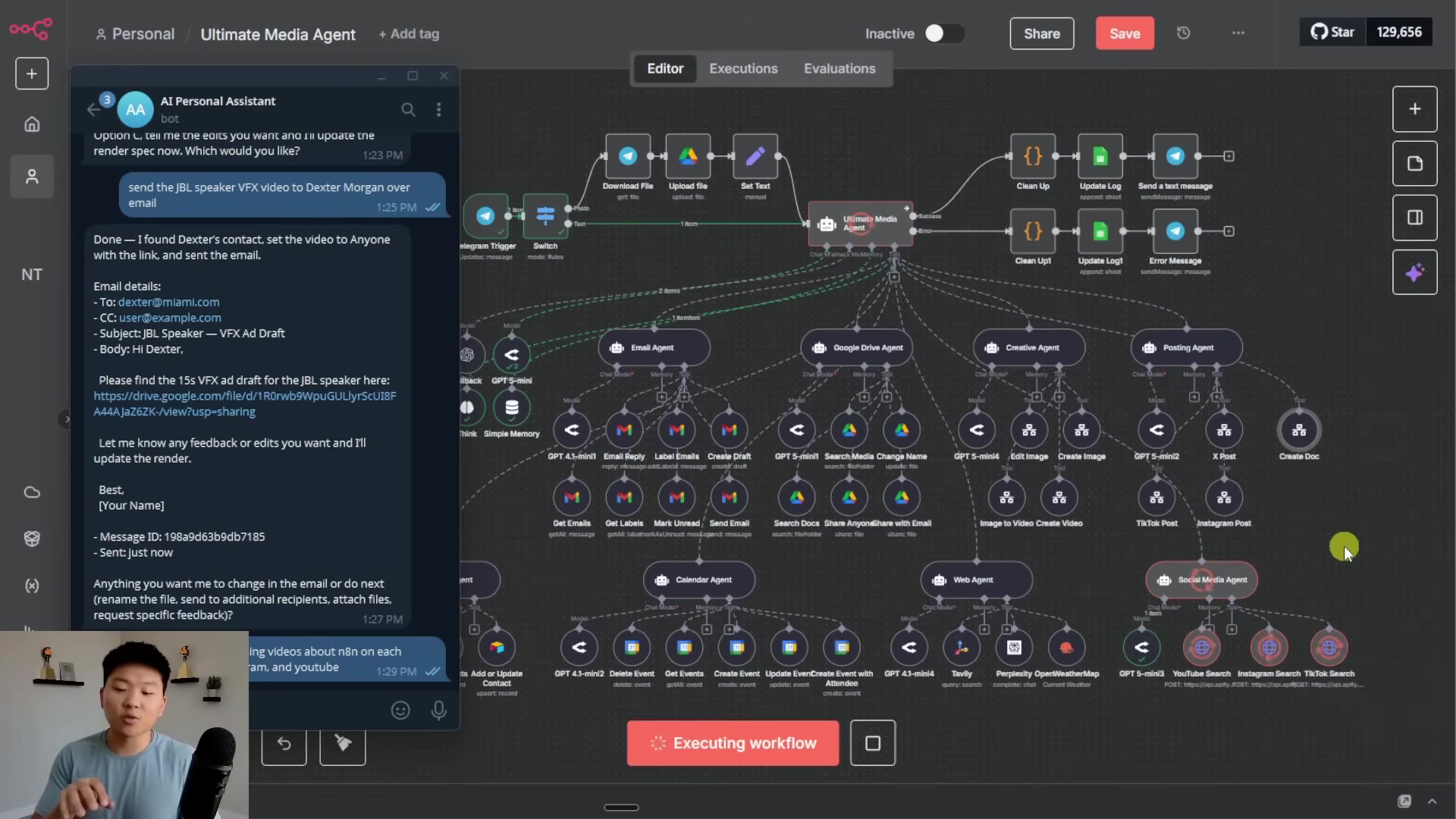
This image vividly shows you the automated email drafting and sharing process. The ‘AI Personal Assistant’ provides a complete email with a Google Drive link, all ready for distribution. The underlying n8n workflow, with its ‘Social Media Agent’ focus, hints at the system’s comprehensive distribution capabilities. It’s like having a marketing team working for you 24/7!
Social Media Posting Automation
Beyond just emails, our AI media department is fully equipped to automatically post your content to various social media platforms. This feature is absolutely crucial for keeping a consistent presence and getting your content seen across different channels, all without you lifting a finger. It’s like having a dedicated social media manager who never sleeps!
- File Retrieval and Preparation: The Posting Agent first grabs the media file you want to share (like that awesome JBL VFX video) from Google Drive. Then, it makes sure it’s publicly accessible, which is usually a must-have for most social media APIs. It’s like getting your content dressed and ready for its big debut!
- Platform-Specific Posting: We’ve got dedicated sub-workflows for X, TikTok, and Instagram. These handle all the little quirks of each platform’s API, making sure your content is perfectly formatted and posted correctly. No more weird crops or broken links!
- Captioning and Metadata: You can provide captions and other relevant info, and the AI will cleverly weave that into your social media post. It’s like having a copywriter who always gets your tone right!
- Submission Confirmation: Once your post is live, the system gives you a submission ID and logs the action. This confirms that your content has officially hit the internet. You’ll always know your message is out there!
The posting workflows are actually quite similar across platforms, with just minor tweaks within each node to handle platform-specific requirements. This modular design makes it super easy to add or modify support for new social media channels down the line. The ability to automatically post a newly created video to TikTok with a custom caption really shows off the system’s capacity for comprehensive content distribution, from creation to multi-channel publishing. It’s a full-service content machine!
To configure Google Docs integration for generating documents, you’ll use the ‘Create a document’ modal within n8n. This modal lets you specify credentials, the resource type (‘Document’), the operation (‘Create’), the target Drive and Folder (‘My Drive’, ‘Media Analysis’), and the document ‘Title’ using dynamic data like {{ $json.title }}. This setup ensures that documents you generate, such as social media insights reports, are automatically created and perfectly organized. It’s like having a digital archivist for your reports!
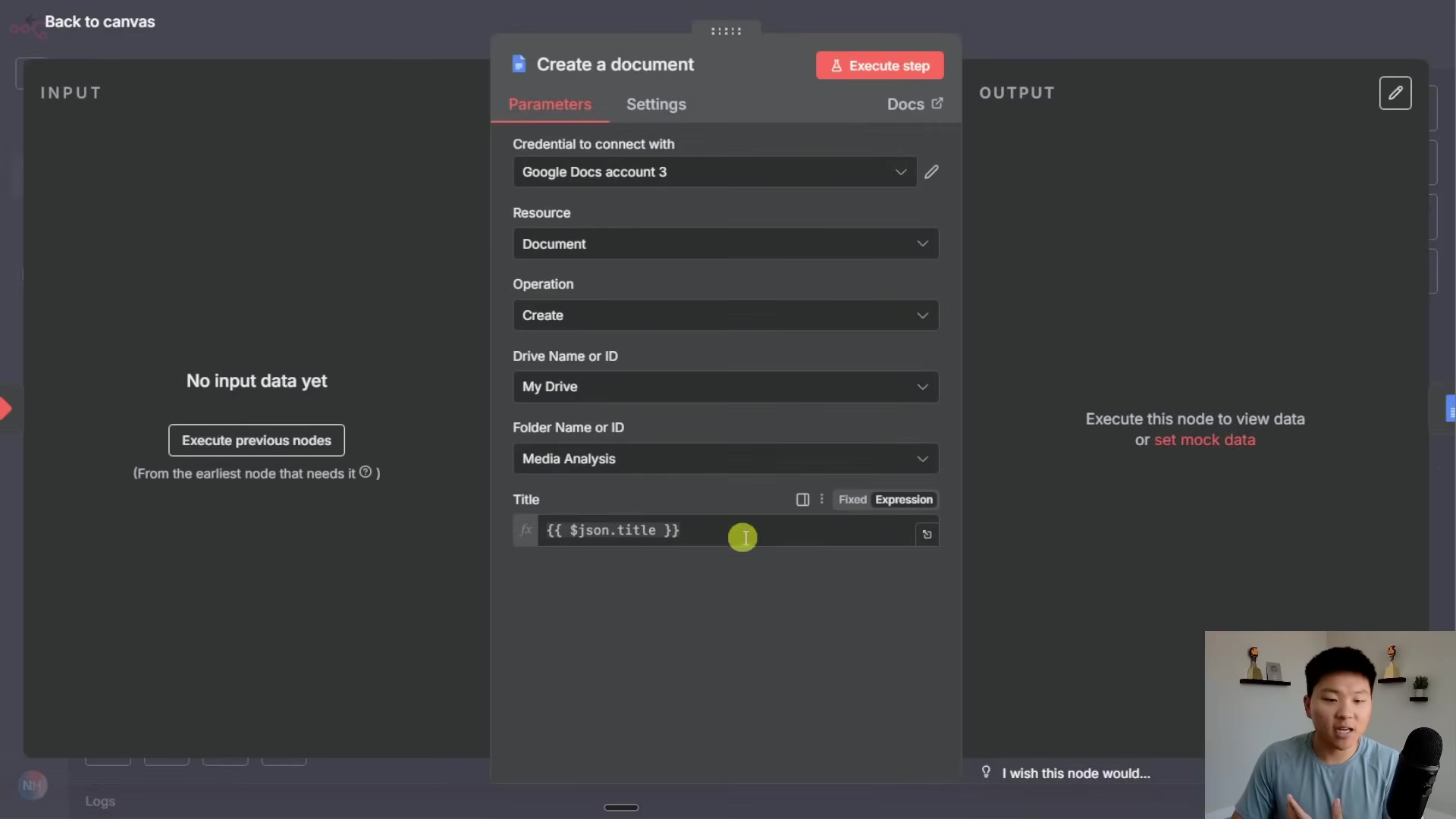
This image clearly illustrates the configuration steps for the ‘Create a document’ tool. It highlights how Google Docs integration is set up within n8n to automatically generate and title documents in a specified Google Drive folder. This is where you tell n8n to be your document creator!
Transparency and Control: Logging and Monitoring Your AI Agent’s Activities
The Importance of Comprehensive Logging
In any automated system, especially one where AI agents have a lot of autonomy, transparency and accountability are absolutely non-negotiable. Our AI media department is built with a super robust logging mechanism that meticulously records every single action, input, and output of your agents. This comprehensive logging gives you full visibility into everything your system is doing, so you know exactly what your AI agents are up to. It’s like having a detailed flight recorder for your AI!
- Action Tracking: Every tool call, every decision, every path taken by your AI agents is recorded. You’ll see the full journey.
- Input/Output Capture: The precise inputs given to agents and the corresponding outputs they generate are logged. This provides a crystal-clear audit trail. No more guessing games!
- Error Reporting: Even if something goes wrong or an agent acts unexpectedly, the system logs the error. This prevents silent failures and helps you quickly figure out what went wrong. It’s like having a built-in detective for problems!
This detailed logging is critical for troubleshooting, analyzing performance, and building trust in your automated processes. It transforms the ‘black box’ perception of AI into a transparent, understandable operation. You’ll always be in the know!
Real-time Monitoring with Google Sheets
All that valuable logged data is systematically recorded in a dedicated Google Sheet. Think of this sheet as your real-time monitoring dashboard for the AI media department. This central hub makes it super easy to access and analyze all your agent’s activities, giving you actionable insights into its performance and efficiency. It’s like having a mission control center for your AI!
- Structured Data: The Google Sheet captures key metrics like the timestamp, which workflow was triggered, the input message, the agent’s output, the actions it took, token usage (for prompt, completion, and total), and even the specific AI model used. It’s a treasure trove of information!
- Performance Analysis: By looking at token usage and action patterns, you can spot inefficiencies, fine-tune your prompts, and make smart adjustments to how your agent behaves. It’s like being a data scientist for your AI!
- Historical Records: The sheet keeps a chronological record of all operations. This means you can go back and analyze past performance and track things over the long term. It’s your AI’s autobiography!
This real-time monitoring capability isn’t just about keeping an eye on things; it’s a powerful tool for continuous improvement. By observing how your AI agents tackle tasks and use resources, you can refine your instructions and configurations to achieve even greater efficiency and accuracy. It’s how you make your AI smarter and better over time!
To give you a concrete example of this logging system, take a look at the ‘Media Agent Logs’ Google Sheet. This sheet meticulously records details such as ‘Timestamp’, ‘Workflow’, ‘Input’, ‘Output’, ‘Actions’, and ‘Tokens’. You can see entries showing how the ‘Ultimate Media Agent’ processes commands like “Put those insights on a Google doc” and “post my JBL VFX video ad on TikTok,” along with the specific actions it took and its token usage. This offers full transparency into your AI’s operations. It’s like reading your AI’s diary!
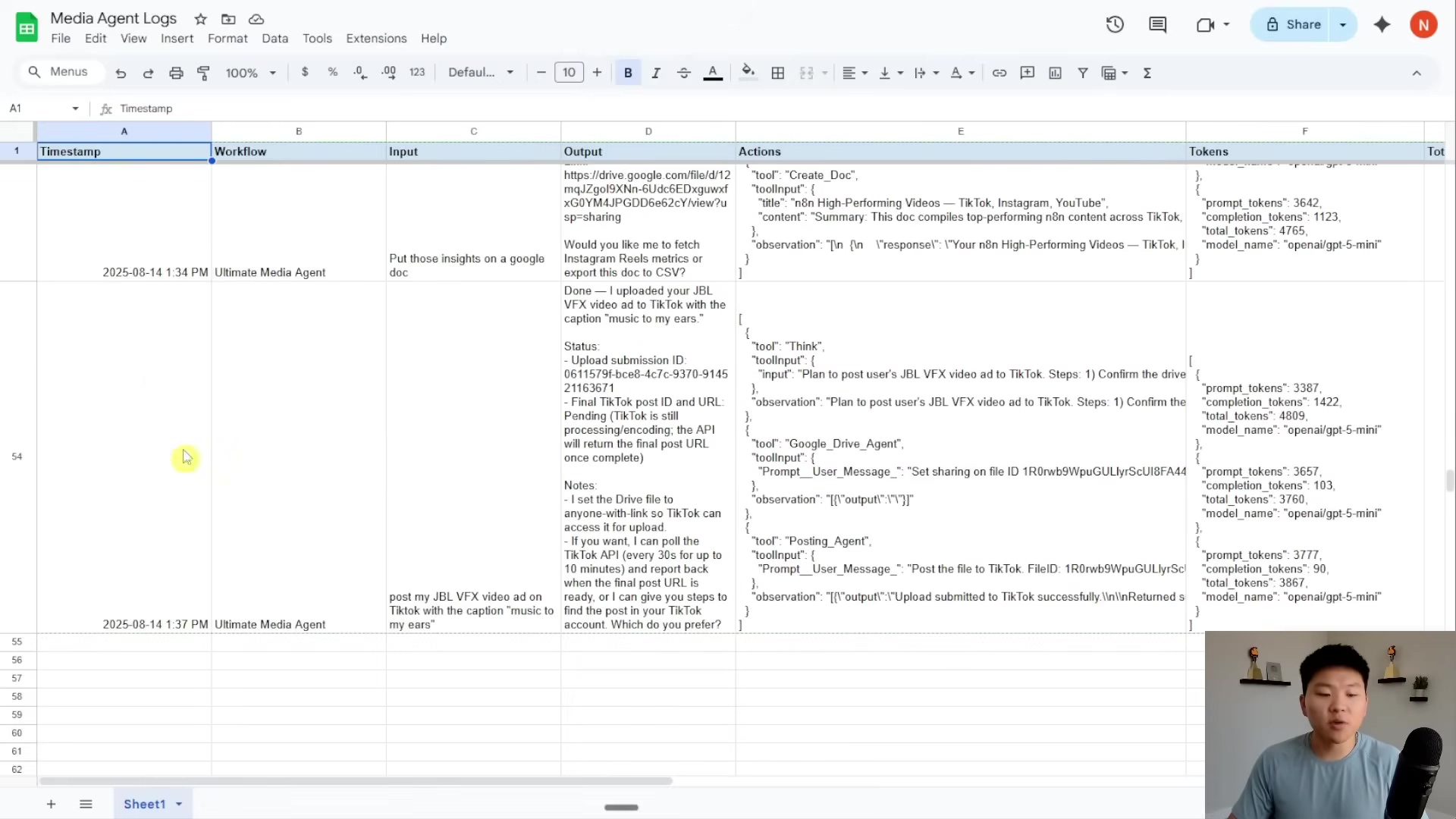
This ‘Media Agent Logs’ Google Sheet acts as your real-time monitoring dashboard. It provides a detailed audit trail of all your AI agent activities, including inputs, outputs, actions, and token usage. This is absolutely invaluable for analyzing performance and troubleshooting any bumps in the road. It’s your window into the AI’s world!
Ensuring Agent Resilience and Error Handling
An absolutely essential part of any reliable AI system is its ability to handle errors gracefully. Our n8n setup for the AI media department includes specific configurations to make sure that even if an agent hits a snag, the entire workflow doesn’t just crash and burn. This design principle is crucial for keeping things running smoothly and even giving you feedback when there’s an issue. It’s like having a safety net for your automation!
- ‘Continue on Error’ Setting: Within the agent settings, you’ll find an option called ‘Continue using an error output on error’. Make sure this is enabled! What it does is, if a sub-agent or tool call fails, the main workflow won’t just stop. Instead, it will continue its execution, specifically moving to a designated error branch. This is super smart!
- Separate Success and Error Branches: The main workflow is designed with distinct paths: one for success and one for errors. If an operation goes perfectly, it follows the success path. But if any error pops up, it automatically triggers the execution of the error branch. It’s like having two different roads depending on how the journey goes.
- Error Logging and Notification: The error branch isn’t just there to look pretty. It’s configured to log all the details of the failure in your trusty Google Sheet and then send an appropriate notification back to you (for example, via Telegram). This ensures you’re always informed of any issues, even if the task couldn’t be completed as planned. No more silent failures; you’ll know exactly what’s happening!
This robust error handling mechanism prevents workflow interruptions, gives you immediate feedback on problems, and ensures that all activities – whether successful or failed – are comprehensively logged. It really highlights the system’s commitment to transparency and operational resilience. Your AI is tough, but it also tells you when it needs a little help!
Beyond the Basics: Advanced Customization and Integration Tips
Tailoring Your AI Media Department for Specific Needs
The real magic of an n8n-based AI media department lies in how incredibly flexible and customizable it is. While the template we’ve provided is a fantastic starting point, truly unleashing its full potential means adapting it to your unique workflows and specific content requirements. This involves tweaking existing agents, adding brand new tools, and refining those underlying AI prompts. It’s like taking a high-performance car and custom-tuning it just for you!
- Modifying Existing Agents: Don’t be shy! Adjust the system prompts and tool descriptions of your main or sub-agents. Make them speak your brand’s language, understand your specific content types, or align with your operational quirks. It’s your AI, make it yours!
- Adding New Custom Tools: Got a task not covered yet? No problem! Integrate new functionalities by creating additional sub-workflows. Maybe you need to connect with a niche social media platform, a specific image recognition API, or even a custom CRM (Customer Relationship Management) system. The sky’s the limit!
- Refining AI Prompts: This is where you become an AI whisperer! Experiment with the prompts you give to the Creative Agent for image and video generation. More detailed and stylized prompts can lead to incredibly specific and higher-quality outputs that perfectly match your creative vision. It’s all about how you talk to the AI!
This level of customization ensures that your AI media department grows and evolves with your needs. It won’t just be a generic solution; it’ll become a perfectly tuned engine for your content strategy. How cool is that?
Integrating with External Platforms and Services
n8n’s superpower is its ability to integrate with everything! This means your AI media department isn’t stuck with just the pre-configured services. You can seamlessly connect it with a massive ecosystem of external tools, expanding its capabilities and embedding it even deeper into your existing tech stack. It’s like giving your AI a universal adapter!
- Social Media Platforms: Easily add support for other social media platforms (like Pinterest or LinkedIn) by creating new posting sub-workflows. Just mirror the existing X, TikTok, and Instagram templates. Copy, paste, tweak, done!
- Content Management Systems (CMS): Hook it up with your CMS (like WordPress or Contentful) to automate the direct publishing of generated articles, images, or videos. Imagine AI writing and publishing your blog posts!
- Digital Asset Management (DAM) Systems: For more advanced asset organization, version control, and metadata management beyond Google Drive, connect to a DAM system. It’s like upgrading your media library to a super-library!
- Analytics and Reporting Tools: Feed all that juicy performance data from your social media posts and content distribution into analytics platforms (like Google Analytics or your custom dashboards) for even deeper insights. This helps you understand what’s truly working.
The process usually involves creating new n8n nodes or using existing integrations to connect to the API of the desired external service. This allows your AI media department to become the central brain, orchestrating content across your entire digital presence. It’s truly powerful!
For example, integrating with external platforms like Apify opens up possibilities for advanced data scraping and analysis. The Apify Store interface, showing various ‘Actors’ for YouTube-related scrapers and downloaders, demonstrates how you can expand your AI media department’s capabilities beyond its core functions. This means you can get deeper content research and insights. It’s like giving your AI a research assistant!

This image highlights the vast integration possibilities with external services like Apify. It showcases how your AI media department can be extended to include advanced data collection and analysis tools for platforms like YouTube. The more tools you connect, the smarter your AI gets!
Optimizing AI Models and Fallback Strategies
Choosing the right AI models and having solid fallback strategies are absolutely crucial for both performance and reliability. Our system currently uses GPT-4 Mini via Open Router as the primary model, with OpenAI’s GPT-4 Mini as a backup. But guess what? You can make this even better!
- Model Selection: Don’t be afraid to experiment with different large language models (LLMs) from various providers (like Anthropic, Google Gemini, or specialized fine-tuned models). Find the perfect balance of cost, speed, and output quality for your specific tasks. It’s like finding the perfect tool for each job!
- Fallback Model Diversification: To make your system super resilient, think about setting up fallback models from completely different providers. If one provider decides to take a nap (an outage), your system can seamlessly switch to another, ensuring continuous operation. It’s your AI’s emergency backup plan!
- Prompt Engineering for Sub-Agents: While the main agent’s prompts are high-level, your sub-agents (especially the Creative Agent) can really benefit from highly structured and detailed prompts. For instance, using JSON-formatted prompts for video generation can give you more consistent and specific results. Yes, it might take a little trial and error at first, but the refinement is worth it! It’s like giving your AI a super precise instruction manual.
Continuously keeping an eye on the performance and cost of your chosen AI models, and adapting your fallback strategy, will ensure your AI media department stays efficient, reliable, and always on the cutting edge. The ability to swap out models and refine prompts without tearing down your entire architecture is a huge advantage of n8n’s design. It’s built for future-proofing!
To give you some insight into the cost implications of different AI models, there’s a Google Docs document titled ‘Ultimate Media Agent’ that includes a ‘Part 1: Cost Breakdown’ section. This section details the costs for ‘Chat Models: GPT-5 Mini vs. GPT-4.1 Mini’ and ‘Image & Video Generation (GPT-1 & VO3 Fast)’, listing specific pricing for input and output tokens. This transparency is crucial for optimizing your AI model usage and managing your operational expenses. It’s like having a budget planner for your AI!
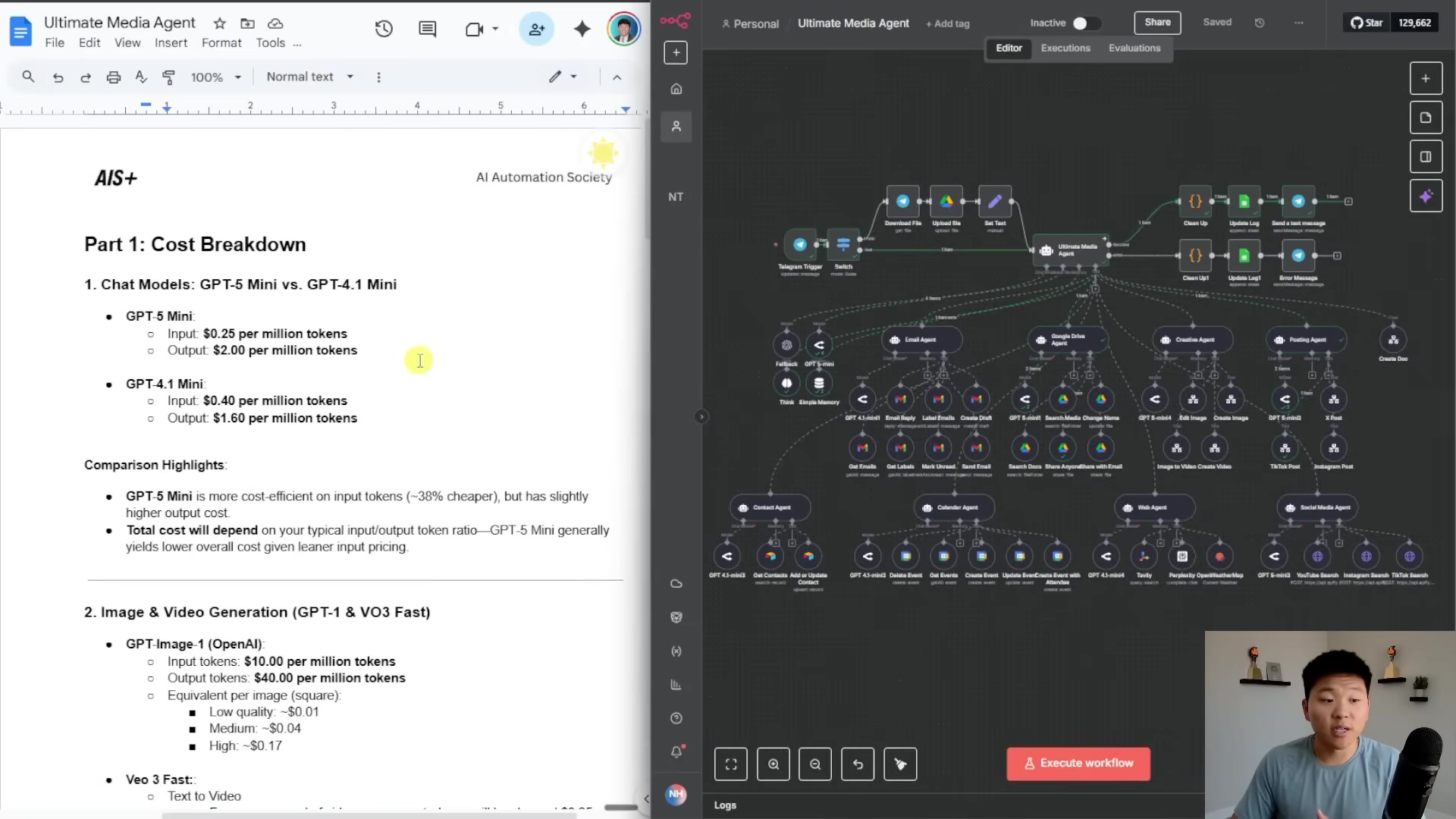
This image provides a clear overview of the cost breakdown for various AI models and services. This information empowers you to make informed decisions about model selection and how you allocate resources within your AI media department. Every penny counts, right?
For detailed setup instructions, another section of the ‘Ultimate Media Agent’ Google Docs document, ‘Part 2: Setup Instructions’, lays out the ‘JSON Workflows to Download (9 Files)’ and ‘Google Environment Setup’. This includes categories for ‘Creative Agent’, ‘Posting Agent’, and ‘Ultimate Agent’ workflows, along with instructions for creating Google Drive folders and connecting agents. It’s a comprehensive guide for getting everything up and running. Think of it as your step-by-step installation manual!
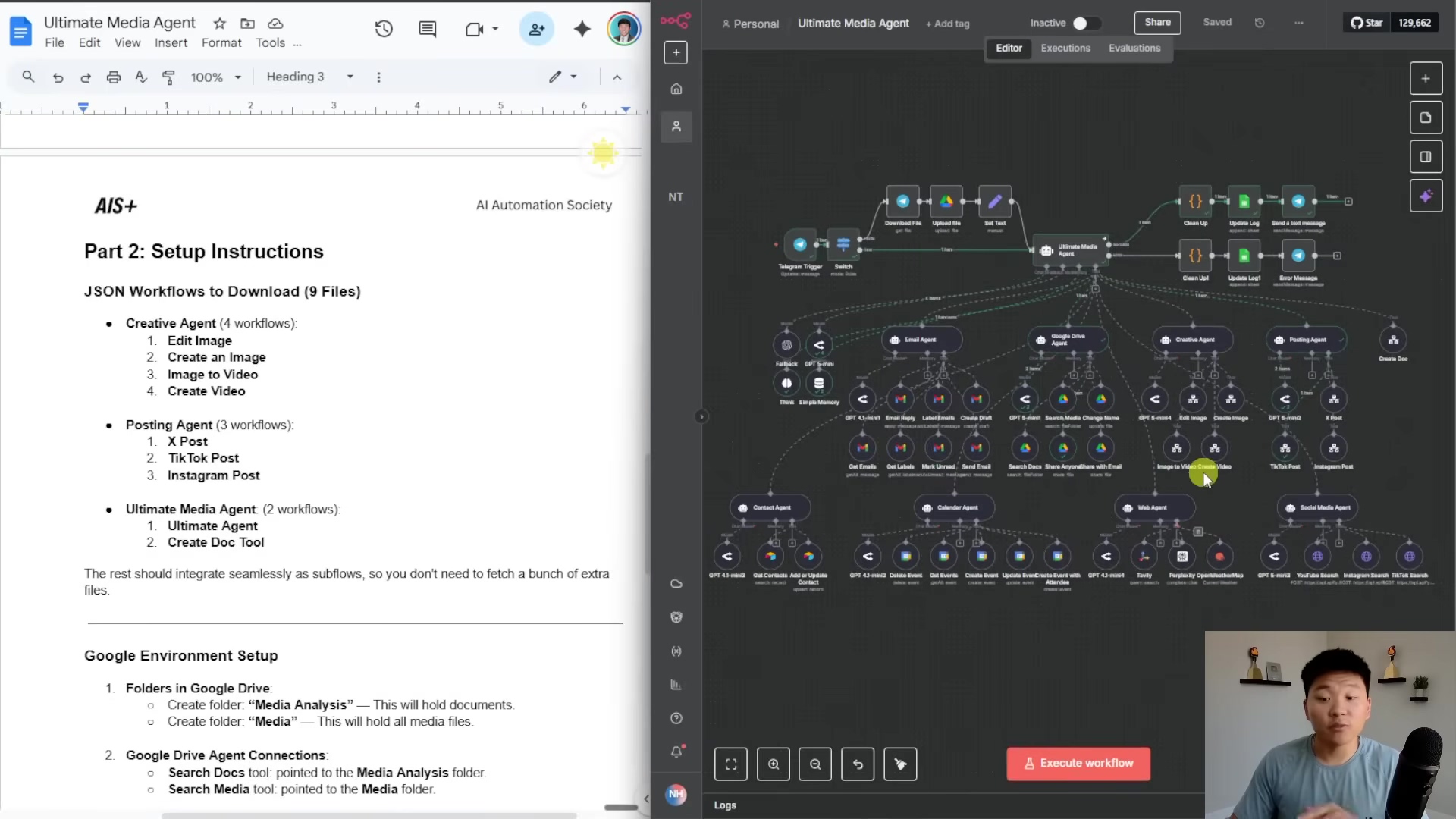
This image offers a detailed view of the setup instructions, including all the required JSON workflow files and Google environment configurations. These are absolutely essential for successfully deploying your AI media department. Don’t skip these steps!
To further emphasize the setup process, imagine a split screen: on one side, you have the Google Docs document with ‘Part 2: Setup Instructions’, and on the other, a loading n8n interface. The document details those nine JSON workflows and the Google environment setup, while the n8n interface visually represents the platform where you’ll actually implement these configurations. This combination gives you both textual and visual guidance for the setup. It’s like having a map and a compass!
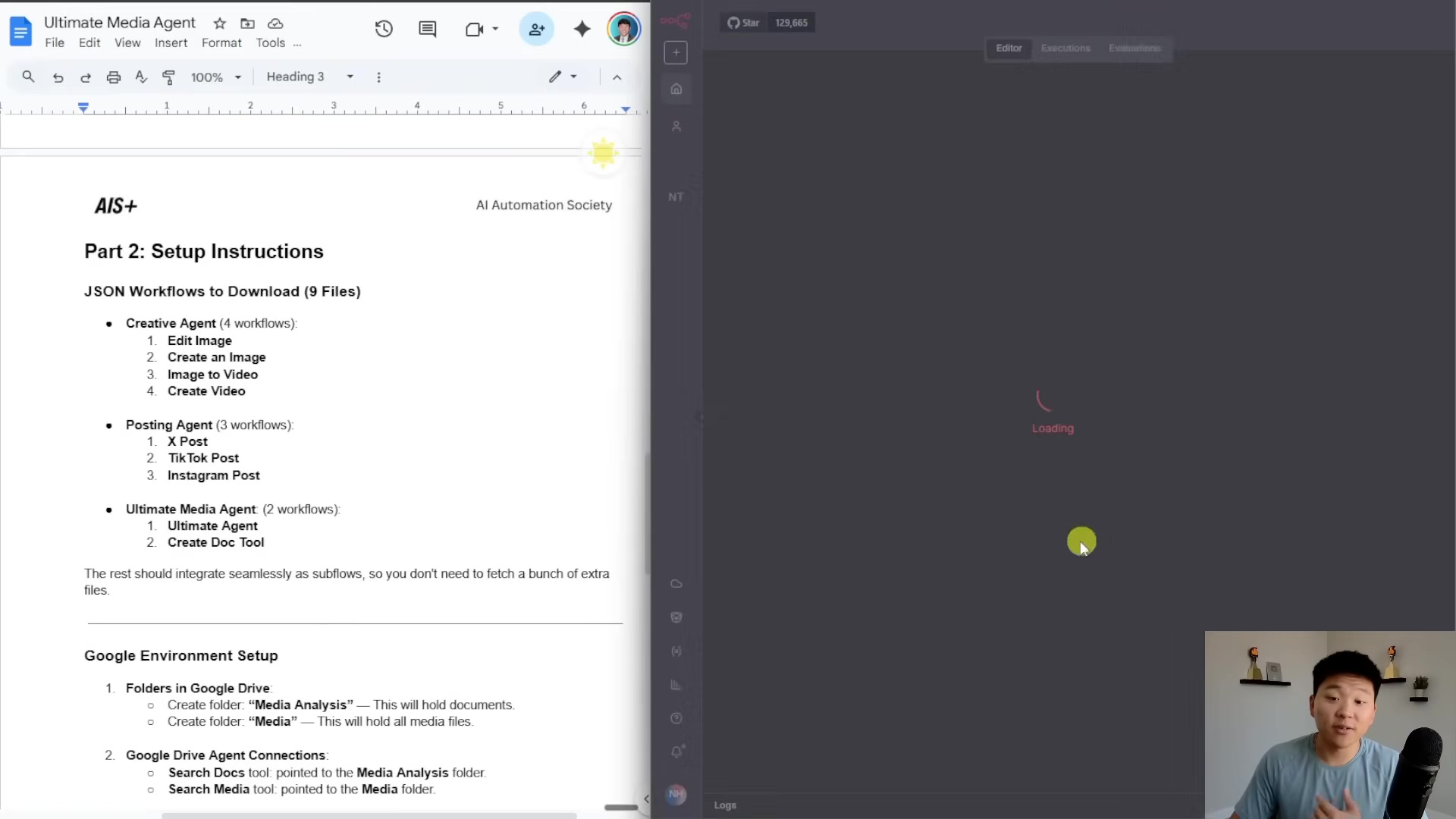
This image visually connects the textual setup instructions in Google Docs with the n8n environment where they’ll come to life. Seeing the platform in a loading state just makes you want to dive in and start configuring, doesn’t it?
Finally, the Google Docs document also covers ‘Google Sheets Integration’ and ‘Credential Configuration’. It outlines how to link a template Google Sheet to n8n nodes for logging and lists all the necessary credentials for Email, Airtable, and Calendar. This ensures comprehensive logging and seamless integration with other services, all visually represented by the fully loaded n8n workflow on the right. It’s the final piece of the puzzle for a fully integrated system!
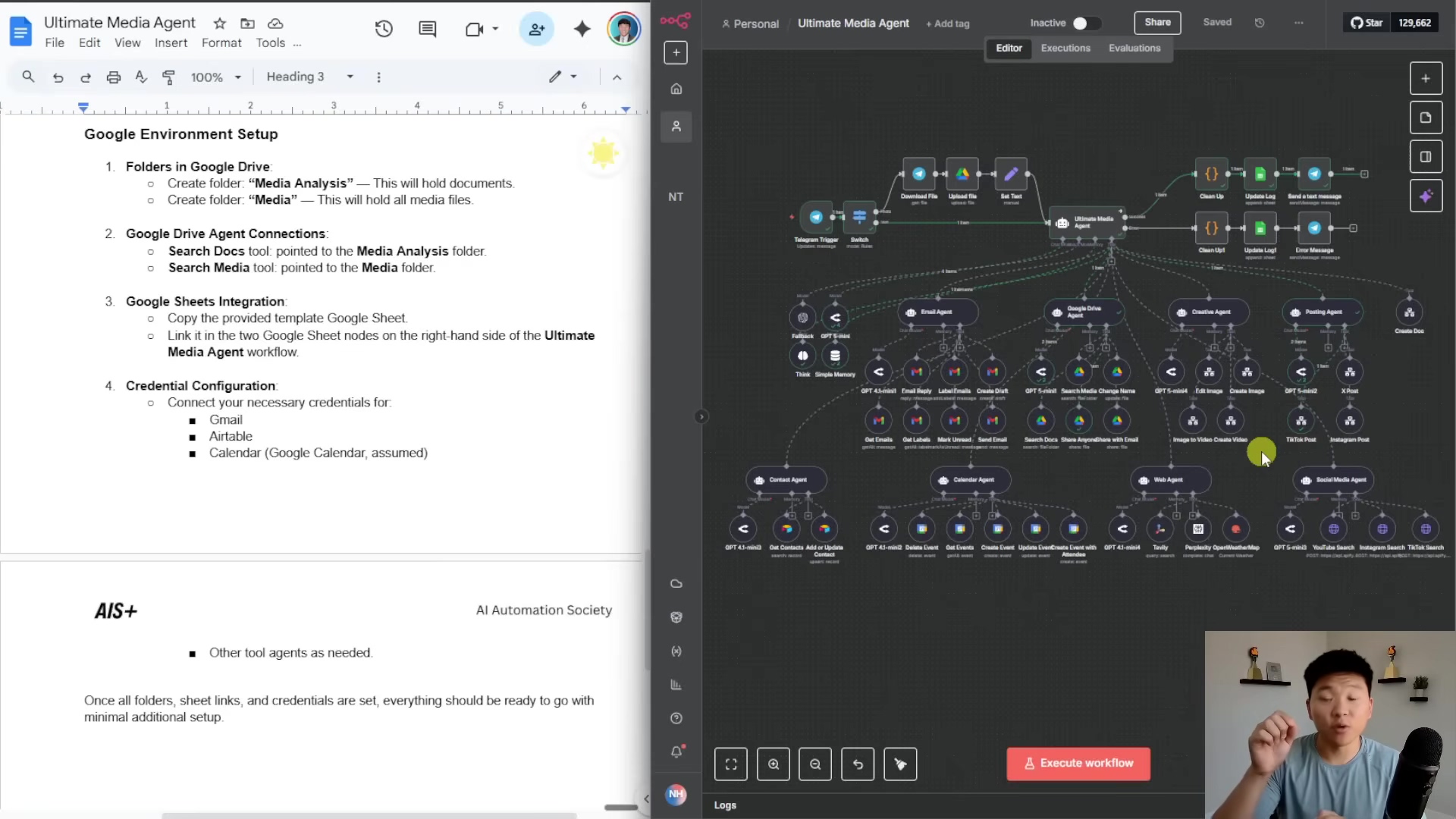
This image provides a complete view of the setup instructions, from Google Sheets integration to credential configuration, alongside a fully loaded n8n workflow. It really demonstrates the comprehensive nature of the AI media department’s setup. You’re building a powerhouse!
To further boost your customization and integration game, I highly recommend getting involved with communities like the “AIS+ AI Automation Society Plus.” This web interface shows a community feed buzzing with various posts and a sidebar with membership details and options like “Start Here” or “Become an AIS+ Affiliate.” These kinds of communities are goldmines for valuable resources, support, and insights for advanced customization and troubleshooting. They foster a collaborative environment where AI automation enthusiasts can share knowledge and grow together. It’s like finding your tribe!
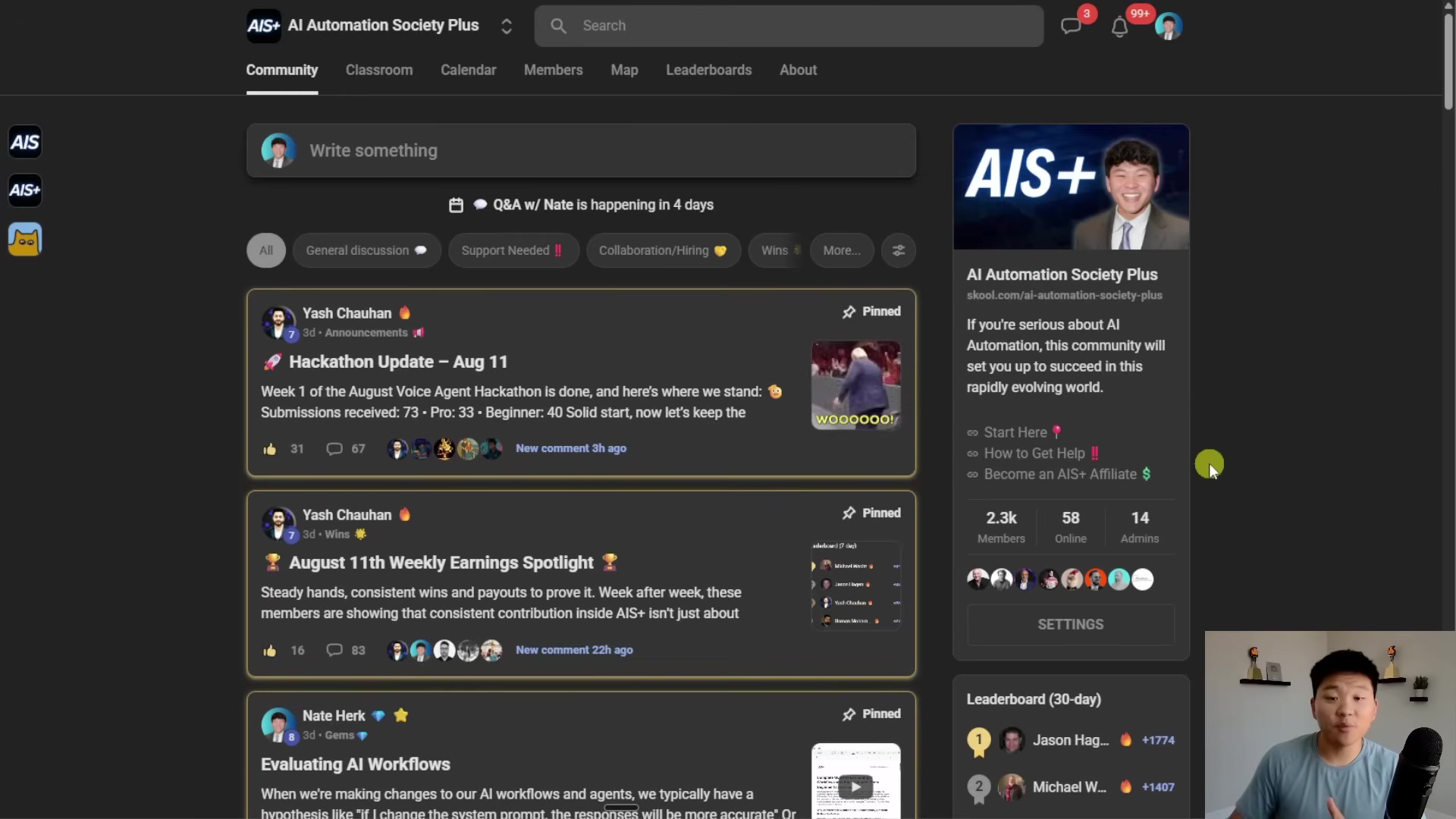
This image highlights the immense value of community engagement for advanced customization and integration. It showcases a platform where users can share insights, get help, and discover new possibilities for their AI automation projects. Remember, we’re all in this together!
Conclusion: The Future of Content Creation is Automated
Recapping the Transformative Power of AI Automation
Wow, what a journey! We’ve explored the intricate architecture and practical steps to set up your very own AI-powered media department. We’ve seen its incredible power in automating content creation and distribution. From smartly handling image uploads and performing sophisticated AI-driven edits to generating dynamic videos from both images and text, this system truly redefines efficiency in media production. The seamless integration of personal assistant functions, robust logging, and multi-platform distribution really highlights a holistic approach to content management. It’s like building a content creation empire!
- Unprecedented Efficiency: Automating those repetitive and complex tasks frees up your creative talent to focus on the big, strategic ideas. It’s about working smarter, not harder.
- Enhanced Creative Output: AI tools don’t replace human creativity; they supercharge it! They enable rapid prototyping and the generation of diverse content. Your imagination, amplified!
- Full Transparency and Control: That comprehensive logging system ensures you have complete oversight and accountability for all your AI agent activities. You’re always in the driver’s seat.
- Scalable Content Strategy: The modular and customizable nature of the n8n framework means your media department can adapt and grow with your evolving business needs. It’s built for the long haul!
This system isn’t just a bunch of cool tools; it’s a strategic asset that empowers content creators and marketing professionals to operate at a scale and speed that was previously unimaginable. It’s truly transformative!
The Evolving Landscape of Digital Media
The path of digital media is clearly heading towards more automation and intelligence. Our AI-powered media department is a tangible peek into this future, offering a glimpse into a world where technology boosts human potential rather than replacing it. As AI models continue to get smarter, we can expect even more mind-blowing capabilities, like predictive content generation, hyper-personalized distribution, and real-time content optimization based on how your audience engages. The future is bright, and it’s automated!
- Predictive Content: AI will get even better at anticipating content trends and what your audience loves, proactively suggesting or even generating relevant media. It’s like having a crystal ball for content!
- Hyper-Personalization: Content delivery will become even more tailored to individual user profiles and behaviors, maximizing engagement. Imagine every piece of content feeling like it was made just for you!
- Adaptive Optimization: AI systems will constantly learn and adapt content strategies based on real-time performance data, ensuring maximum impact. It’s like having a continuous feedback loop for perfection!
The continuous evolution of AI and automation platforms like n8n promises a future where the creative process isn’t held back by manual limitations. Instead, it’s supercharged by intelligent systems. Get ready for a creative revolution!
Your Next Steps: Building Your Automated Media Empire
The chance to completely revolutionize your content creation workflow is right here, right now. By embracing an AI-powered media department, you’re not just adopting new tech; you’re investing in a future of unparalleled efficiency, creativity, and a massive strategic advantage. The n8n workflows and comprehensive setup guide we’ve provided offer a clear roadmap to implementing this transformative system. Let’s build your empire!
- Download the Workflows: Grab the full suite of n8n workflows and the setup guide from the Free School community. This is your starter pack!
- Configure Your Environment: Meticulously follow the instructions to link all those custom tools, set up your Google Drive folders, and configure Google Sheets for logging. Precision is key here!
- Experiment and Customize: Start by playing around with the core functionalities. Then, gradually customize your agents, refine your prompts, and integrate additional services to perfectly tailor the system to your specific needs. Make it truly yours!
- Join the Community: Get involved with the n8n and AI automation communities! Share your insights, troubleshoot challenges, and discover new possibilities. We’re stronger together!
The journey through building an AI-powered media department with n8n reveals a future where content creation is no longer a bottleneck but a streamlined, intelligent, and highly efficient process. We’ve seen how a symphony of specialized AI agents, orchestrated by a central manager, can automate everything from image and video generation to multi-platform distribution and meticulous logging. This system not only promises significant gains in efficiency—potentially multiplying content output by fivefold—but also enhances creative possibilities and ensures complete transparency through detailed activity logs. It’s a true game-changer!
As an expert who has navigated the complexities of AI automation, I can attest that this framework is a game-changer for content creators, marketers, and small businesses alike. It’s about empowering you to focus on strategic vision rather than manual execution. The digital landscape demands agility and volume, and this AI-driven approach delivers both, positioning you at the cutting edge of media production. You’re not just keeping up; you’re leading the charge!
Your Call to Action:
- Access the Full Toolkit: Download the complete n8n workflow package and the detailed setup guide from our Free School community to kickstart your AI media department. Don’t wait!
- Implement and Integrate: Follow the step-by-step instructions to configure your Google Drive, Google Sheets, and link all custom tools within n8n. Get it done!
- Unleash Your Creativity: Begin experimenting with automated image and video creation, leveraging the AI’s capabilities to generate diverse and engaging content. Let your imagination run wild!
- Optimize and Scale: Continuously refine your agent prompts and explore further integrations to expand the system’s functionalities and adapt it to your evolving content strategy. Keep pushing the boundaries!
Don’t just keep pace with the future of content creation—lead it. Embrace the power of AI and n8n to transform your media operations and unlock unprecedented levels of productivity and innovation. The future is now, and you’re building it!
Frequently Asked Questions (FAQ)
Q: What is n8n and why is it used in this AI media department setup?
A: n8n is a powerful, open-source workflow automation tool that acts as the central orchestrator for our AI media department. It allows us to connect various AI agents, Google services, and social media platforms, enabling seamless data flow and automated task execution. Think of it as the brain that coordinates all the different parts of your AI team, making sure they work together efficiently.
Q: Can I use different AI models than GPT-4 Mini for the agents?
A: Absolutely! The system is designed to be flexible. While GPT-4 Mini is used as the primary model, you can experiment with other large language models (LLMs) from providers like Anthropic or Google Gemini. You can also explore specialized fine-tuned models to find the best balance of cost, speed, and output quality for your specific needs. The key is to test and optimize based on your content requirements.
Q: How do I ensure my sensitive data and API keys are secure within n8n?
A: n8n provides robust credential management. When configuring integrations, you’ll typically store API keys and other sensitive information as secure credentials within n8n itself, rather than embedding them directly in workflows. This ensures they are encrypted and not exposed. Always follow best practices for security, such as using strong, unique passwords and regularly reviewing access permissions. For self-hosted n8n instances, ensure your server environment is also secure.
Q: What if an AI agent makes a mistake or produces undesirable content?
A: The system includes comprehensive logging in Google Sheets, which allows you to monitor all agent activities, inputs, and outputs. If an agent produces undesirable content, you can review the logs to understand what went wrong. You can then refine the prompts, adjust agent configurations, or even implement additional filtering steps within your n8n workflows to improve output quality. The ‘Continue on Error’ setting also helps prevent workflow halts, allowing you to catch and address issues without breaking the entire process.
Q: Is this system suitable for small businesses or individual content creators?
A: Yes, absolutely! This AI media department is designed to be highly scalable and customizable, making it perfect for both small businesses and individual content creators. It helps automate repetitive tasks, freeing up valuable time and resources, and allows you to produce high-quality content at a much faster pace. The modular nature means you can start with core functionalities and expand as your needs grow, making advanced media production accessible to everyone.
Q: How can I add support for a new social media platform not mentioned in the guide?
A: Adding support for a new social media platform is straightforward due to n8n’s modular design. You would typically create a new sub-workflow specifically for that platform, mirroring the structure of the existing X, TikTok, or Instagram posting workflows. This new workflow would handle the platform’s specific API requirements for media upload and posting. You would then link this new sub-workflow as a custom tool within your main AI agent, allowing it to delegate posting tasks to the new platform.