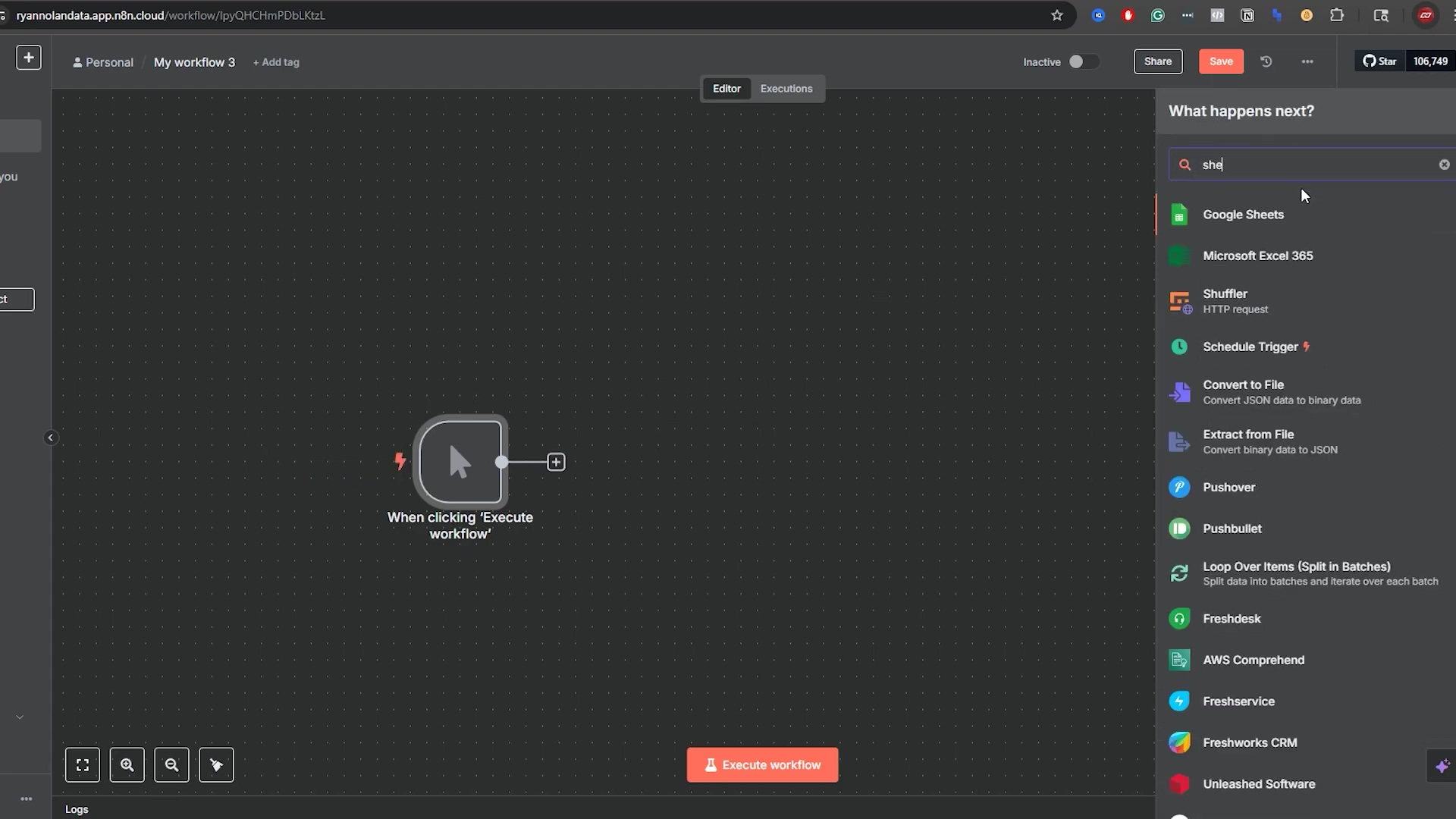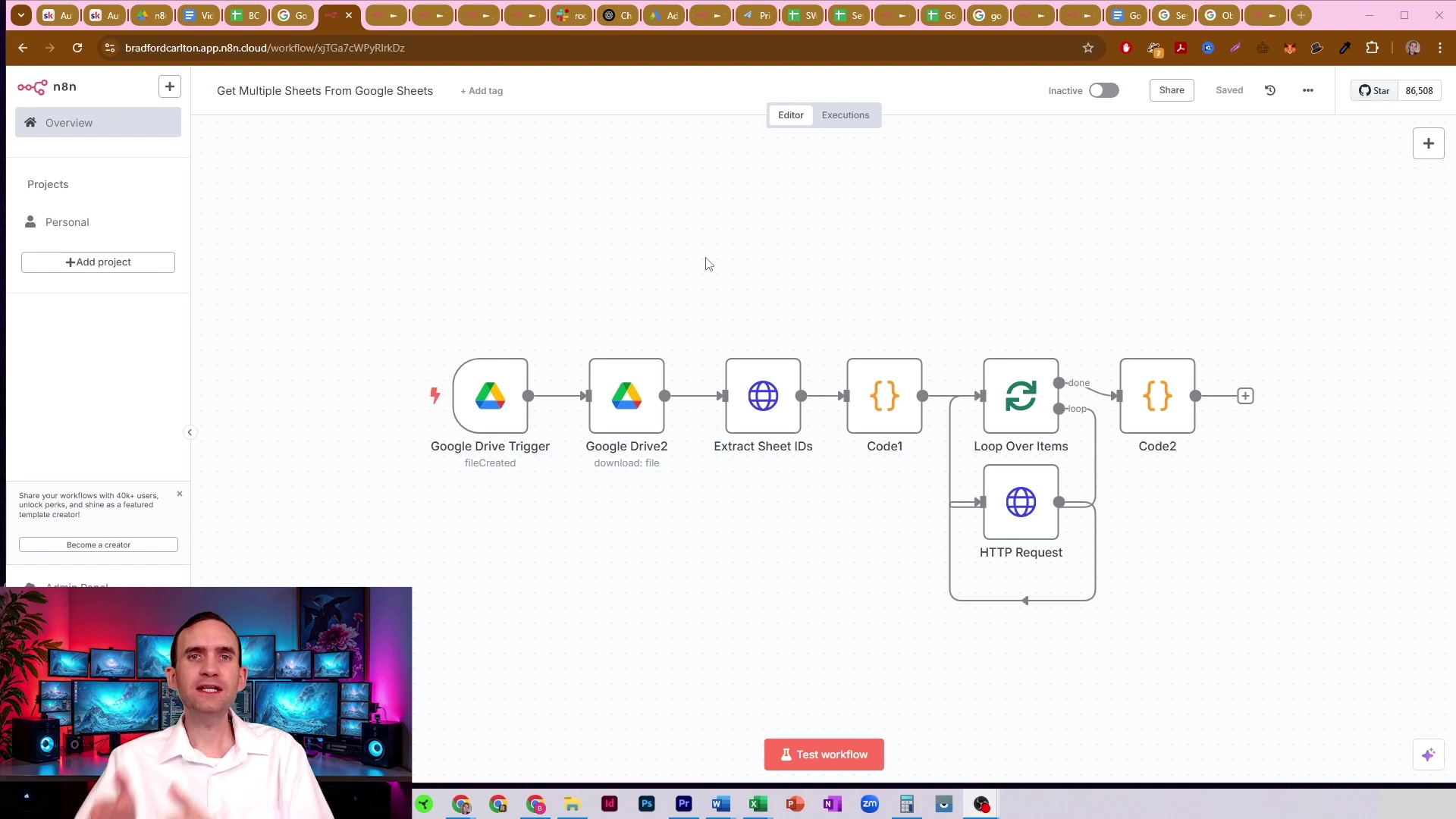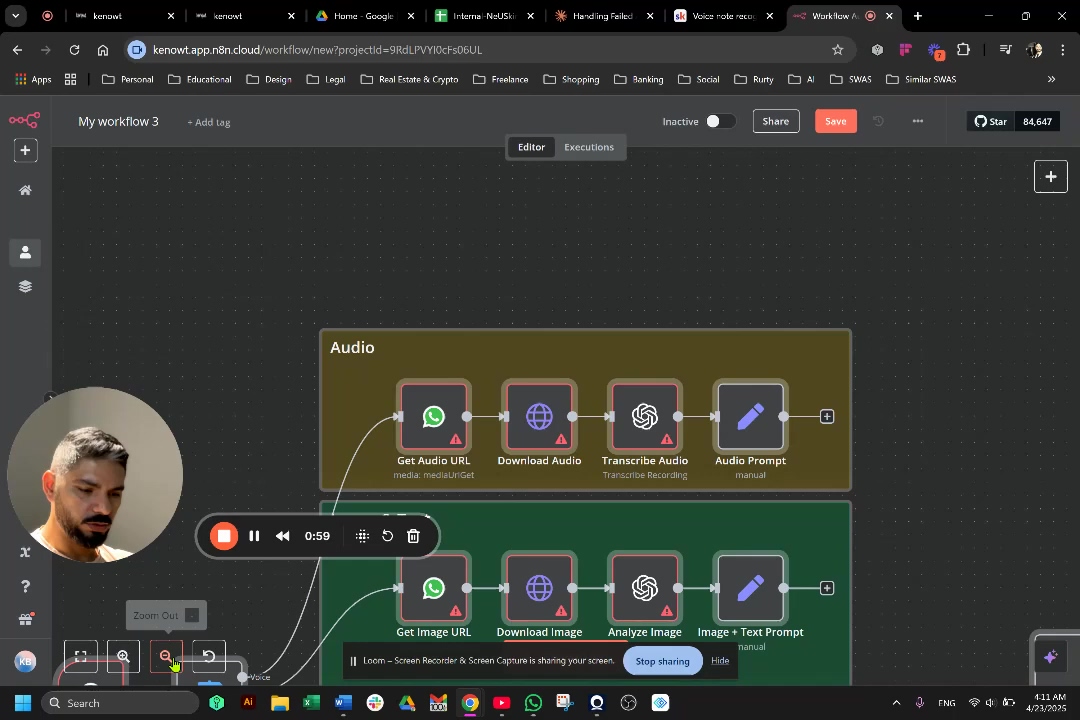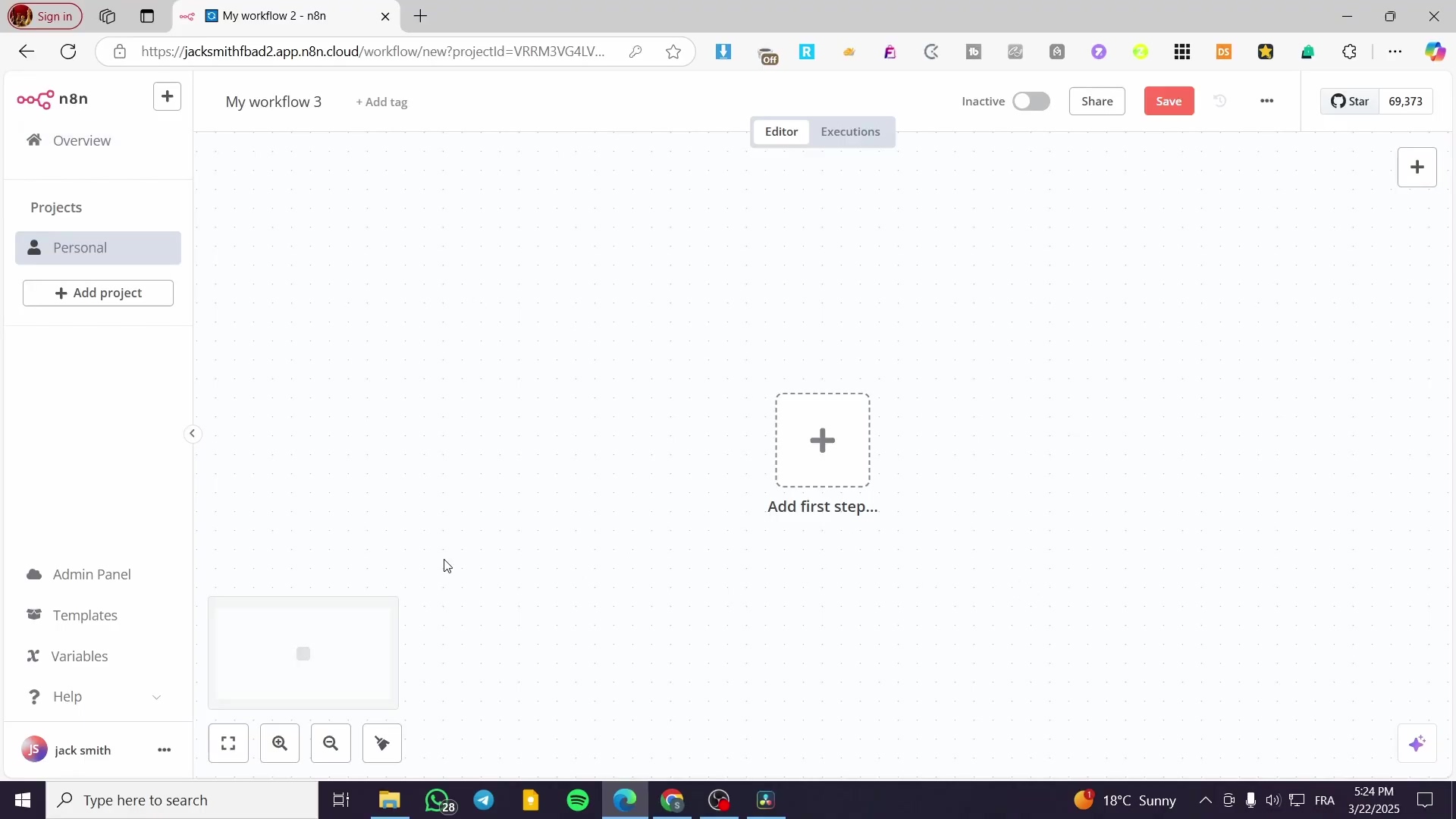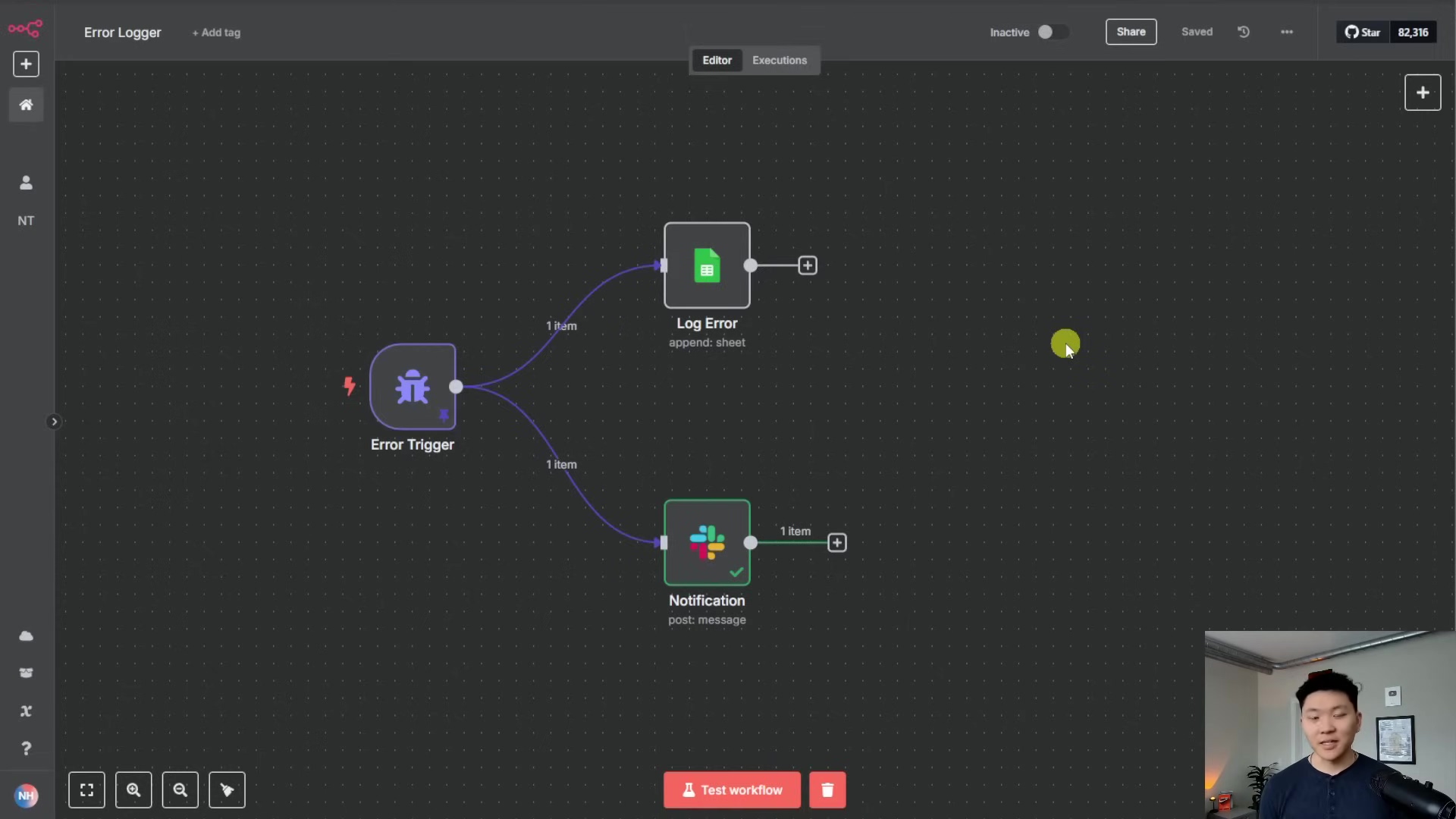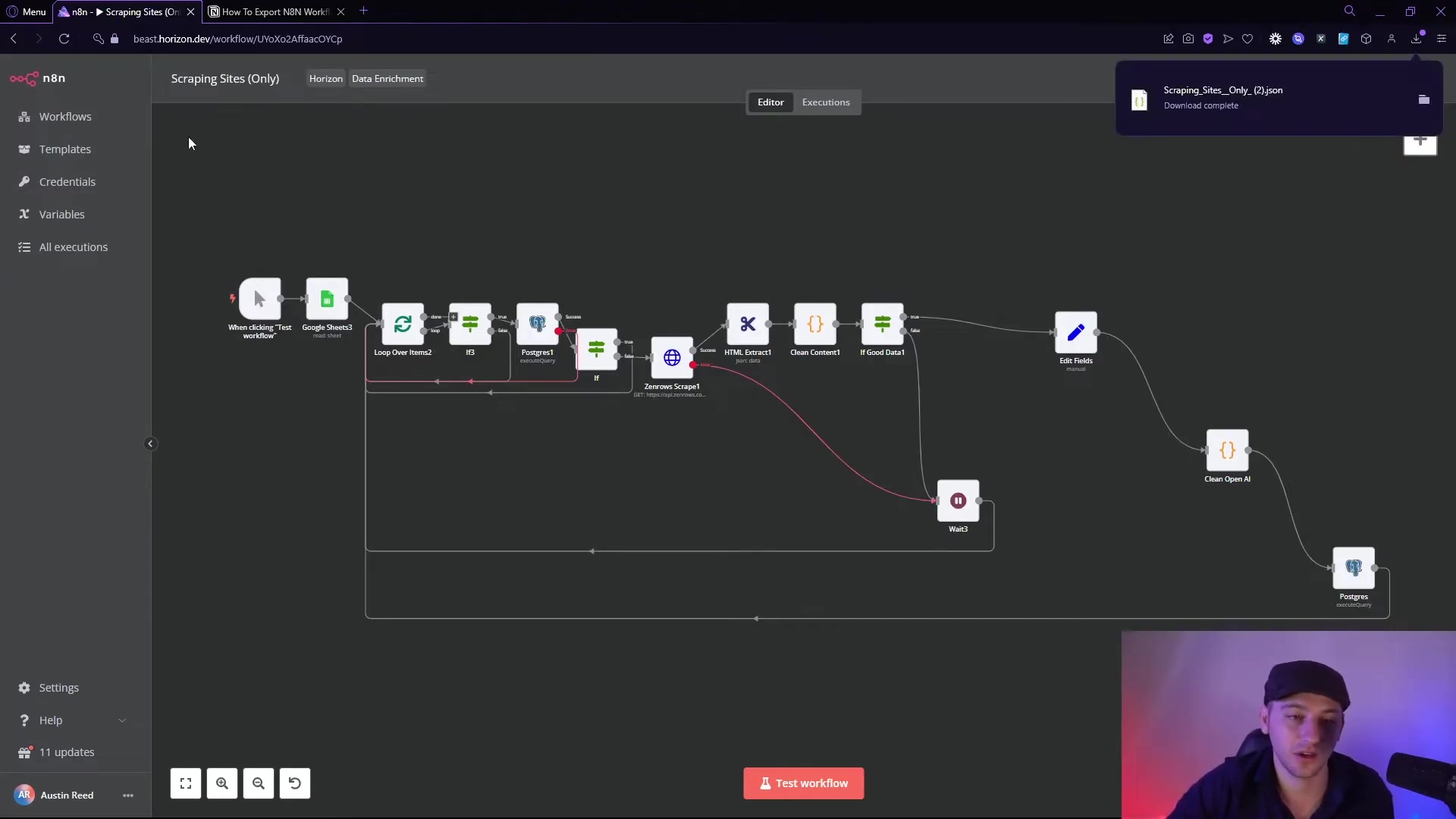Watch the Video Tutorial
💡 Pro Tip: After watching the video, continue reading below for detailed step-by-step instructions, code examples, and additional tips that will help you implement this successfully.
You think you know how to automate Google Sheets with n8n? Think again. For years, we’ve been stuck with slow, costly polling triggers and clunky workflows. But what if I told you there’s a better way? A much, much better way.
Hey there, future automation wizard! Boyce here… and today, I’m not just giving you a tutorial. I’m handing you the keys to the kingdom. We’re about to unlock 11 insane n8n Google Sheets hacks that will completely change the way you automate, from creating a real-time google sheets trigger with App Script to finally taming that annoying header row. Get ready to save dozens of hours.
Table of Contents
Open Table of Contents
- TL;DR
- Why Google Sheets Automation is a Game Changer for Your Business
- Understanding the Power of n8n and Google Sheets Integration
- Setting Up Your n8n Environment and Google Sheets Connection
- Automating Data Entry and Updates: The Basics of Google Sheets Automation
- Advanced Triggering with Webhooks and App Script for Real-time Updates
- Implementing Specific Business Process Automations with n8n
- Best Practices and Troubleshooting for Robust Google Sheets Automations
- Elevating Your Efficiency with Advanced n8n Features
- Beyond Automation: Strategic Impact on Decision Making and Operations
- Frequently Asked Questions (FAQ)
- Q: Is n8n a free tool?
- Q: What’s the main difference between n8n’s native Google Sheets triggers and using webhooks with App Script?
- Q: How can I avoid hitting Google Sheets API rate limits when processing large amounts of data?
- Q: Can n8n handle conditional logic, like automatically rejecting a lead based on their budget?
- Q: What if a required data field is sometimes empty? How does n8n handle that?
- Q: Can I maintain custom styling (e.g., checkboxes, bold text) in my Google Sheet even with n8n automation?
- Q: Is it possible to perform calculations or inject formulas directly into Google Sheets via n8n?
- Recap: Unlocking Unprecedented Efficiency with n8n and Google Sheets
- Final Summary
TL;DR
- To trigger n8n workflows from Google Sheets, use custom webhooks via Google App Script for real-time, efficient updates, avoiding n8n’s default polling mechanism .
- Automate data entry by setting your Google Sheet as the trigger and configuring n8n to append or update rows .
- Implement conditional logic to filter updates based on specific criteria, such as a checkbox being marked ‘True’ or a specific column (e.g., column J), ensuring only relevant changes trigger workflows .
- Manage bulk data by using the ‘Split Out’ function in n8n for lists (e.g., ‘leads’) and incorporating a ‘Wait’ step (e.g., 1 second) to prevent Google Sheets rate limiting (300 requests per minute) .
- Automate cell styling and complex calculations by integrating inline Google Sheet functions and persistent formatting directly through n8n to maintain a visually appealing and functional sheet .
Google Sheets, a fundamental tool for data management, often hides immense potential for automation. By integrating n8n, a powerful workflow automation platform, businesses can transform static spreadsheets into dynamic, self-managing systems. This guide explores how to automate Google Sheets with n8n, offering a pathway to significant time and cost savings, drastic reductions in human error, and improved data accuracy. The focus is on establishing a one-time investment in automation that yields long-term benefits.
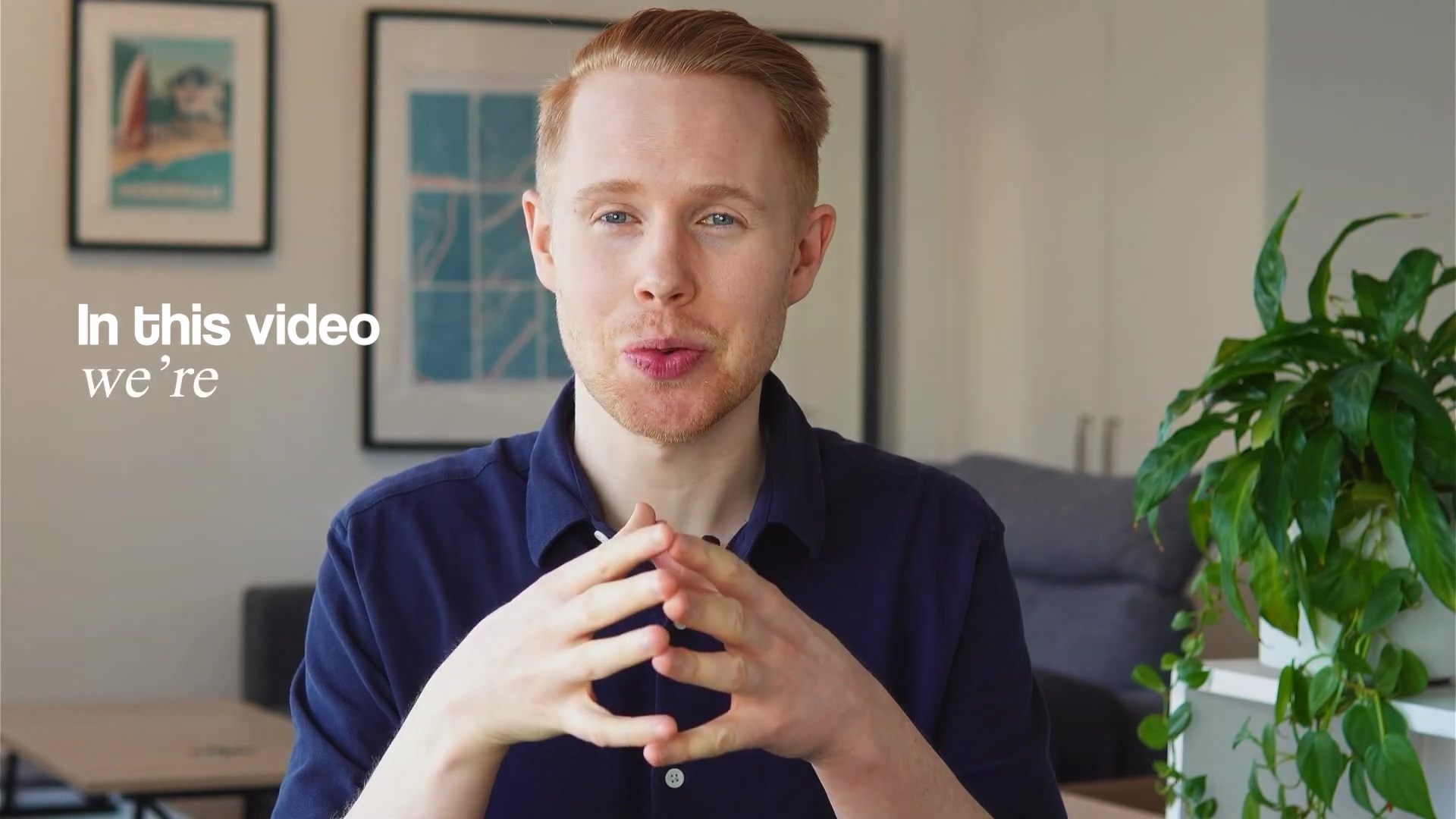
Why Google Sheets Automation is a Game Changer for Your Business
Automating Google Sheets can fundamentally change how businesses operate by addressing common pain points associated with manual data handling. Let’s dive into why this is such a big deal.
Quantified Benefits of Automation
- Significant Time Savings: Businesses can reclaim dozens of hours each month. For instance, a small team could save upwards of 40 hours monthly by automating repetitive data entry and update tasks. Imagine what you could do with that extra time!
- Drastic Reduction in Human Error: Manual processes are prone to errors, leading to inconsistencies and inaccurate data. Automation minimizes human intervention, ensuring data integrity and reliability across all operations. Think of it like using a recipe perfectly every time versus guessing the ingredients.
- One-Time Setup for Long-Term Gains: The initial investment in setting up n8n workflows for Google Sheets yields continuous, automated execution without further manual effort. This foundational approach supports scaled efficiency and focuses human resources on strategic tasks rather than operational minutiae. It’s like building a sturdy bridge once instead of constantly repairing a rickety old path.
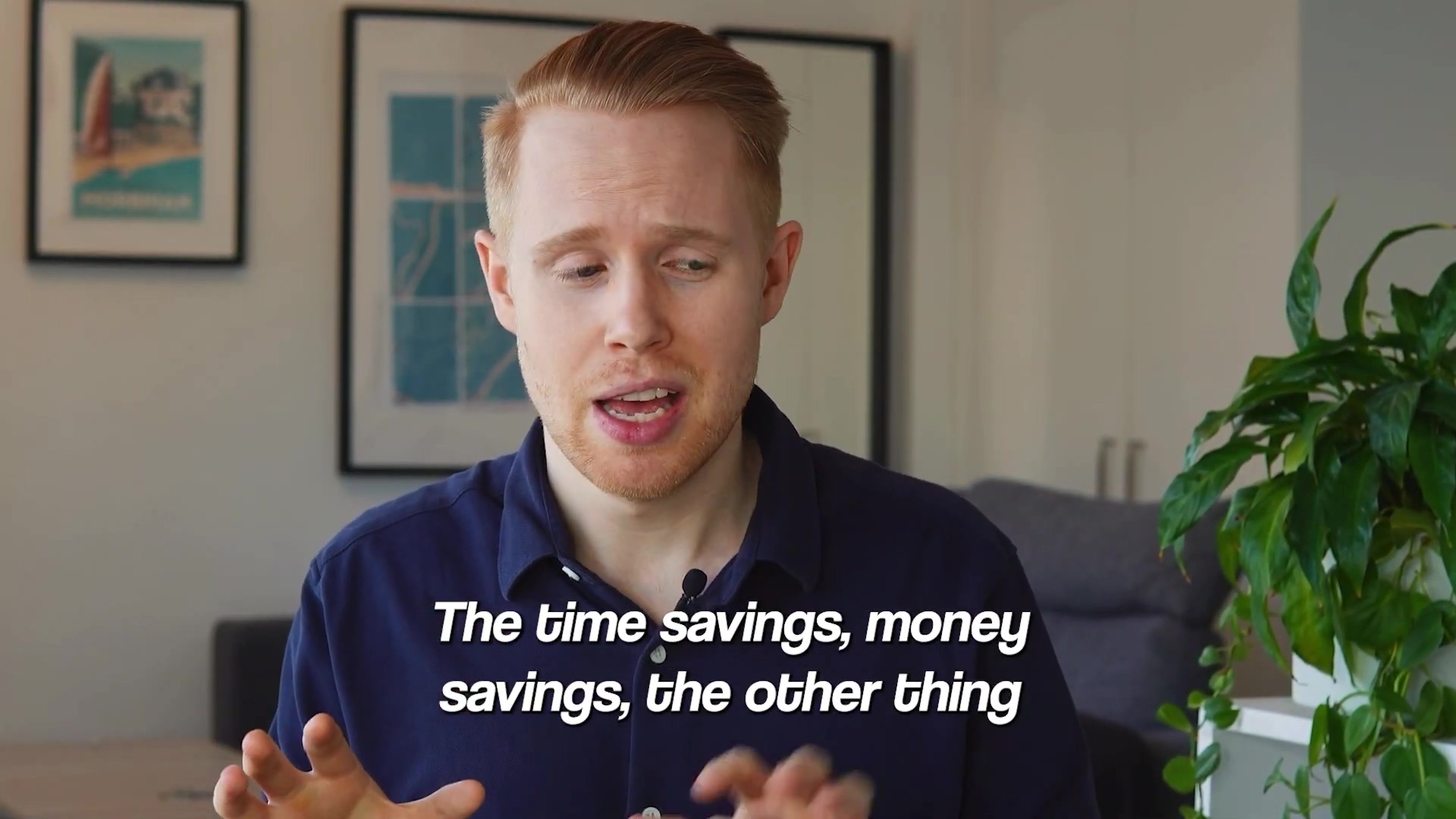
Real-World Impact
Consider a company managing 500-700 events annually; manual data handling for such volume is unsustainable. Automation allows for self-updating spreadsheets where new rows are created and data is managed automatically. This transformation extends beyond simple data entry, impacting critical processes like recruitment, sales analysis, and revision tracking. For example, a recruitment pipeline can process thousands of inquiries, classifying applicants, scheduling tests, and even automating rejection notifications with minimal manual oversight. Similarly, real-time sales analytics dashboards and revision requests can be streamlined for immediate action.
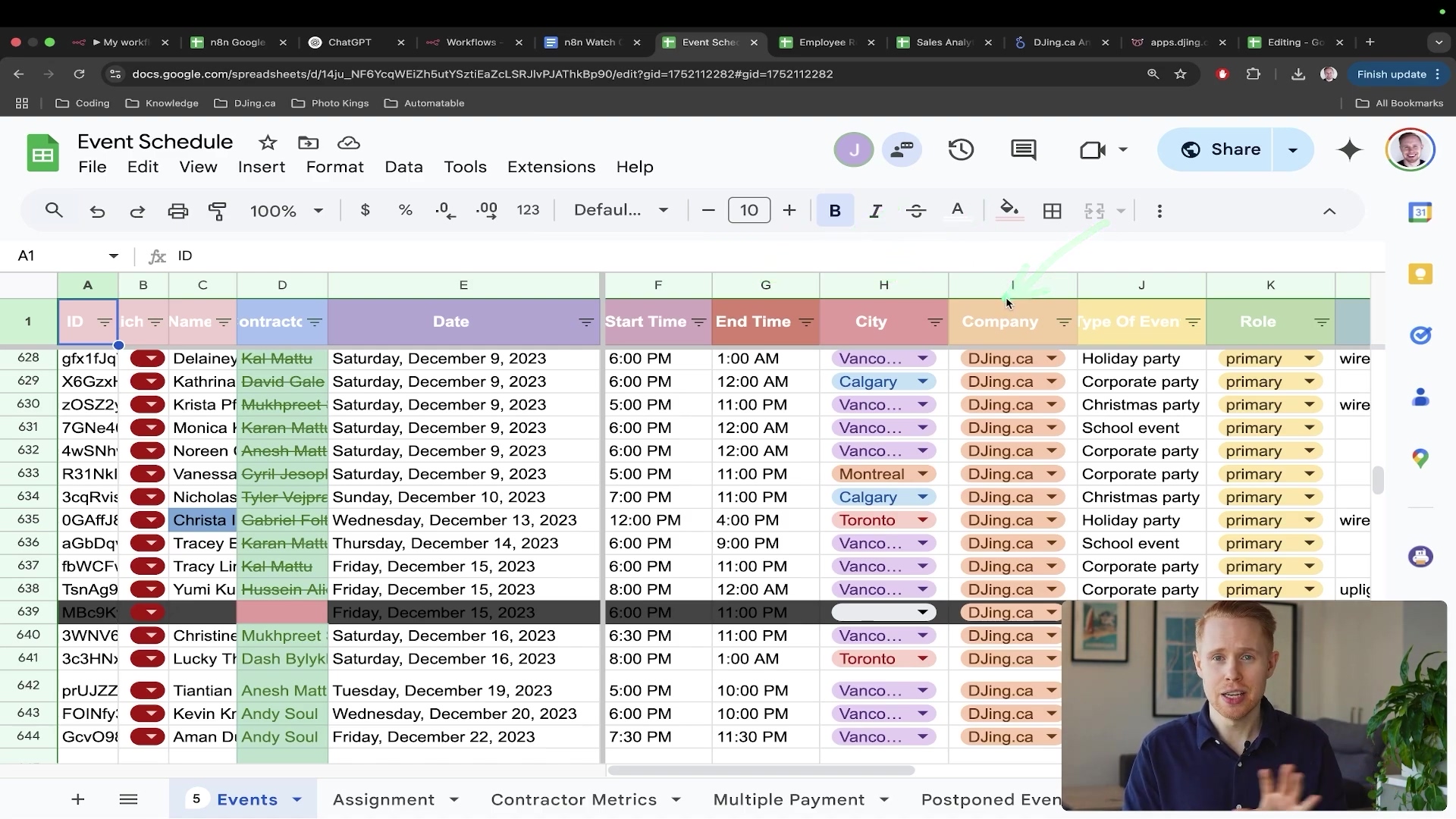
Understanding the Power of n8n and Google Sheets Integration
n8n serves as a versatile automation tool that elevates Google Sheets beyond its native capabilities, enabling complex workflows and integrations with thousands of other applications. It’s like giving your trusty spreadsheet superpowers!
Core Functionality of n8n Triggers
n8n’s architecture centralizes around ‘triggers’ and ‘actions.’ A trigger is the event that initiates a workflow – the spark that gets the engine running. For Google Sheets, n8n offers three primary built-in triggers:
- On Row Add: Activates a workflow when a new row is inserted into the spreadsheet. Like a new entry appearing in your logbook.
- On Row Update: Fires when an existing row’s data is modified. This catches any changes made to existing records.
- On Row Added or Updated: A combined trigger for either event. It’s the ‘catch-all’ for any row activity.
These triggers are fundamental but possess inherent limitations, particularly concerning efficiency and cost-effectiveness in a production environment. We’ll get to that in a sec.
Limitations of Default n8n Triggers
The standard Google Sheets triggers in n8n operate on a polling mechanism. This means n8n periodically checks the spreadsheet for changes (e.g., every minute). Imagine constantly asking “Are we there yet?” instead of being notified when you arrive.
Cost and Efficiency Implications
- High Operation Consumption: Each poll, regardless of whether a change is detected, consumes an operation. For a spreadsheet polled every minute, this amounts to 1,440 operations daily, quickly exhausting plan limits. This is like paying for every breath you take, even when you’re just sitting still!
- Delayed Real-time Updates: Polling introduces latency. Changes might not trigger a workflow until the next scheduled poll, leading to delays of up to a minute or more. Not exactly ‘real-time’, is it?
- Resource Inefficiency: Continuously checking for changes consumes unnecessary resources, even when no activity occurs in the sheet. It’s like leaving the TV on all day just in case someone might want to watch it.
Overcoming these limitations involves implementing more sophisticated, event-driven triggering methods, which enhance both performance and cost efficiency. We’re talking about a much smarter, more direct approach.
Setting Up Your n8n Environment and Google Sheets Connection
Connecting n8n to Google Sheets is a foundational step for any automation project. This involves setting up your n8n instance and establishing secure credentials. Let’s get this party started!
1. Initialize Your n8n Account
- Access n8n: Begin by navigating to n8n.io and creating an account or logging into your existing one. Follow the prompts for a 14-day free trial if you’re new. No credit card required for the trial, so no excuses!
- Workspace Overview: Once logged in, you’ll see your n8n workflow canvas. This is where you’ll build and manage your automations. It’s your digital workbench!
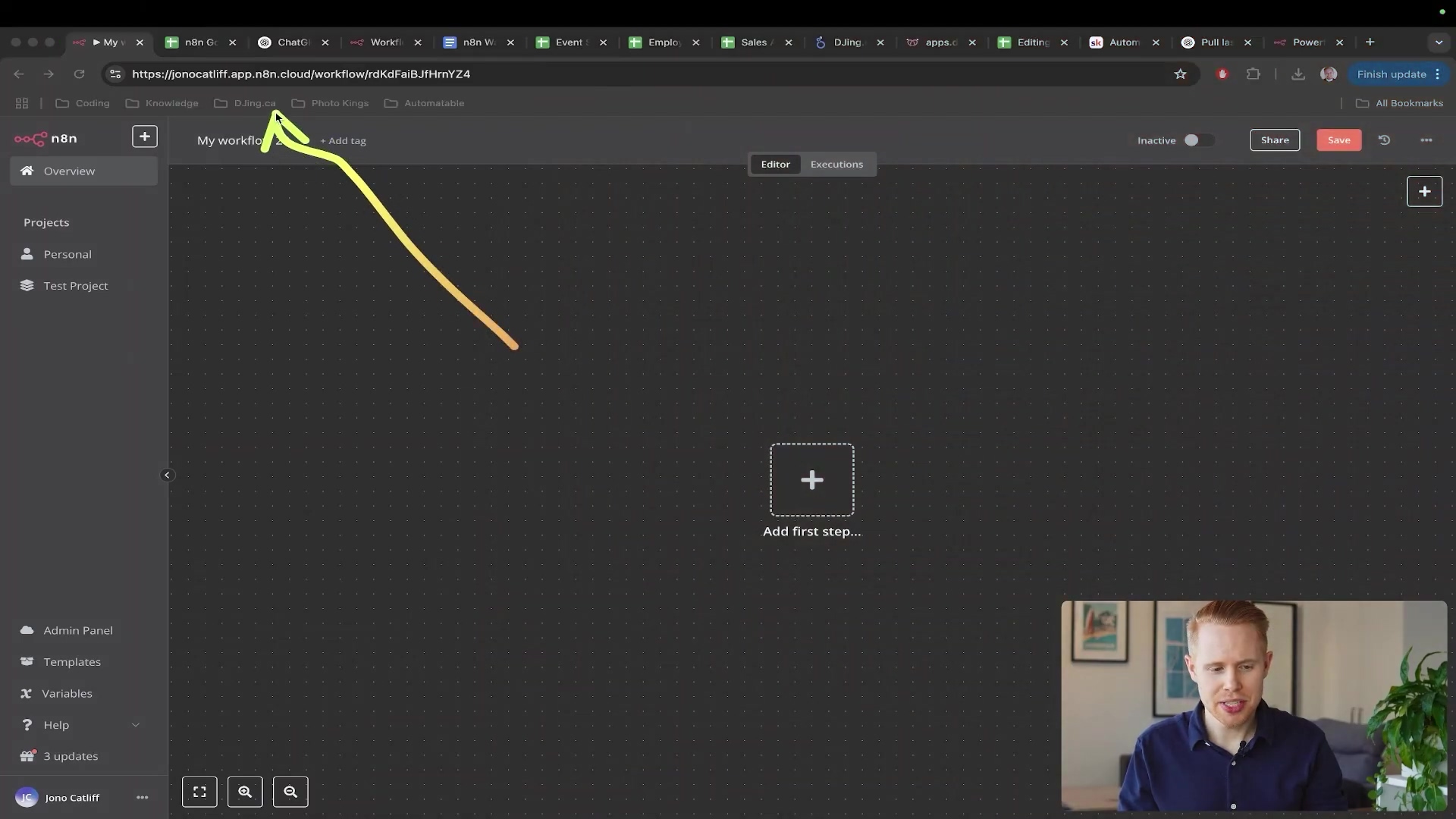
2. Establish Google Sheets Credentials
- Add Google Sheets Node: In your n8n workflow, click the central
+button or search for ‘Google Sheets’. This is how you tell n8n you want to talk to Google Sheets. - Create New Credentials: When prompted, select ‘Create new credentials’ or ‘Log in with Google’. This grants n8n the necessary access to interact with your Google Sheets files securely. It’s like giving n8n a special key to your Google Drive kingdom.
- Authentication Process: You will be redirected to Google to authenticate your account. Ensure you grant n8n the required permissions to access and modify your spreadsheets. Just follow the on-screen prompts – Google makes this pretty straightforward.
3. Configure the Google Sheet Node
- Select Document: Once authenticated, specify the Google Sheet document for your workflow. Use the ‘Document’ field to search for and select the target sheet (e.g.,
n8n Google Sheets). Pick the right spreadsheet, or your automation will be talking to the wrong data! - Select Sheet/Tab: Choose the specific tab within your selected Google Sheet. n8n refers to tabs as ‘lists,’ so select ‘Sheet1’ or the relevant tab from the dropdown. Make sure you’re targeting the correct sheet within your document.
- Define Data Structure: Prepare your Google Sheet with appropriate column headers (e.g., ‘First Name’, ‘Last Name’, ‘Email’, ‘Message’, ‘Budget’, ‘Rejected’, ‘Type of Lead’, ‘Cost of Goods Sold’, ‘Profit’). This structure will be critical for mapping data in n8n. Think of these headers as labels for your data containers. They need to be clear and consistent!
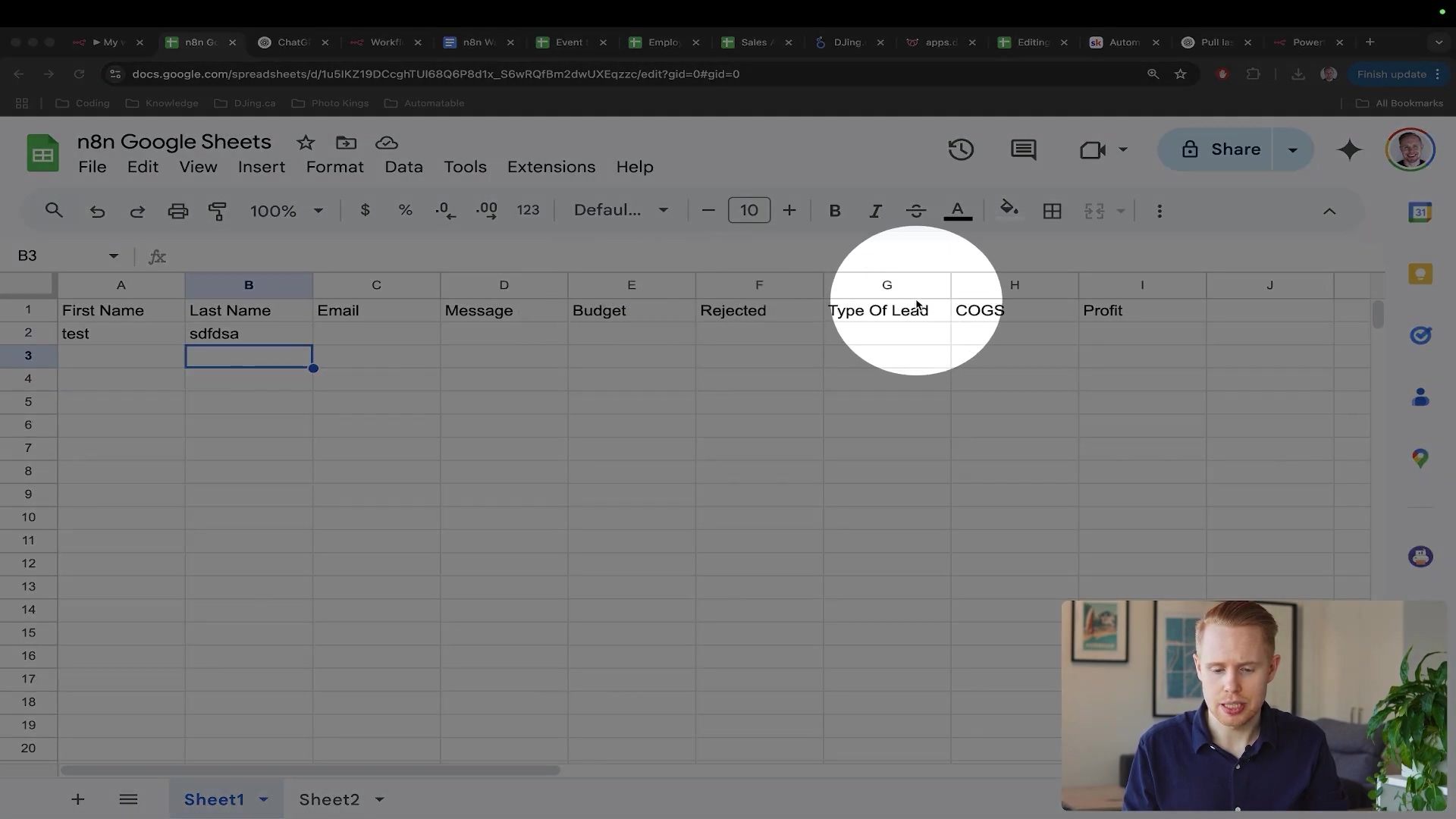
Automating Data Entry and Updates: The Basics of Google Sheets Automation
n8n provides robust capabilities to automate appending new rows and updating existing data within Google Sheets, streamlining data management tasks. Let’s get hands-on!
Appending New Rows
- Objective: Add new data records to your Google Sheet automatically. Super handy for logging form submissions or new leads.
- Path:
- After your trigger, add a new node and search for ‘Google Sheets’.
- Select the ‘Google Sheets’ node and choose the operation ‘Append Row in Spreadsheet’. This tells n8n to add a new line at the bottom.
- Configure credentials and select the correct ‘Document’ and ‘Sheet/List’ (e.g., ‘Sheet1’).
- Map the data fields from previous n8n nodes (e.g., from a form submission or CRM) to the corresponding columns in your Google Sheet. You can use ‘Expression’ for dynamic data (variables) or ‘Fixed’ for static text. This is where you tell n8n, “Put this data in that column.”
- Verification: Check your Google Sheet; a new row with the mapped data should appear. Success!
- Risk: Incorrect data mapping can lead to empty or misaligned cells. Ensure
emailand other unique identifiers are correctly input. Double-check those mappings!
Updating Existing Rows
- Objective: Modify data in an existing row based on a unique identifier. This is crucial for keeping records up-to-date.
- Path:
- To update a row, n8n needs to first locate it. Add a ‘Google Sheets’ node between your trigger and Append/Update node, and select the ‘Get Rows’ operation. This is like searching your spreadsheet for a specific record.
- Configure ‘Get Rows’ with your sheet details. Crucially, add a ‘Filter’ to search for data based on a unique column (e.g., ‘Email’). Using ‘Email’ or an existing ‘ID string’ from a CRM is recommended as unique identifiers. For ‘Email’, specify the column (e.g., Column 3 for ‘Email’). This filter is your search query.
- After the ‘Get Rows’ node, add a ‘Google Sheets’ node and select the ‘Update Row’ operation. This is the node that actually makes the changes.
- In the ‘Update Row’ node, configure the ‘Column to Match On’ field, specifying the unique column (e.g., ‘Email’) and mapping the email address retrieved from the ‘Get Rows’ step. This tells n8n which row to update based on the unique identifier.
- Map the fields you wish to update with new data. For example, change ‘Message’ to ‘Test Message Now’. This is where you specify the new content.
- Verification: Observe the specified row in your Google Sheet. The data in the mapped columns (e.g., ‘Message’) should reflect the update in real-time. Boom! Updated.
- Risk: If the unique identifier isn’t found, the update will fail. Ensure all identifiers are correctly formatted and present. No unique ID, no update!
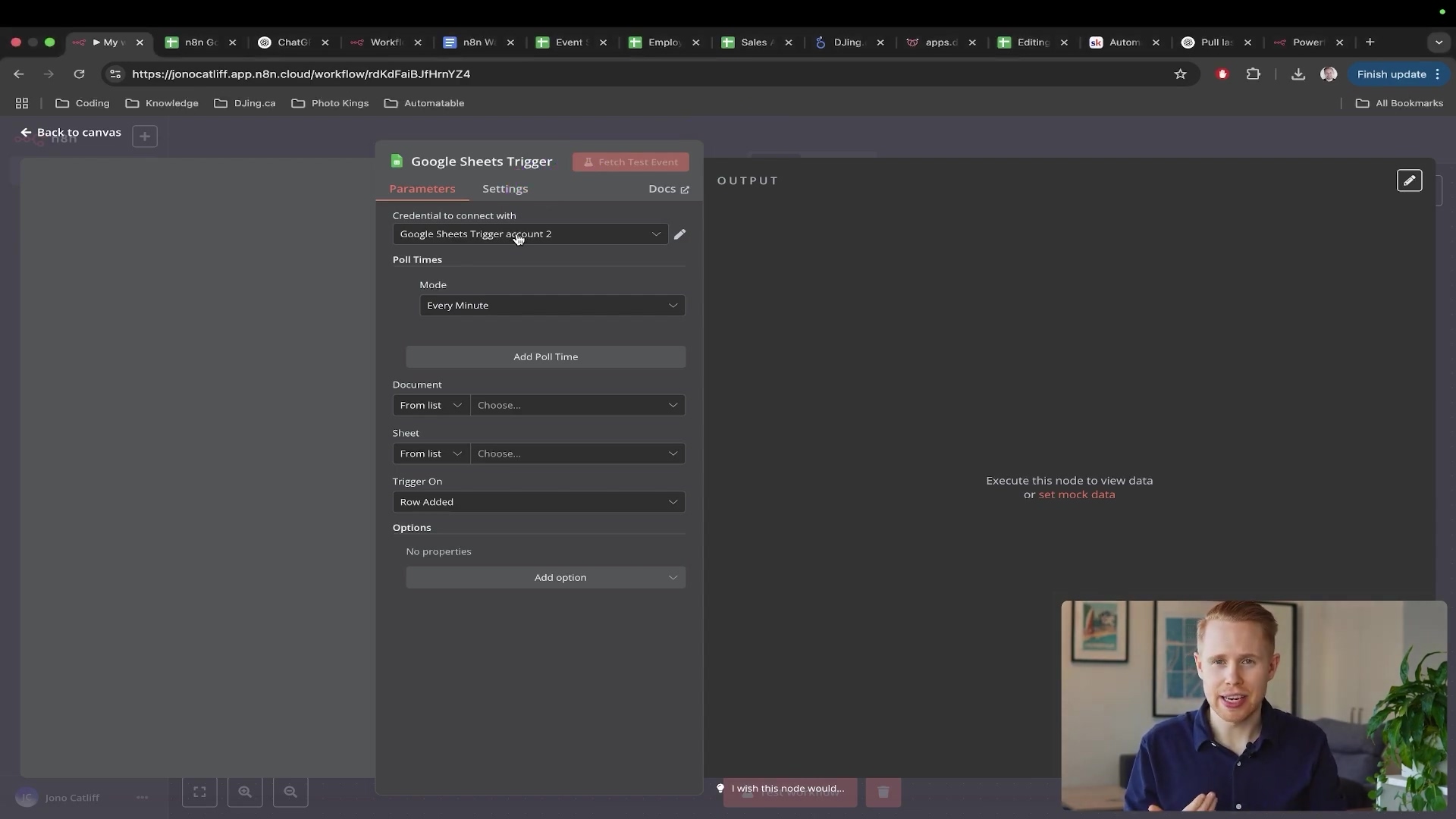
Advanced Triggering with Webhooks and App Script for Real-time Updates
While n8n’s native Google Sheets triggers are functional, they operate on a polling mechanism, which can be inefficient and costly. For true real-time, event-driven automation, integrating Google App Script with n8n webhooks is the superior approach. It’s like upgrading from a landline to a smartphone – instant communication!
Limitations of n8n’s Native Google Sheets Triggers
n8n’s built-in Google Sheets triggers (On Row Add, On Row Update) rely on polling, meaning n8n checks the sheet at set intervals (e.g., every minute) for changes. If your n8n plan has 2,500 operations per month, polling every minute would consume 1,440 operations daily, quickly exhausting your allowance. This not only incurs unnecessary costs but also introduces latency, as workflows only trigger at the next poll interval. We want instant gratification, not delayed notifications!
Polling vs. Webhooks Table
| Feature | Polling (n8n Native Trigger) | Webhook (App Script Integration) |
|---|---|---|
| Mechanism | Periodically checks Google Sheet for changes | Google Sheet sends data to n8n upon change |
| Real-time | Delayed (up to poll interval) | Instantaneous |
| Operation Cost | Consumes operations even with no changes | Consumes operations only when changes occur |
| Efficiency | Less efficient, resource-intensive | Highly efficient, event-driven |
| Setup | Simpler, no code | Requires minimal script (copy/paste) |
| Scalability | Limited by rate limits and operation costs | Scales effectively with actual usage |
Implementing Webhooks with Google App Script
- Objective: Create a real-time, push-based trigger from Google Sheets to n8n, ensuring instant updates and cost efficiency. This is the gold standard!
- Path:
- Add a Webhook Node in n8n: In your n8n workflow, delete any existing Google Sheets triggers. Add a new node and search for ‘Webhook’. Set the ‘HTTP Method’ to ‘POST’. Copy the Webhook URL provided by n8n. This URL is like a special phone number that n8n is listening on.
- Open Google App Script: In your Google Sheet, navigate to
Extensions > App Script. This is where we’ll write a little bit of code to make things happen. - Paste App Script Code: Delete any default code in the App Script editor. Paste the provided custom script (available in the blueprint section). The script acts as an event listener for your Google Sheet. It’s like setting up a silent alarm that goes off when something happens.
- Insert Webhook URL: Replace the placeholder
WEBHOOK_URLwithin the App Script with the URL copied from your n8n Webhook node. Make sure you paste it correctly – no typos allowed! - Save the Script: Click the floppy disk icon or navigate to
File > Save. Give your script a name, liken8n_webhook_trigger. - Create an OnEdit Trigger: In the App Script editor, click the ‘Triggers’ icon (clock icon on the left sidebar). Add a new trigger with the following settings:
- Choose which function to run: Select the function from your script (usually
sendDataToN8nor similar). This tells the trigger which piece of code to run. - Select event source:
From spreadsheet. - Select event type:
On edit. This is the crucial part – it means the script runs every time a cell is edited. - Notification settings: Leave as default or configure as desired. You can choose to be notified if the script fails.
- Click
Save.
- Authorize Script: Google will prompt you to authorize the script, as it’s an unverified app. Click
AdvancedandProceed to [your script's name] (unsafe)to grant permission to your Google account. This step is essential for security, but since you wrote the script, you know it’s safe. Just follow the prompts carefully.
- Verification: In n8n, click ‘Listen for test event’ on your Webhook node. Then, make a change in your Google Sheet (e.g., type data into a cell). The n8n Webhook should instantly receive the data, displaying it in the workflow history. The received data will include
range values,row start,column start, androw values, indicating precisely what was changed. If you see data pop up in n8n, you’ve nailed it! - Risk: Authorization errors can occur if permissions are not correctly granted during the App Script setup. Ensure the Webhook URL is accurately pasted into the script. Double-check everything!
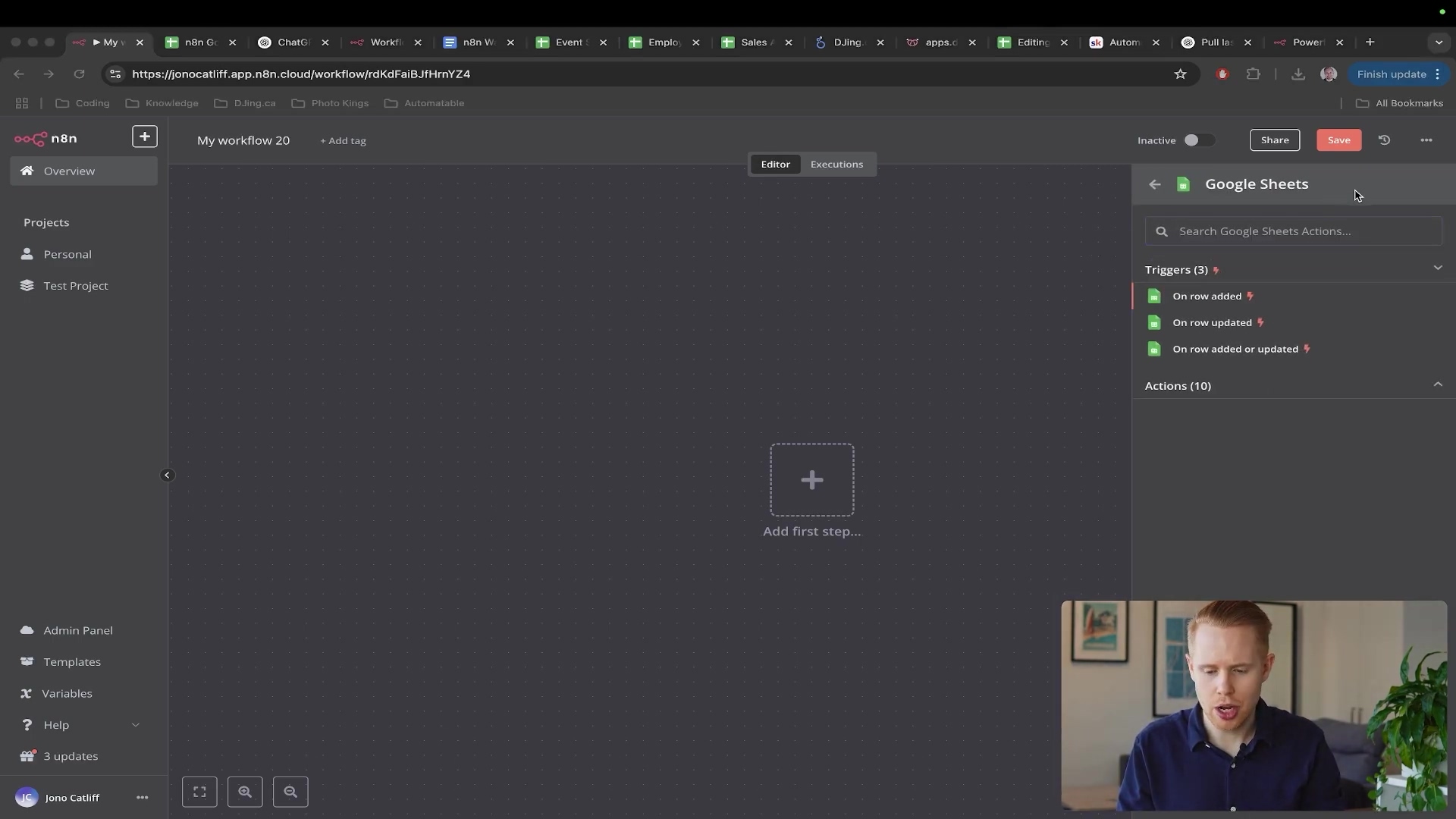
Implementing Specific Business Process Automations with n8n
Automating Google Sheets with n8n isn’t just about general data handling; it’s about tailoring solutions to specific business operations to drive efficiency and accuracy. Let’s look at some real-world examples.
Recruitment Process Automation
- Objective: Streamline the applicant screening and interview scheduling process. Say goodbye to manual sorting!
- Overview: Thousands of applications can be managed automatically. When an applicant inquires, their data (name, position applying for) is automatically entered into a Google Sheet. This sheet can have an ‘Approved’ checkbox. It’s like having a super-efficient digital assistant.
- Trigger: A webhook from Google Sheets (triggered on
On Editwhen the ‘Approved’ checkbox is ticked). This means the process kicks off the moment you check that box. - Filtering: An n8n ‘Filter’ node ensures the workflow only proceeds if the ‘Approved’ column (e.g., column J) is
True. This prevents accidental processing of unapproved candidates. - Action: If approved, n8n can automatically:
- Add the applicant to your CRM. Keep your customer data centralized!
- Send a customized ‘interview approved’ email with a booking link (e.g., via Gmail node). Save time on scheduling!
- For specific roles (e.g., editor), a separate trigger or conditional logic could send a test (e.g., ‘edit 20 pictures’). Tailor the process to the role!
- Verification: The applicant receives automated communications, and their status updates in the CRM. You’ve just automated a significant chunk of the hiring process!
- Risk: Misconfigured filters might result in incorrect applicants being processed or missed communications. Always test your filters thoroughly.
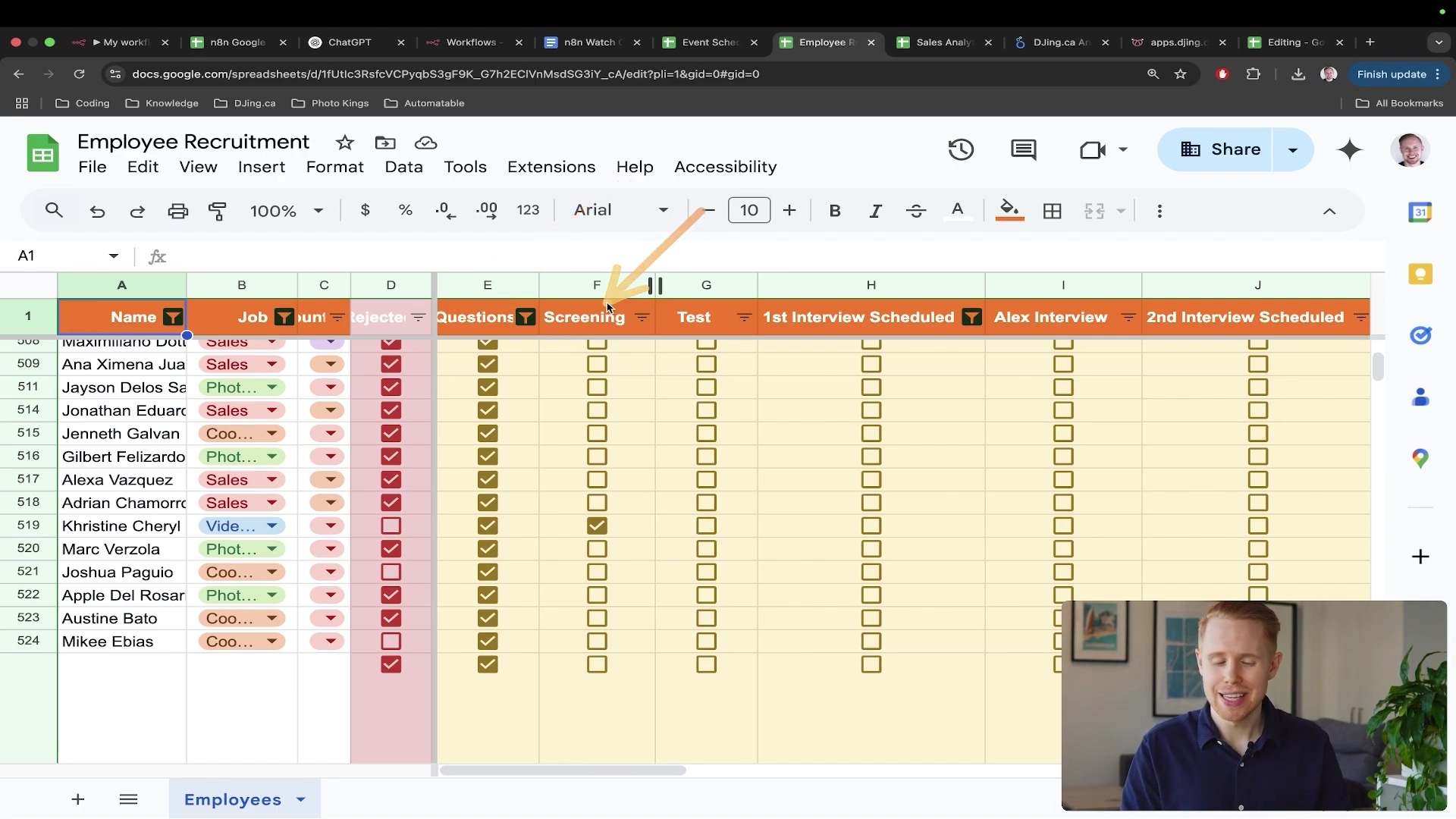
Real-time Sales Analysis
- Objective: Maintain a dynamic dashboard for up-to-the-minute sales performance insights. Know your numbers instantly!
- Overview: Data from various sources can be dumped into Google Sheets, which then feeds a data visualization tool like Looker Studio. Your sales data becomes a living, breathing entity.
- Trigger: Sales data is automatically added or updated in Google Sheets (e.g., from an e-commerce platform or CRM dump). This ensures your sheet is always current.
- n8n Processing: n8n can preprocess this data, performing calculations (e.g., profit = budget - cost of goods sold) using inline Google Sheet functions or n8n expressions. Let n8n do the heavy lifting on calculations.
- Action: The processed data is then used to:
- Update a real-time analytics dashboard. See your sales performance as it happens!
- Trigger alerts or reports based on specific sales thresholds. Get notified when you hit targets or need to adjust strategy.
- Verification: The Looker Studio dashboard or any connected reporting tool displays the most current sales figures immediately. Your insights are always fresh!
- Risk: Inaccurate formulas or data mappings in n8n could lead to skewed analytics. Garbage in, garbage out, so be precise!
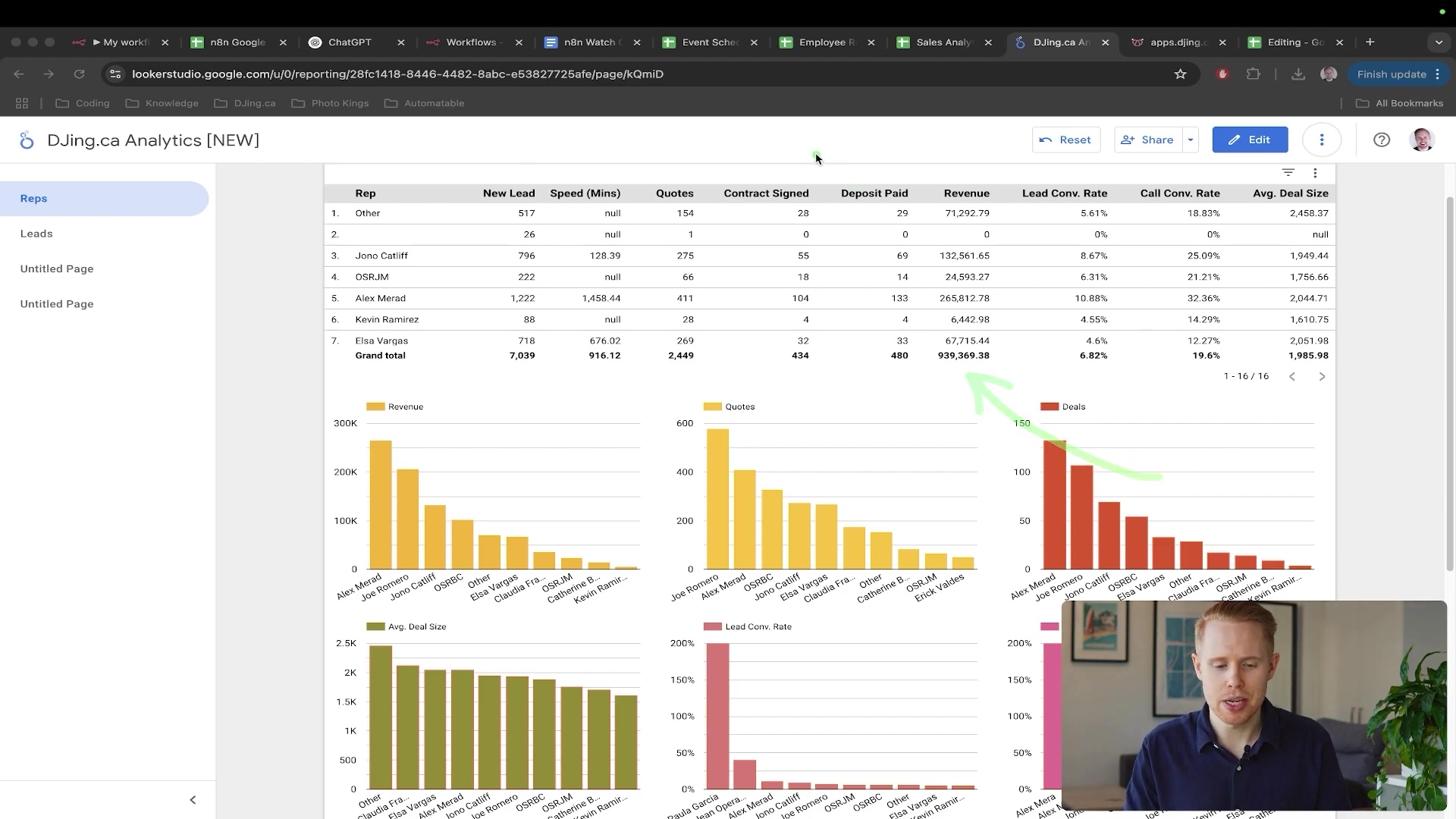
Revision Tracking and Workflow Management
- Objective: Automate the tracking and assignment of revision requests (e.g., photography edits). Keep projects on track effortlessly.
- Overview: Clients submit revision requests, which are automatically logged in a Google Sheet, making them readily accessible for editors. It’s like a digital task board that updates itself.
- Trigger: A client submission form (e.g., through a web app or direct sheet entry) populates a specific row in the Google Sheet. This is your starting point.
- Controlled Access: Editors are given limited access, primarily to a
checkboxcolumn (e.g., ‘Edit Complete’). This ensures they only interact with the necessary fields. - n8n Action: When an editor marks a
checkboxindicating job completion:
- The n8n workflow is triggered. Instant notification!
- It updates the status in a master tracker. Keep everything synchronized.
- It can notify the client or project manager of the completed revision. Close the loop!
- Verification: The Google Sheet shows the
checkboxmarked, and corresponding notifications are sent. Your workflow is humming along! - Risk: Overly complex workflows or insufficient access controls can create bottlenecks or security vulnerabilities. It’s crucial that editors only interact with designated columns. Keep it simple and secure.
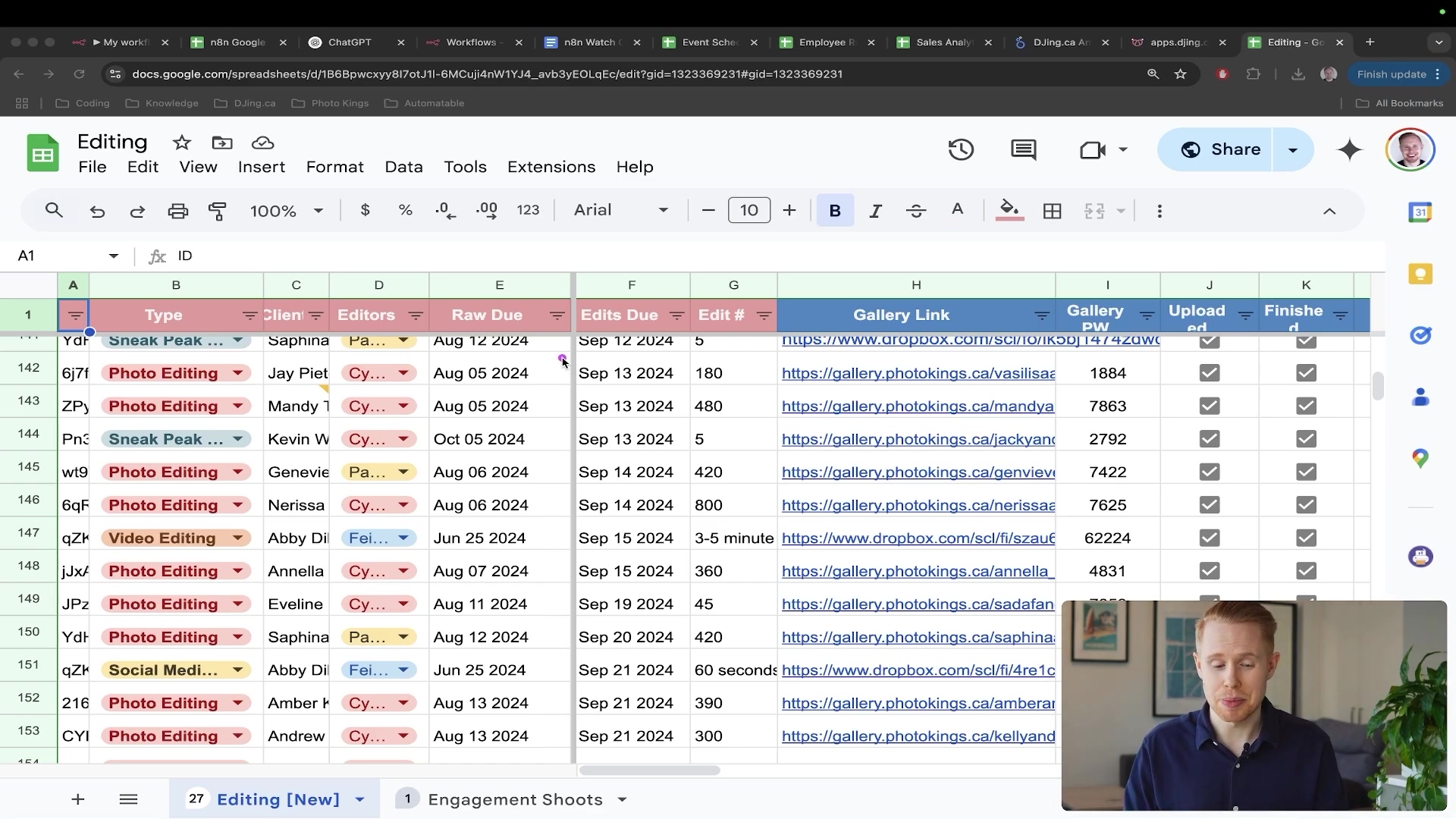
Best Practices and Troubleshooting for Robust Google Sheets Automations
Ensuring the reliability and efficiency of your Google Sheets automations requires adherence to best practices and proactive troubleshooting strategies. Let’s make sure your automations are solid as a rock!
Prevent Rate Limiting with ‘Wait’ Steps
- Objective: Avoid hitting Google Sheets API rate limits, which can temporarily block your automation. Nobody likes being throttled!
- Issue: Google Sheets limits requests to typically 300 per minute. Rapid bulk operations (e.g., adding 1,000 rows concurrently) can quickly exceed this. Trying to do too much too fast will get you blocked.
- Path:
- When processing multiple items (e.g., using a ‘Split Out’ node for a list of leads), insert a ‘Wait’ node immediately before the ‘Google Sheets’ action node. This is your speed bump.
- Set the ‘Wait’ duration to
1 second. This restricts operations to approximately 60 per minute (60 seconds / 1 operation per second), well within the 300 requests/minute limit. It’s like a polite queue system.
- Verification: Monitor your n8n workflow execution. Processes should proceed steadily without ‘429 Too Many Requests’ errors. If you see smooth sailing, you’ve got it right.
- Risk: Skipping the ‘Wait’ step for high-volume tasks will lead to intermittent failures and data loss. Don’t skip this for bulk operations!
Implement Fallback Values with ifEmpty
- Objective: Ensure robustness by handling cases where data fields might be empty or missing. Prevent errors before they happen!
- Issue: Actions requiring specific data (e.g., an email for lookup) will fail if that data is absent from the incoming payload. An empty field can break your chain.
- Path:
- In any field where a variable might be empty (e.g.,
column to match onfor an email), wrap the variable in anifEmptyexpression. This is a safety net. - The syntax is
{{ $json.email_field_name or 'fallback_value' }}. It’s like saying, “Use this value, but if it’s not there, use this other one instead.” - For instance, to ensure an email always has a value for matching, use
{{ $json.email or '[email protected]' }}. This provides a default value if theemailfield is empty, preventing workflow breakage.
- Verification: Test the workflow with data inputs that intentionally have missing fields. The fallback value should be used, allowing the workflow to complete. Success means it handled the missing data gracefully.
- Risk: Without
ifEmpty, workflows might terminate prematurely due to missing data, requiring manual intervention. Always think about what happens when data is missing.
Secure and Authorize App Scripts
- Objective: Safely execute custom Google App Scripts to trigger n8n workflows. Security first!
- Issue: Google treats newly created App Scripts as ‘unverified apps’. Without proper authorization, they cannot run or interact with your Google Sheet data. Google’s got your back, but you need to confirm it’s you.
- Path:
- Follow the authorization prompts when configuring the
On Edittrigger in Google App Script. Pay close attention here. - Click
AdvancedandProceed to [your script's name] (unsafe)to explicitly grant the necessary permissions. This is the crucial step to tell Google, “Yes, I trust this script.”
- Verification: The script should save and the trigger should activate without errors after authorization. If it runs without complaining, you’re good to go.
- Risk: Failing to authorize the script will prevent webhooks from firing, effectively disabling real-time triggers. Make sure you complete this step!
Troubleshooting Tips
- Check Data Types: Mismatched data types (e.g., comparing text ‘10’ with number 10) can cause filter nodes to fail. Ensure consistency (e.g., convert
TexttoNumberif comparing numerical values). It’s like making sure you’re comparing apples to apples. - Node Testing: Test individual n8n nodes sequentially (
Execute Node) to isolate issues. This helps pinpoint where data might be incorrectly processed or missing. Break it down to find the bug. - Inspect Output: Always review the output of each node in n8n to ensure data is correctly transformed and passed along the workflow. What you see is what you get (or what you should get).
- Unlink Modules for Testing: When making significant changes, temporarily unlink nodes and test them in isolation to prevent cascading errors across the workflow. This is like testing components separately before assembling the whole machine.
Elevating Your Efficiency with Advanced n8n Features
Beyond basic data transfer, n8n offers powerful features that allow for sophisticated data manipulation, conditional logic, and seamless integration with a multitude of services. Let’s unlock some serious power!
1. Dynamic Inline Google Sheet Functions
- Objective: Automate complex calculations directly within Google Sheets using n8n, eliminating manual formula entry. Let n8n be your spreadsheet’s calculator!
- Overview: Instead of manually applying formulas (e.g.,
Budget - Cost of Goods Sold = Profit), n8n can inject these formulas into cells dynamically. It’s like having n8n fill in the blanks with the right math. - Path:
- In a Google Sheets ‘Update Row’ action, identify the target column (e.g., ‘Profit’).
- In the corresponding field in n8n, create an ‘Expression’ rather than a fixed value. This tells n8n to calculate something.
- Construct the formula string, dynamically incorporating row numbers from the n8n payload (e.g.,
{{ '=E' + $json.row_start + '-H' + $json.row_start }}forE2-H2). Crucially, prepend an equals sign=to the formula string to ensure it’s interpreted as a function by Google Sheets. This is the magic incantation:=YourFormulaHere.
- Verification: New rows or updated rows will automatically display the calculated result instead of a static value. Check the sheet – the math should be done for you!
- Risk: Incorrect syntax or variable mapping in the expression will result in text rather than the calculated value. Typos in formulas are a common pitfall, so double-check!
2. Conditional Logic with if Statements
- Objective: Implement decision-making within your workflow to automate responses based on specific data conditions. Make your workflows smart!
- Overview: n8n’s
ifstatements allow you to check a condition and execute different actions based on whether it’strueorfalse. This is invaluable for dynamic processes like lead qualification (e.g., rejecting leads below a certain budget). It’s like a choose-your-own-adventure for your data. - Path:
- In an ‘Expression’ field (e.g., for creating a ‘Rejected’ status), use the
ifsyntax:{{ if (condition, value_if_true, value_if_false) }}. This is the structure for your decision. - Define your condition using values from the n8n payload (e.g.,
{{ $json.budget >= 1000 ? 'FALSE' : 'TRUE' }}). This checks if thebudgetis greater than or equal to 1000. Iftrue, ‘Rejected’ is ‘FALSE’; otherwise, ‘TRUE’. It’s a concise way to say “if this, then that, otherwise something else.”
- Verification: Test the workflow with varied input data (e.g., budgets above and below $1,000). The ‘Rejected’ column in Google Sheets should accurately reflect the outcome. See if your logic works as expected!
- Risk: Complex
ifstatements can be challenging to debug. Ensure conditions are clear and fallback values are implicitly handled. Start simple and build up.
3. Bulk Data Processing with ‘Split Out’
- Objective: Efficiently process lists of data (e.g., from an API or web scraping) by handling each item individually. Process items one by one, like a conveyor belt.
- Overview: When you receive data as a list (an array of objects), the ‘Split Out’ node breaks it down into individual items, allowing subsequent nodes to process each item independently. This is essential for handling multiple records at once.
- Path:
- After the node that generates your list data (e.g., an ‘Edit Fields’ node creating mock
leadsJSON data withJohn Doe,Jane Smith,Michael Johnson), add a ‘Split Out’ node. This node is your item sorter. - Configure ‘Split Out’ to use the specific array or list field from your incoming data (e.g.,
leads). This acts like processing a grocery list, item by item. - Subsequent nodes (e.g., ‘Google Sheets: Append Row’) will then execute once for each item in the original list. Each item gets its own turn.
- Verification: Observe the Google Sheet. Each item from the list should appear as a separate row. Success means your list was processed correctly!
- Risk: Incorrectly specifying the list field in ‘Split Out’ will lead to no output or processing the entire list as a single item. Double-check the field name you’re splitting. Remember to check for Google Sheets rate limiting and add a
Waitstep for large datasets. Crucial for bulk operations!
4. Preserving Google Sheets Styling
- Objective: Maintain custom cell formatting (e.g., checkboxes, bold text, italics) even when n8n adds new rows or updates content. Keep your sheets looking sharp!
- Overview: Google Sheets often persists formatting to new rows if the row directly above has specific styling. You can also pre-format entire columns. It’s like setting a default style for new entries.
- Path:
- Pre-format Columns: Select an entire column (e.g., column D) and apply desired formatting (e.g., text alignment, bold, italic). New data appended to this column will inherit the formatting. This is the easiest way to ensure consistency.
- Checkboxes: Insert
checkboxesinto a column and drag them down to subsequent cells. When n8n adds data, if a cell is empty but formatted as a checkbox, it will be added correctly. This works great for status tracking.
- Verification: After n8n runs, new entries in your Google Sheet should retain the intended styling (e.g., italicized text, checkboxes). Your formatting should remain intact!
- Risk: If n8n overwrites cells with new values that are not compatible with the original style (e.g., plain text into a checkbox cell), the styling might be lost for that specific cell. Be mindful of what data you’re overwriting.
Beyond Automation: Strategic Impact on Decision Making and Operations
Automating Google Sheets with n8n transcends mere task execution; it fundamentally reshapes how businesses gather, process, and act upon information. This leads to a more agile, data-driven operational model. It’s not just about saving time; it’s about making smarter decisions.
Data-Driven Decision Making
- Timely Insights: By automating data collection and analysis workflows, decision-makers gain access to real-time, accurate information rather than delayed, manually compiled reports. This enables quicker responses to market changes, operational issues, or sales opportunities. Imagine making decisions based on today’s data, not last week’s!
- Accuracy and Reliability: The drastic reduction in human error via automation ensures that the data forming the basis of decisions is trustworthy. This minimizes strategic missteps caused by flawed or incomplete information. Trust your data, trust your decisions.
- Comprehensive Tracking: Automation enforces systematic tracking of all relevant data points, avoiding issues where critical information might be ‘swept under the rug’. Every interaction, transaction, and status change is logged, creating a rich historical dataset for trend analysis and forecasting. No more lost information!
Operational Excellence
- Scalability: Automated processes effortlessly handle increased data volumes without proportional increases in manual labor. This allows businesses to scale operations efficiently, onboarding more clients or managing more events without overstretching resources. Grow without growing pains!
- Employee Focus: By offloading repetitive, low-value tasks to n8n, human employees are freed to concentrate on higher-value activities that require critical thinking, creativity, and direct customer interaction. This leads to increased job satisfaction and better utilization of human capital. Let your team focus on what humans do best!
- Process Standardization: Automation enforces consistent execution of processes, regardless of the individual performing the task. This standardization ensures quality, reduces variability, and simplifies training for new staff. For instance, recruitment, sales analysis, and revision tracking become predictable and reliable. Consistency is key!
Frequently Asked Questions (FAQ)
Q: Is n8n a free tool?
A: n8n offers a self-hosted open-source version which is free, and a cloud-based managed service with different pricing tiers. You can start with a 14-day free trial on their cloud platform.
Q: What’s the main difference between n8n’s native Google Sheets triggers and using webhooks with App Script?
A: Native triggers use ‘polling’ (n8n checks the sheet periodically), which can be costly and slow. Webhooks with App Script provide ‘push-based’ real-time triggers, sending data instantly when changes occur, optimizing cost and speed.
Q: How can I avoid hitting Google Sheets API rate limits when processing large amounts of data?
A: When using n8n to process multiple items (e.g., adding many rows), insert a ‘Wait’ node (set to 1 second) between the ‘Split Out’ node and the ‘Google Sheets’ action. This regulates the rate of requests to stay within Google’s limit of approximately 300 requests per minute.
Q: Can n8n handle conditional logic, like automatically rejecting a lead based on their budget?
A: Yes, n8n supports advanced conditional logic through ‘Expression’ fields and ‘if’ statements. You can define rules (e.g., budget < $1000) to trigger specific actions or update fields dynamically (e.g., setting a ‘Rejected’ column to ‘TRUE’).
Q: What if a required data field is sometimes empty? How does n8n handle that?
A: You can use the ifEmpty expression within n8n. For example, {{ $json.email or '[email protected]' }} will use a fallback email address if the original email field is missing, preventing workflow errors.
Q: Can I maintain custom styling (e.g., checkboxes, bold text) in my Google Sheet even with n8n automation?
A: Yes. Google Sheets often persists styling to new rows, especially if the cells directly above are formatted. You can pre-format columns or entire ranges with chosen styles, and n8n will typically append data while retaining the visual formatting.
Q: Is it possible to perform calculations or inject formulas directly into Google Sheets via n8n?
A: Absolutely. In Google Sheets action nodes, use an ‘Expression’ to construct and inject formulas into cells. Remember to include the leading = sign for the formula to be recognized by Google Sheets (e.g., {{ '=A' + $json.row_start + '+B' + $json.row_start }}).
Recap: Unlocking Unprecedented Efficiency with n8n and Google Sheets
Automating Google Sheets with n8n fundamentally transforms data management, moving beyond simple task automation to create intelligent, self-managing workflows. Let’s quickly recap the game-changing benefits.
Key Takeaways
The core benefits are substantial: significant time and cost savings, drastically reduced human error leading to superior data accuracy, and the ability to implement a one-time setup that delivers continuous, long-term operational efficiency. By leveraging n8n’s capabilities, businesses can automate complex tasks such as recruitment tracking, real-time sales analysis, and revision management, shifting focus from repetitive manual work to strategic initiatives. Advanced techniques like webhook-based triggers, inline functions, and conditional logic ensure these automations are not only powerful but also highly efficient and robust.
Next Steps
- To immediately enhance response times in your automated workflows, implement a Google App Script trigger that sends data to an n8n webhook upon every sheet edit. Verify this by making a change in your sheet and confirming instant data reception in your n8n webhook node. This is your first mission!
Final Summary
Automating Google Sheets with n8n is a strategic move that delivers unparalleled efficiency, accuracy, and scalability, freeing up valuable human resources for more impactful work. Begin by transitioning your Google Sheets triggers from polling to real-time webhooks via Google App Script to immediately boost efficiency and reduce operational costs. You’ve got the knowledge; now go automate!