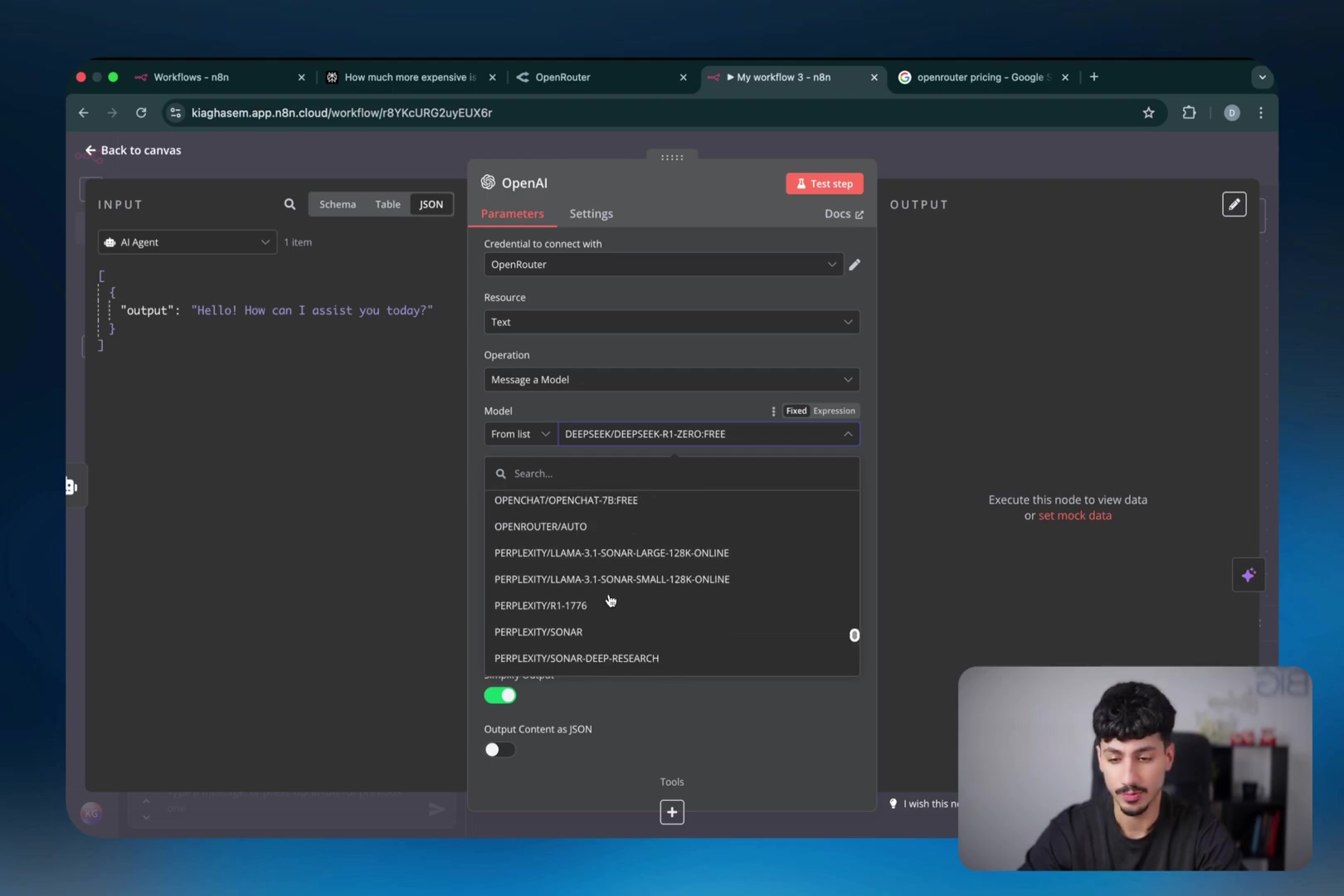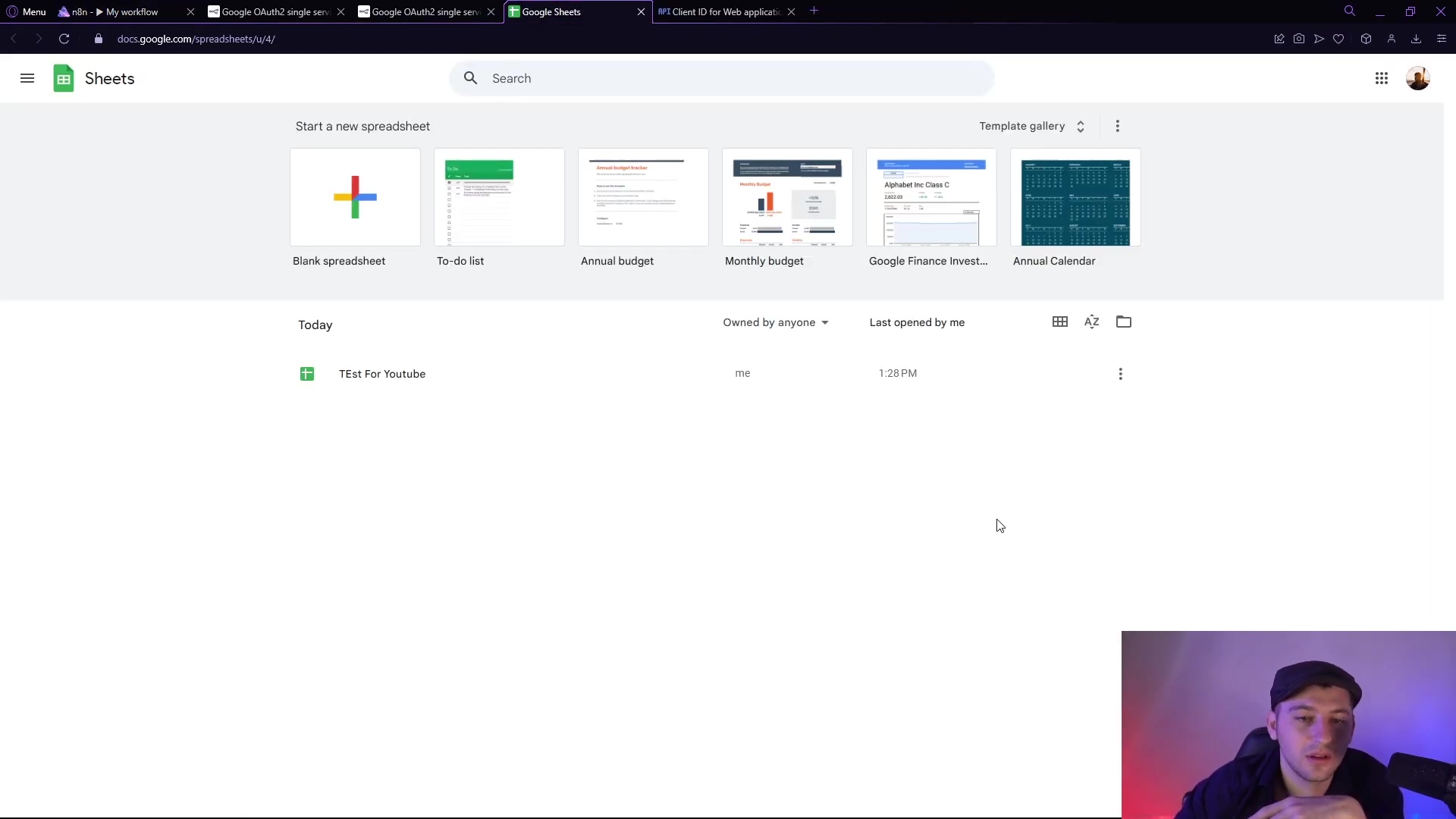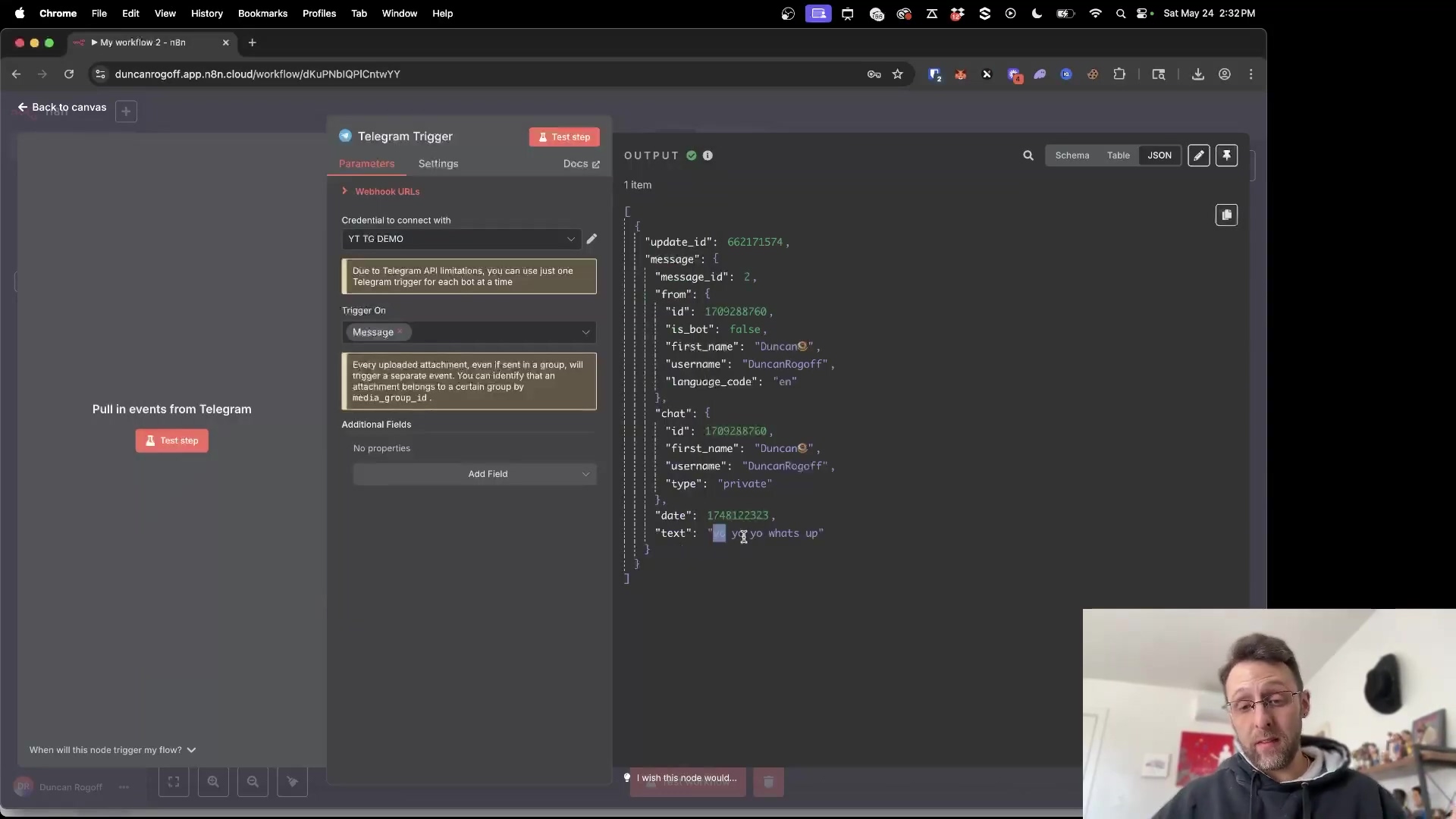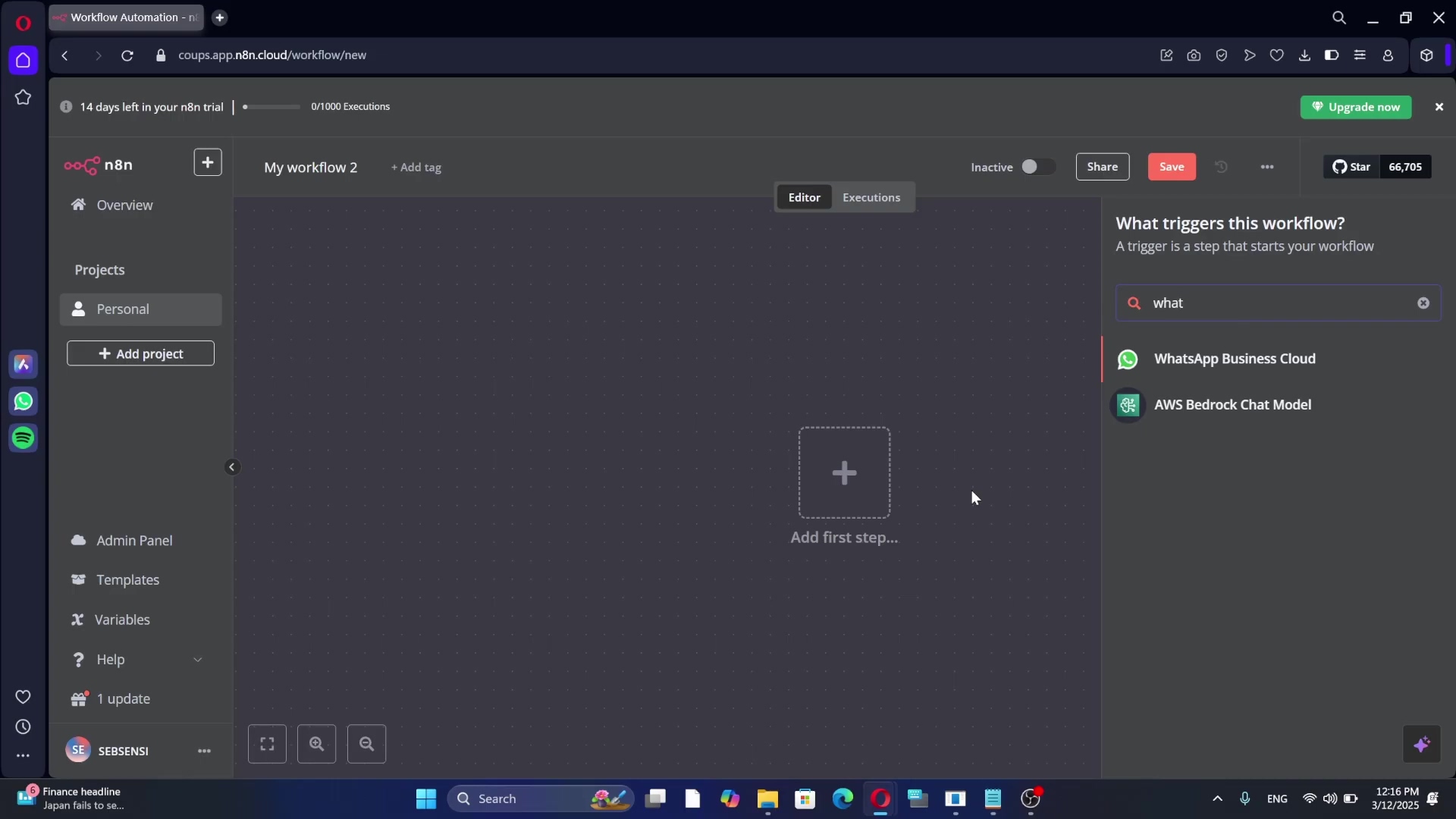Watch the Video Tutorial
💡 Pro Tip: After watching the video, continue reading below for detailed step-by-step instructions, code examples, and additional tips that will help you implement this successfully.
Table of Contents
Open Table of Contents
- What are Google Gemini Nodes in n8n?
- Setting Up Google Gemini Nodes in n8n: A Step-by-Step Guide
- Exploring Google Gemini Node Capabilities
- Practical Use Cases for n8n Google Gemini Nodes
- Resources and Cost Considerations
- Best Practices and Safety Tips
- Conclusion
- Frequently Asked Questions (FAQ)
- Q: What if my n8n version is older than 1.103.1?
- Q: I’m getting an error when I try to use the API key. What should I do?
- Q: Can I use the Google Gemini nodes with the n8n cloud version?
- Q: Are there any limitations to the free tier of Google AI Studio?
- Q: How can I learn more about the different actions available in the Google Gemini nodes?
- Q: What are some other potential use cases for the Google Gemini nodes?
What are Google Gemini Nodes in n8n?
n8n’s Google Gemini nodes let you directly plug Google’s awesome AI models into your automation workflows. It’s like giving your workflows superpowers! What can you do with these superpowers, you ask? Well, here are a few examples:
- Text Generation: Create killer content, summarize those super-long documents that no one wants to read, and even translate languages on the fly. Imagine the possibilities!
- Image Analysis: Identify objects, people, and scenes in images. Super handy for automatically tagging images or moderating content.
- Audio Transcription: Convert spoken audio into text. Think automatically transcribing meeting notes or podcast episodes. Super useful, right?
- Video Generation: Generate videos from text prompts (using models like VEO 3). This is like having a mini-movie studio at your fingertips!
Instead of wrestling with complex API calls (trust me, I’ve been there, it’s not fun), these nodes give you a user-friendly, no-code way to chat with Google Gemini. It’s like having a translator that speaks fluent AI.
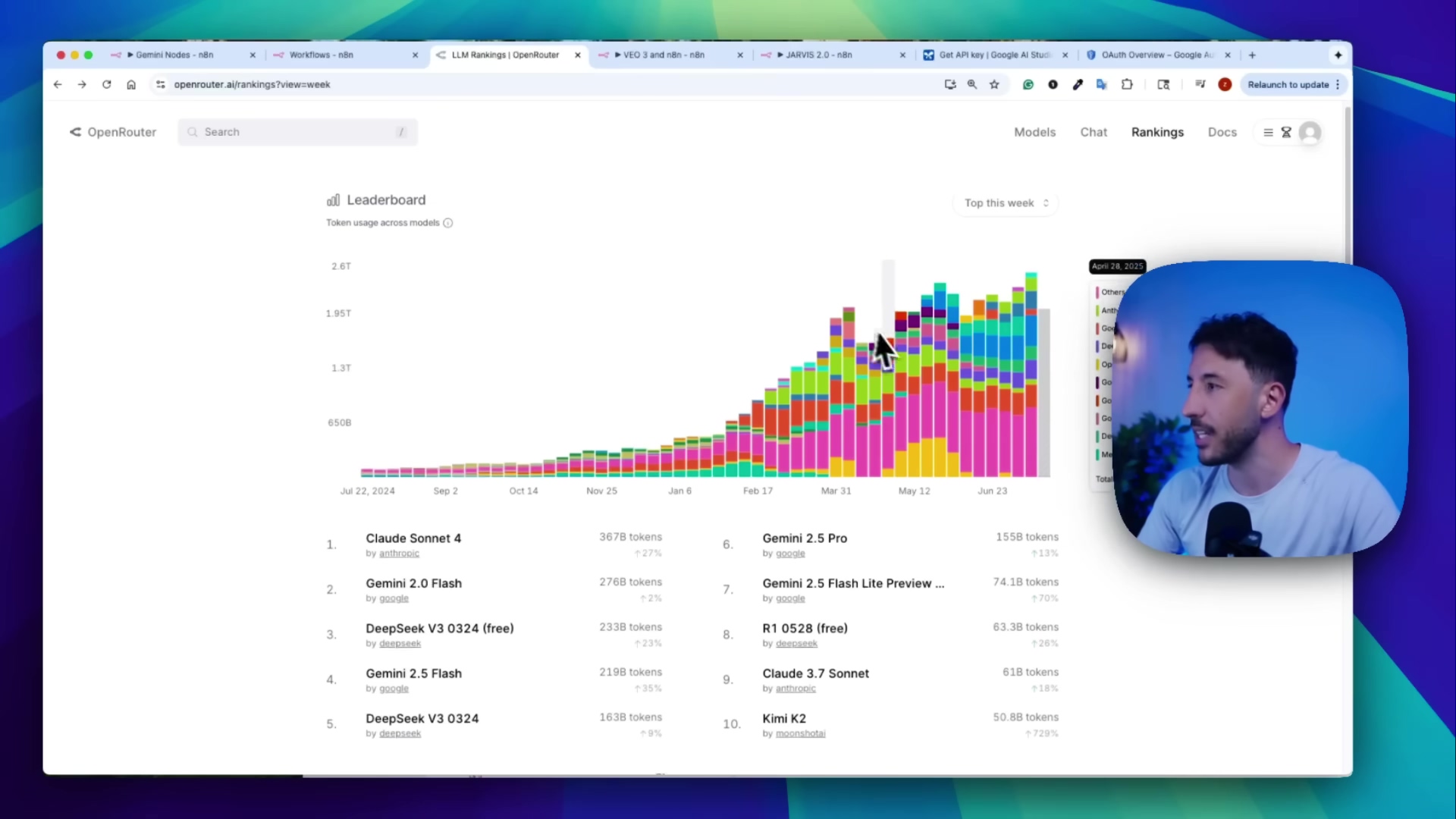
Setting Up Google Gemini Nodes in n8n: A Step-by-Step Guide
Alright, let’s get down to business! Before you can unleash the power of Google Gemini nodes, you’ll need to set up a few things. Don’t worry, I’ll walk you through it step by step. Think of it as setting up your AI command center.
1. Ensure n8n Compatibility
First things first, make sure your n8n is up to the task. You’ll need a recent version of n8n that plays nice with the Gemini nodes. Ideally, you should be rocking the latest beta version. Why the beta? Because that’s where all the cool new stuff lives!
To check your version:
- Open your n8n instance. This is where all the magic happens.
- Go to the admin panel (usually accessible through a gear icon). It’s usually in the top right corner.
- Verify that your n8n version is
1.103.1 (Latest Beta)or newer. If not, update to the latest beta. Think of it as giving your n8n a software upgrade to unlock its full potential.
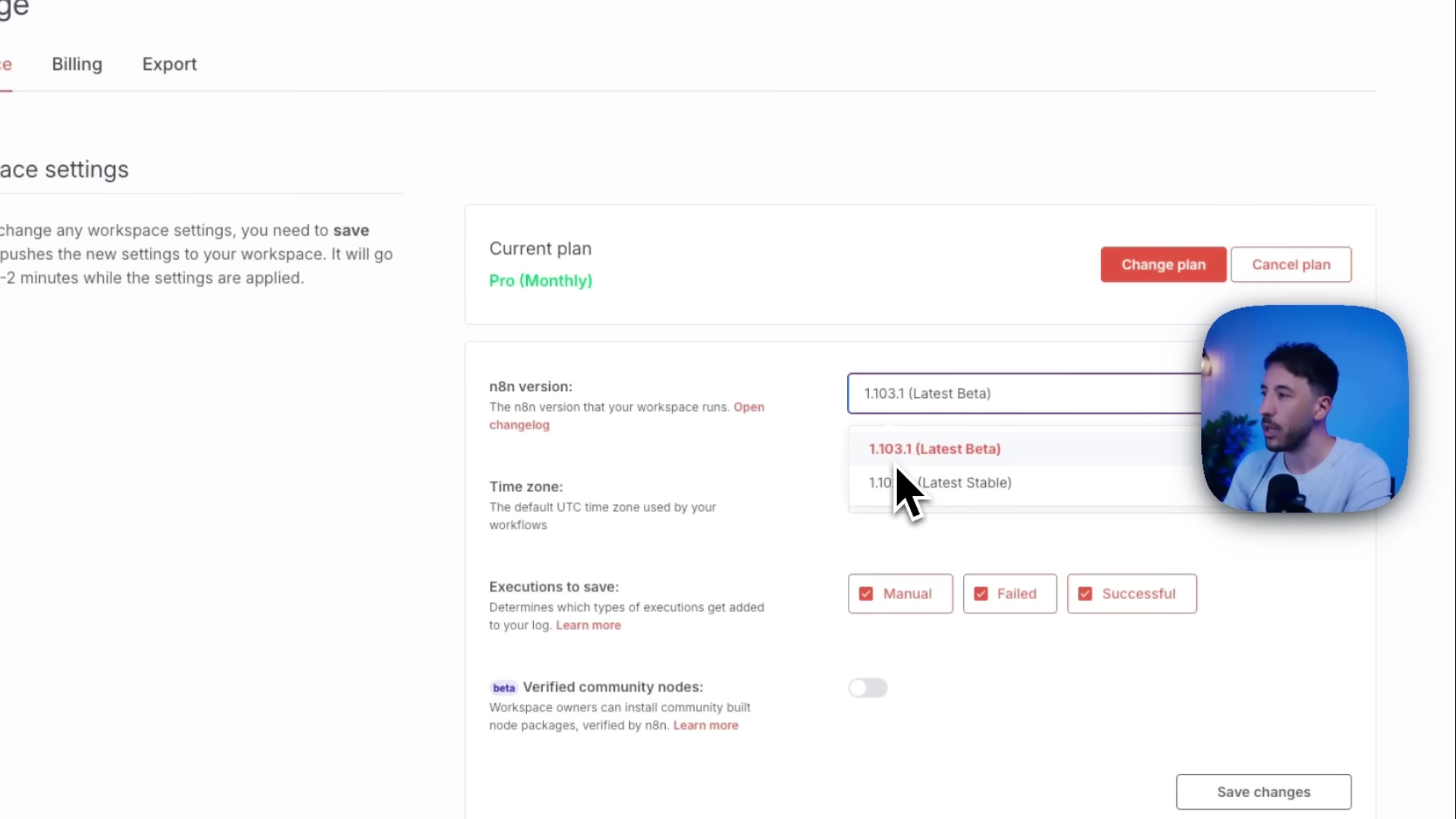
2. Obtain a Google Gemini API Key
Okay, this is a crucial step. To actually use Google Gemini’s AI models, you’ll need an API key from Google AI Studio. Think of it as your VIP pass to the AI party.
- Go to aistudio.google.com/apikey. This is where you’ll get your key.
- Log in with your Google account. You’ll need a Google account for this, obviously.
- Create a new API key. If you don’t have a Google Cloud project, you’ll be prompted to create one. Don’t sweat it, I’ll walk you through that too.
Creating a Google Cloud Project (If Needed)
If you don’t already have a Google Cloud project, you’ll need to create one. It’s like setting up a home base for your AI operations. Why do you need this? Google uses projects to manage API access and billing. It’s all about keeping things organized.
- Go to console.cloud.google.com. This is the Google Cloud Console.
- Click on the project dropdown and select ‘New Project’. It’s usually at the top of the screen.
- Give your project a name (e.g., “n8n Gemini Project”) and click ‘Create’. Be creative!
- Select your newly created project. Make sure you’re working in the right project.
- Return to aistudio.google.com/apikey and create your API key. Now you should be able to get that API key.
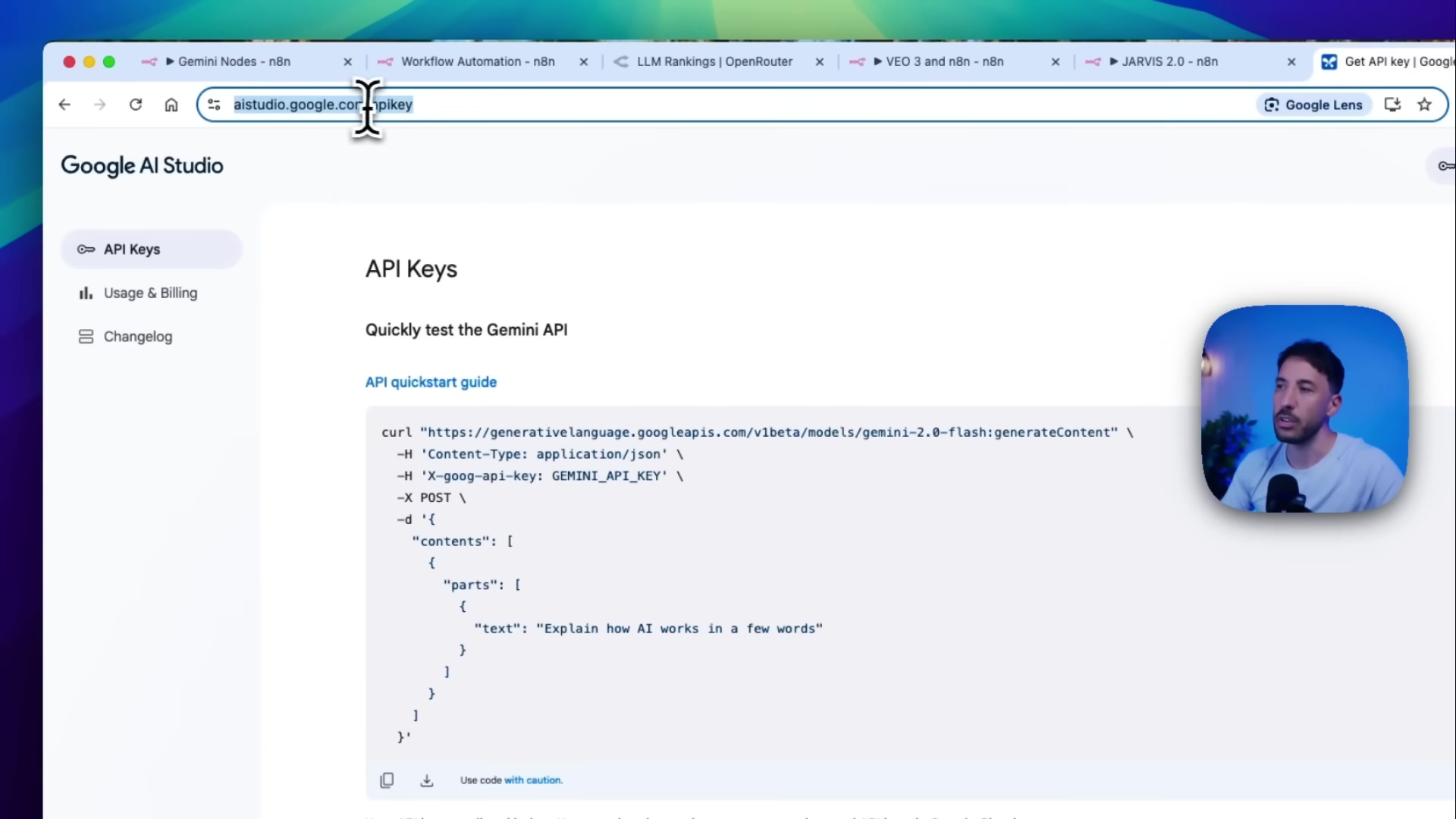
3. Configure Credentials in n8n
Alright, you’ve got your API key! Now it’s time to tell n8n about it. This is like giving n8n the secret handshake to access Google Gemini.
- In your n8n workflow, add a Google Gemini node (e.g., ‘Message a model’). Just drag and drop it into your workflow.
- Click on ‘Credentials’ and then ‘New Credentials’. This is where you’ll store your API key securely.
- Paste your API key into the ‘API Key’ field. Copy and paste that key carefully!
- Click ‘Save’. Nailed it! Your n8n instance can now talk to Google Gemini.
Exploring Google Gemini Node Capabilities
n8n’s Gemini nodes are like a Swiss Army knife for AI. They offer a bunch of different actions, all neatly organized by media type. Let’s take a quick tour:
- Audio Actions: Analyze audio, Transcribe a recording. Perfect for voice-related tasks.
- Document Actions: Analyze document. Great for understanding the content of documents.
- File Actions: Upload a file. Useful for feeding files into the other actions.
- Image Actions: Analyze image, Generate image. Unleash your inner artist (or AI artist, anyway).
- Text Actions: Message a model. This is your general-purpose text interaction tool.
- Video Actions: Analyze video, Generate a video, Download a video. For all your video needs.
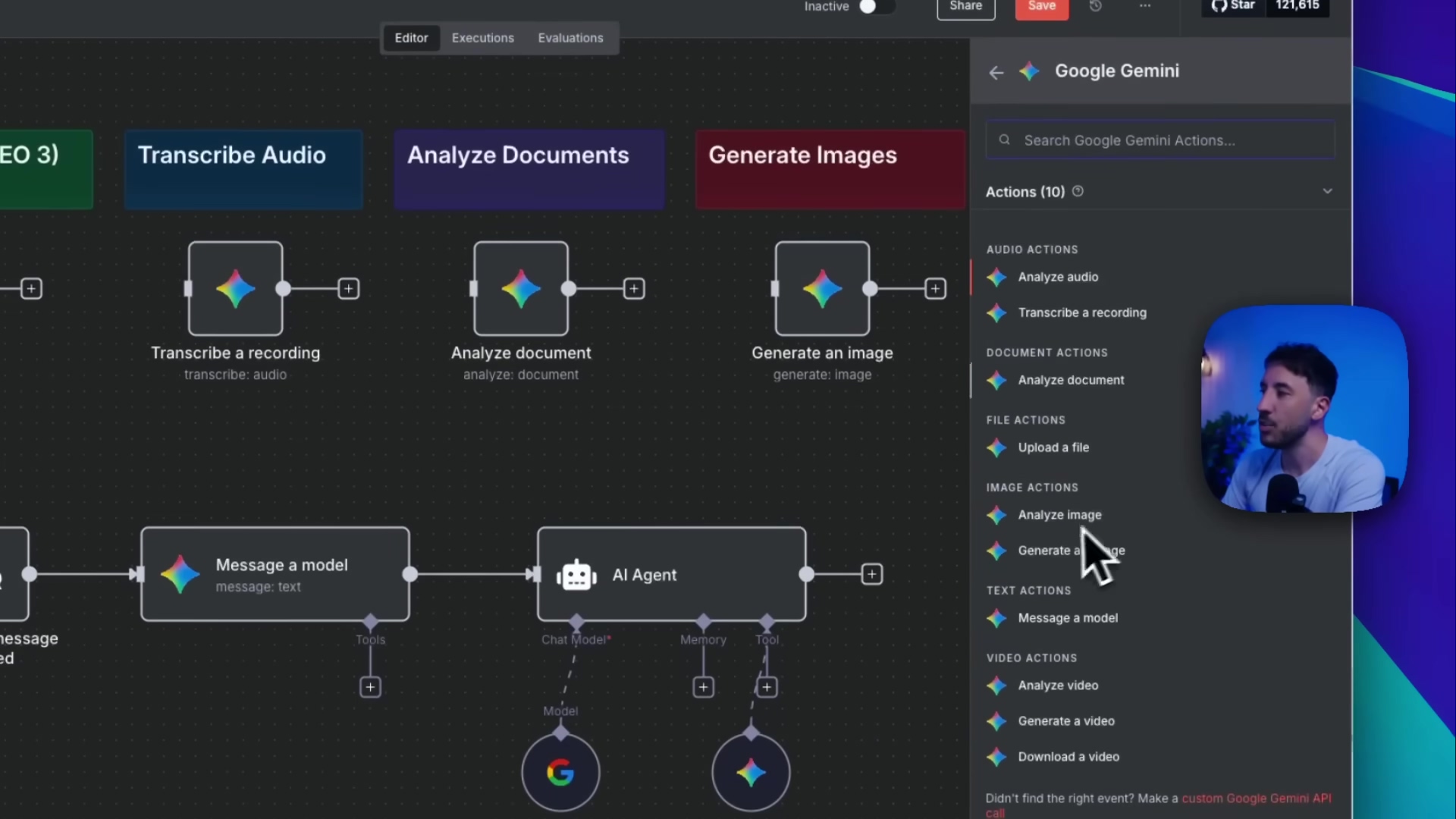
Practical Use Cases for n8n Google Gemini Nodes
Okay, enough theory! Let’s see these nodes in action. Here are some real-world n8n Google Gemini nodes use cases to get your creative juices flowing:
1. Automated Audio Transcription
Imagine you need to transcribe audio recordings regularly. Maybe you’re running a podcast, or you need to analyze customer service calls. With the ‘Transcribe a recording’ action, you can automate this process. For example, you could automatically transcribe customer service calls and analyze the transcripts for sentiment. Think of the time you’d save!
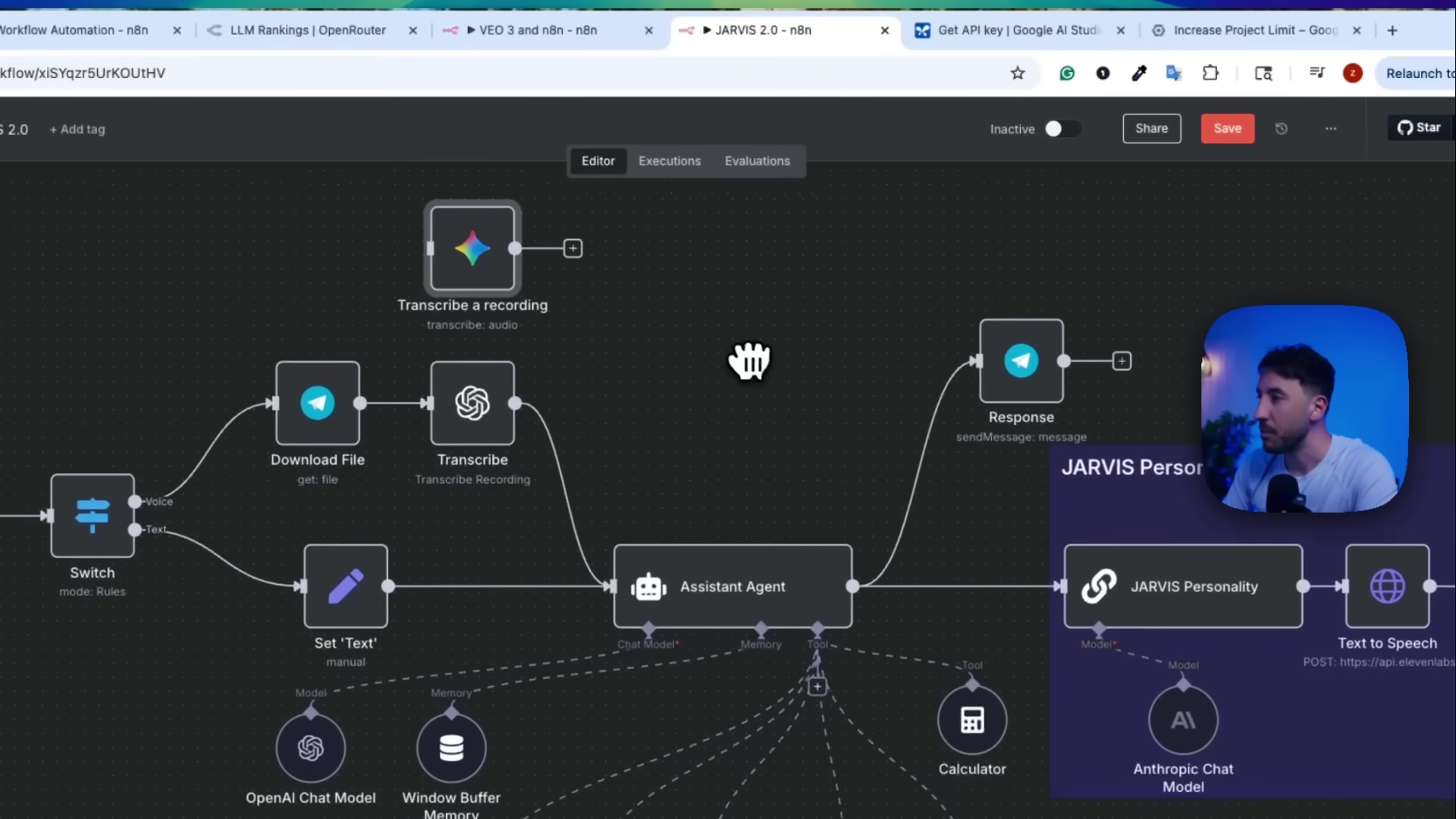
2. Dynamic Video Generation
Using the VEO 3 model, you can generate videos from text prompts. This is perfect for creating marketing materials, educational content, or personalized video messages. It’s like having your own AI-powered video production team. How cool is that?
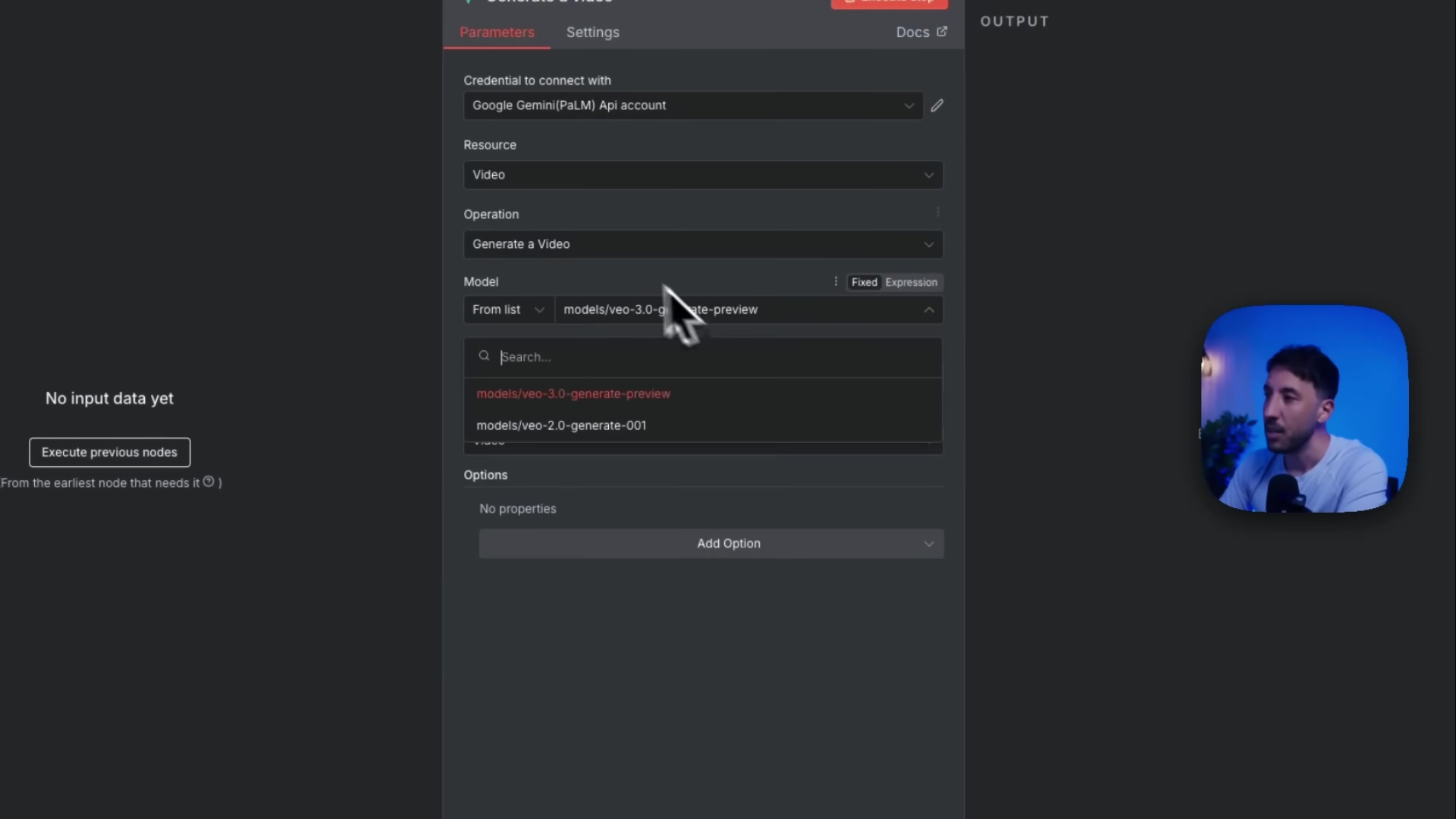
3. Enhancing AI Agents
Integrate Gemini nodes into your AI agents to provide them with advanced capabilities. For instance, an AI agent could use the ‘Message a model’ node to answer user questions or the ‘Generate image’ node to create visual content based on user requests. It’s like giving your AI agent a serious brain upgrade.
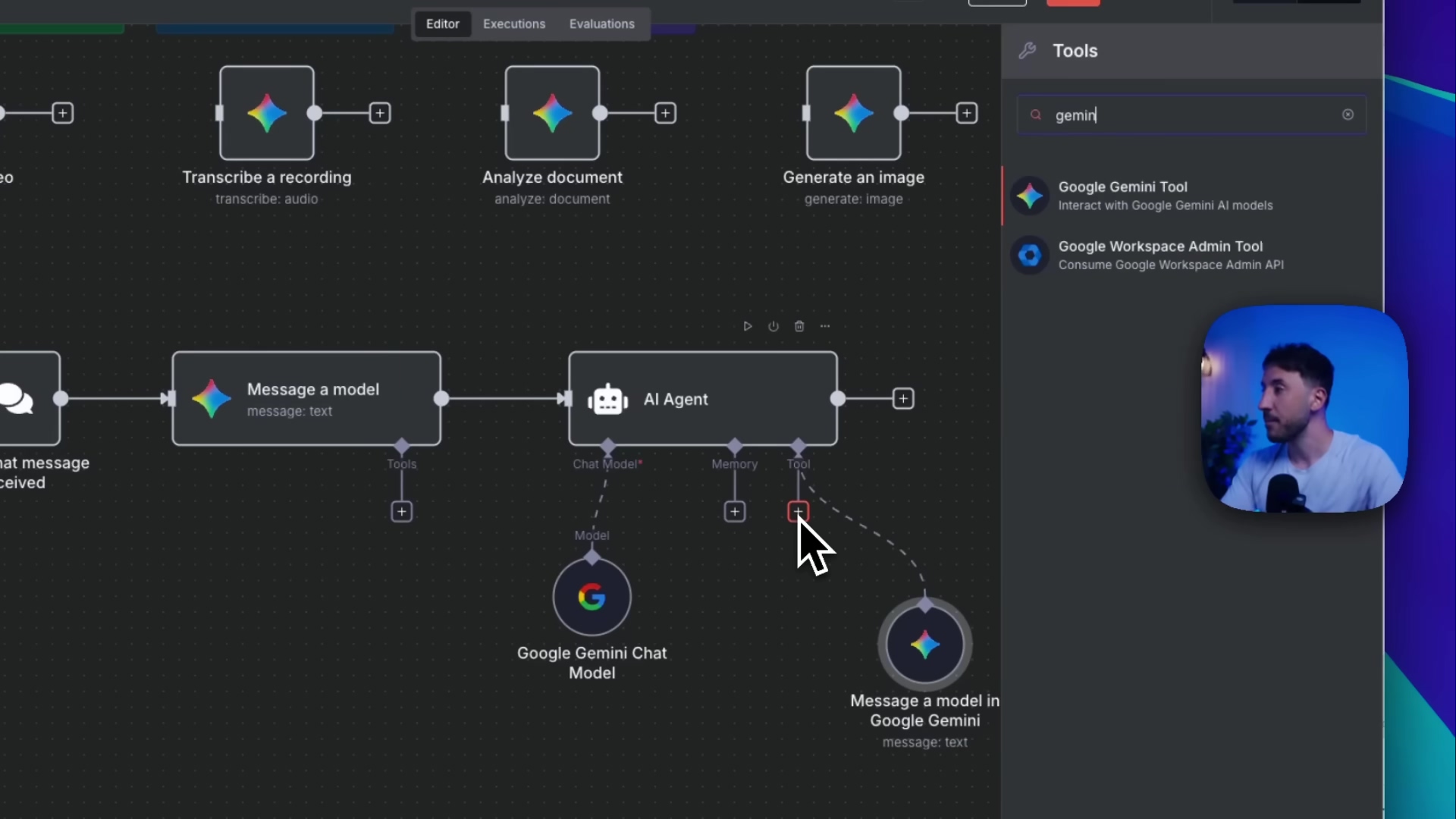
Resources and Cost Considerations
Alright, let’s talk about what you’ll need and how much it’ll cost. I’ve put together a handy table for you:
| Resource/Tool | Description | Estimated Cost (Monthly) | Where to Get It |
|---|---|---|---|
| n8n Account | Workflow automation platform (cloud or self-hosted) | Free (14-day trial) / $20+ | n8n.io |
| Google Cloud Project | Required for generating Gemini API keys and managing usage | Free tier available | console.cloud.google.com |
| Google AI Studio API Key | Access to Google Gemini models | Usage-based (Free tier available) | aistudio.google.com/apikey |
| Internet Connection | Stable internet access for cloud services | Varies | ISP Provider |
Best Practices and Safety Tips
Okay, a few words of wisdom before you go wild with AI automation:
- Secure Your API Keys: Never, ever expose your API keys in public code repositories. Treat them like passwords. Use environment variables or secure credential management. This is super important!
- Monitor API Usage: Keep track of your Google Cloud project’s API usage to avoid unexpected charges. Nobody likes surprise bills.
- Start Small: Begin with simple workflows and gradually scale up as you become more comfortable. Don’t try to boil the ocean on day one.
Conclusion
The integration of Google Gemini nodes into n8n opens up a world of possibilities for AI-powered automation. By following this beginner’s guide, you can easily set up and start using these nodes to streamline your workflows and unlock new levels of efficiency. Experiment with different n8n Google Gemini nodes use cases and discover how they can transform your business or personal projects. The future is here, and it’s automated! Go forth and automate!
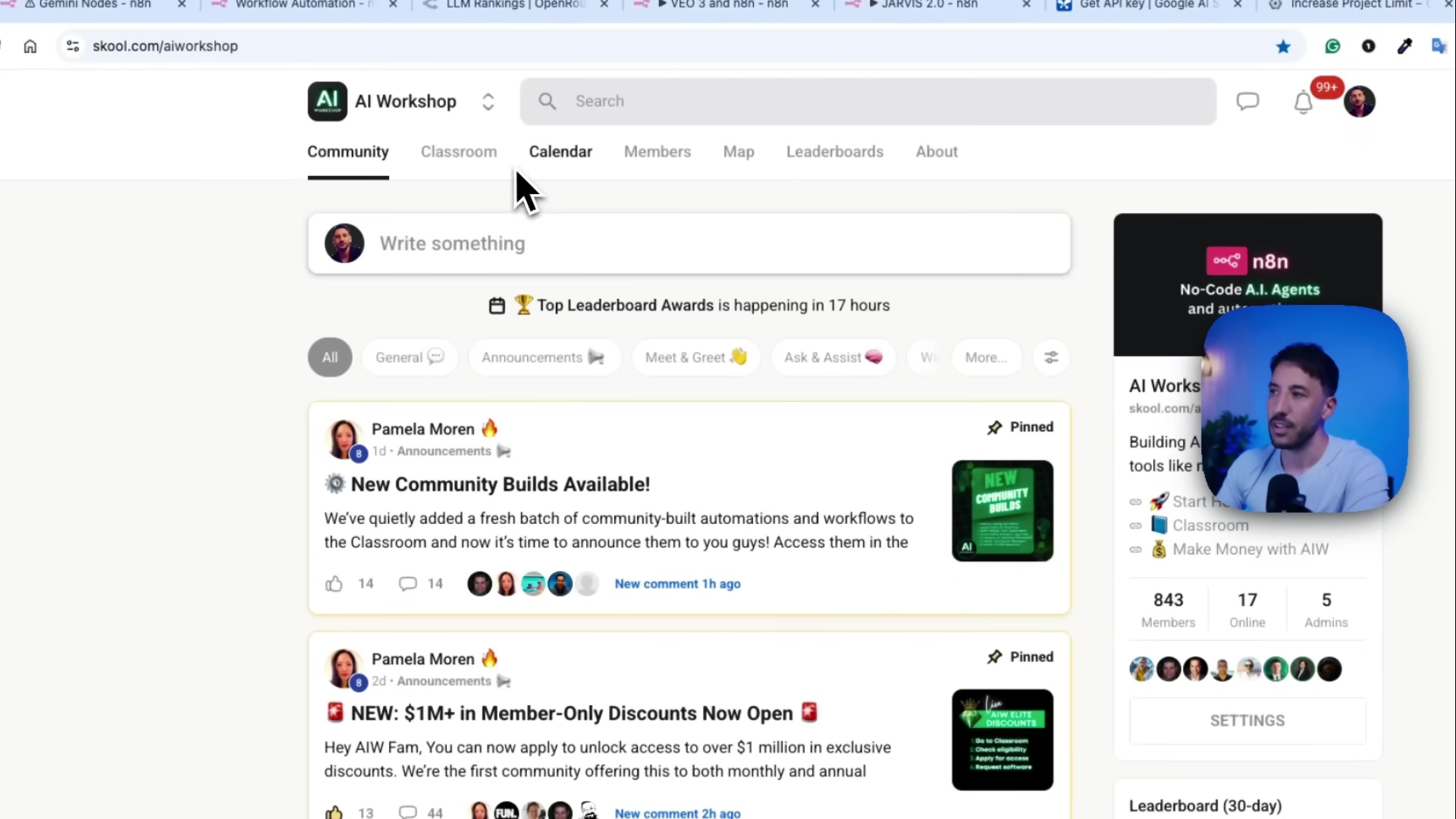
Frequently Asked Questions (FAQ)
Q: What if my n8n version is older than 1.103.1?
A: You’ll need to update to a more recent version to use the Google Gemini nodes. Check the n8n documentation for instructions on how to update your instance.
Q: I’m getting an error when I try to use the API key. What should I do?
A: Double-check that you’ve copied the API key correctly and that it’s properly configured in your n8n credentials. Also, make sure your Google Cloud project is set up correctly and that the Gemini API is enabled.
Q: Can I use the Google Gemini nodes with the n8n cloud version?
A: Yes, you can use the Google Gemini nodes with both the cloud and self-hosted versions of n8n.
Q: Are there any limitations to the free tier of Google AI Studio?
A: Yes, the free tier has usage limits. Check the Google AI Studio documentation for details on the specific limits.
Q: How can I learn more about the different actions available in the Google Gemini nodes?
A: The n8n documentation provides detailed information on each node and its available actions. You can also find examples and tutorials in the n8n community forum.
Q: What are some other potential use cases for the Google Gemini nodes?
A: The possibilities are endless! You could use them for sentiment analysis, content creation, language translation, image recognition, and much more. Get creative and see what you can come up with!