Watch the Video Tutorial
💡 Pro Tip: After watching the video, continue reading below for detailed step-by-step instructions, code examples, and additional tips that will help you implement this successfully.
Table of Contents
Open Table of Contents
- Introduction to AI Video Generation
- Building an Automated Video Generation Workflow with n8n
- Required Resources and Cost-Benefit Analysis
- Critical Best Practice Tips
- Key Takeaways
- Conclusion
- Frequently Asked Questions (FAQ)
- Q: What is the main advantage of using Hailuo 2 over other AI video models like Google Veo3?
- Q: Do I need to be a programmer to set up this n8n workflow?
- Q: How can I ensure my prompts generate the best possible video quality?
- Q: What if my video generation fails or gets stuck?
- Q: Can I use other spreadsheet tools instead of Google Sheets for prompt management?
Introduction to AI Video Generation
Alright, let’s talk about the future, which is, like, right now! AI-powered video generation is totally changing the game for content creation. It’s making it super accessible and affordable for everyone, not just the big studios with bottomless pockets. We’re talking about democratizing video, folks! Two big players leading this charge are MiniMax’s Hailuo 2 and Google’s Veo3. While Veo3 has been getting a lot of buzz (and rightly so, it’s Google!), Hailuo 2 is a serious contender, especially when you’re thinking about bang for your buck and how easy it is to automate.
Hailuo 2: A Competitive Edge
So, why Hailuo 2? This model has shown some seriously impressive chops in turning text into video. I’ve seen it produce stuff that often matches, or even beats, Google’s Veo3 in certain areas, especially when it comes to those dynamic action shots. But here’s the real kicker: Hailuo 2 is competitively priced, and it comes with a robust API. What’s an API, you ask? Think of it as a secret handshake that allows different software to talk to each other. This makes Hailuo 2 an absolute dream for automated video workflows. It’s like having a tireless assistant who never complains!
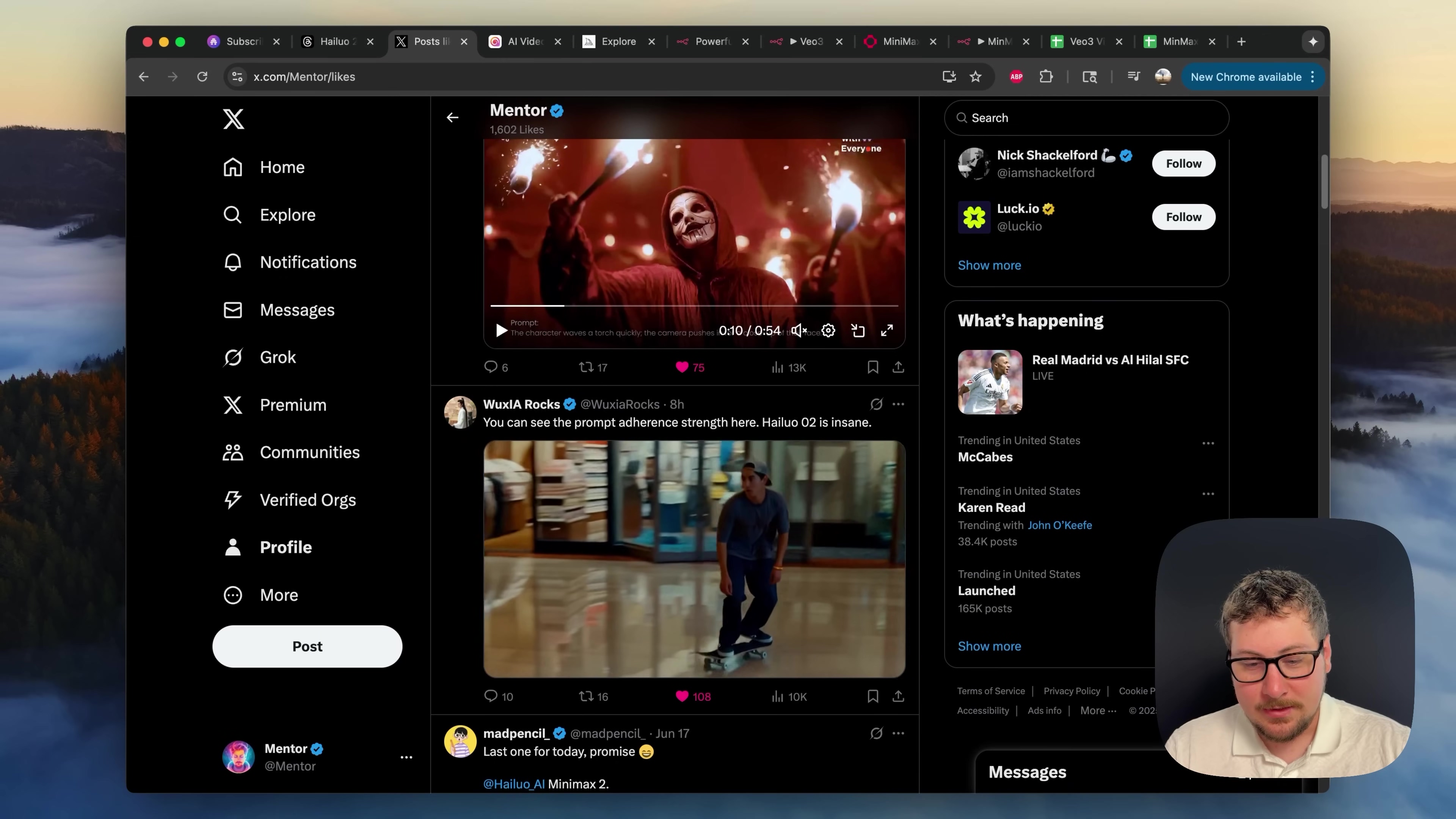
I’ve seen users create some mind-blowing stuff with Hailuo 2 – realistic videos, cool anime-style animations, and even those chill ASMR-like sequences. The platform lets you put in really detailed prompts, which means you get precise control over your video’s story and how it looks. It’s like being a director, but the AI does all the heavy lifting!
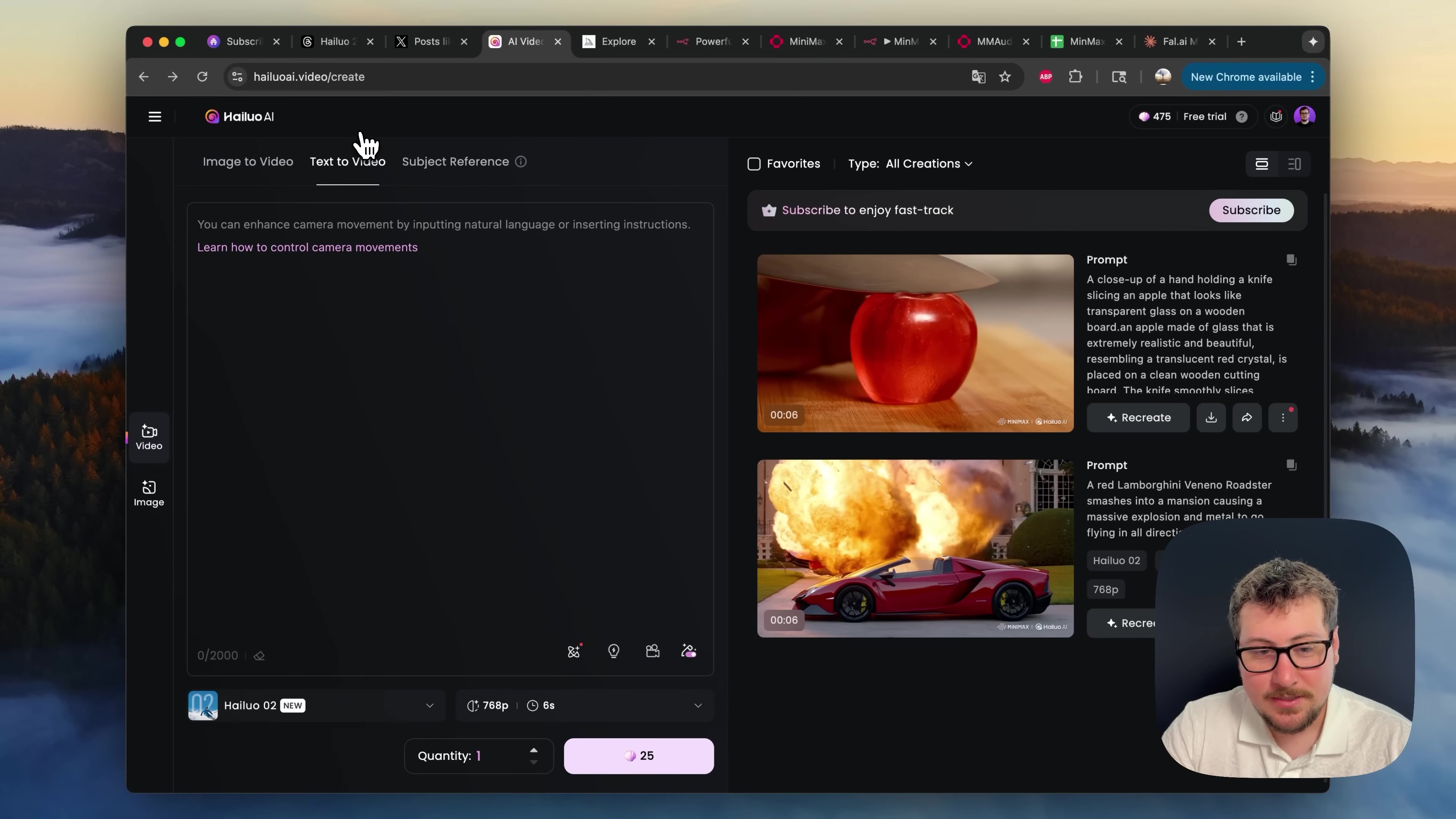
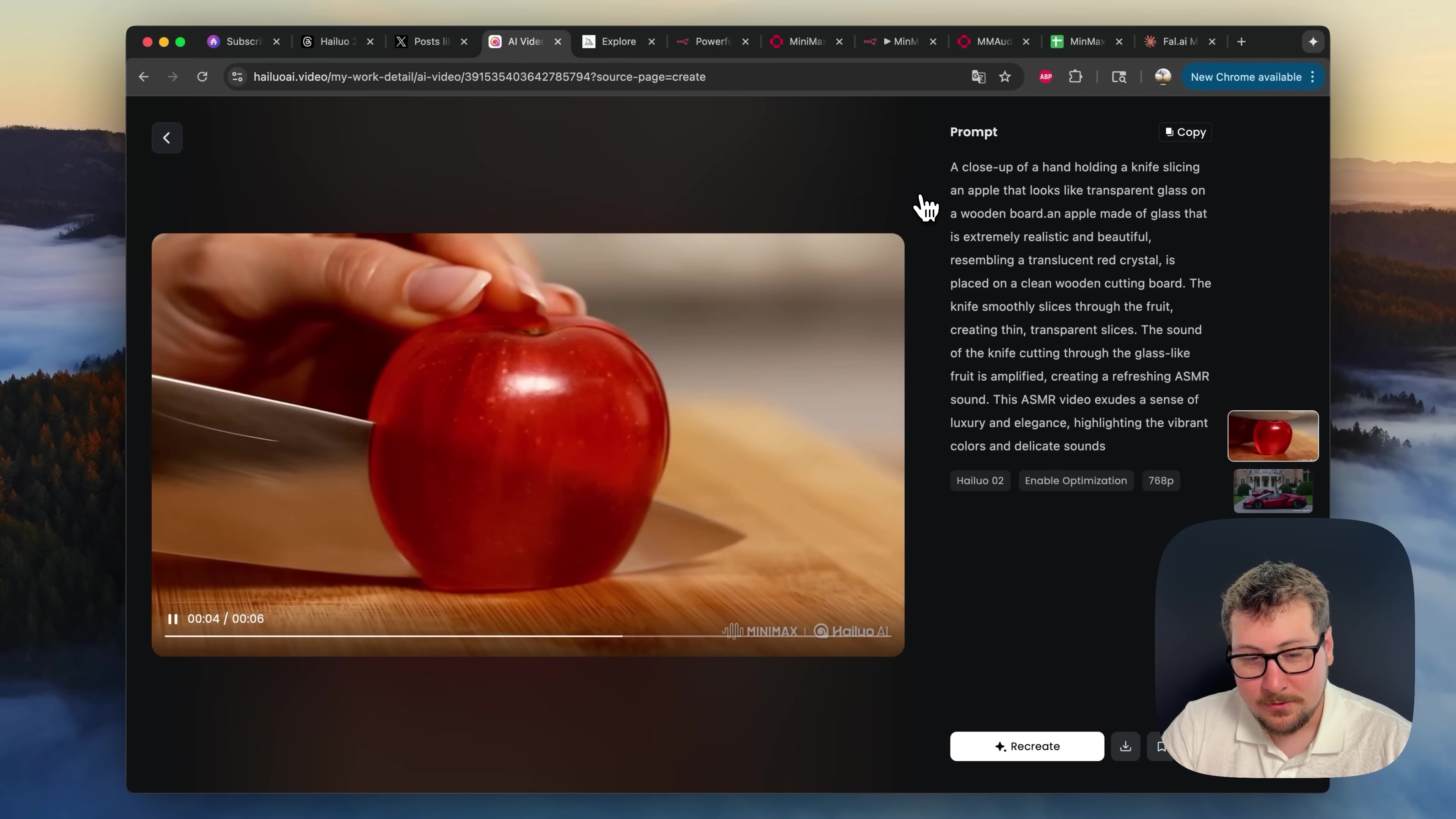
Building an Automated Video Generation Workflow with n8n
Now, for the fun part! Automating your video creation process can seriously boost your content output. Imagine producing ten times the videos with a fraction of the effort. This guide is all about using n8n, which is a fantastic no-code automation tool. If you’re new to “no-code,” it means you can build powerful automations without writing a single line of code. It’s like having superpowers without needing to learn ancient spells! We’ll use n8n to connect Hailuo 2 with other services and create a super smooth workflow.
Workflow Overview
Here’s the grand plan, our master blueprint: We’re going to use a Google Sheet to manage all our video prompts and keep track of the final video URLs. Then, n8n will act like our vigilant watchman, constantly checking that sheet. When it sees a new request, it’ll trigger Hailuo 2’s API to generate the video. After that, we’ll add some sweet audio, and finally, n8n will update our Google Sheet with the link to the finished video. It’s a beautiful, self-sustaining content machine!
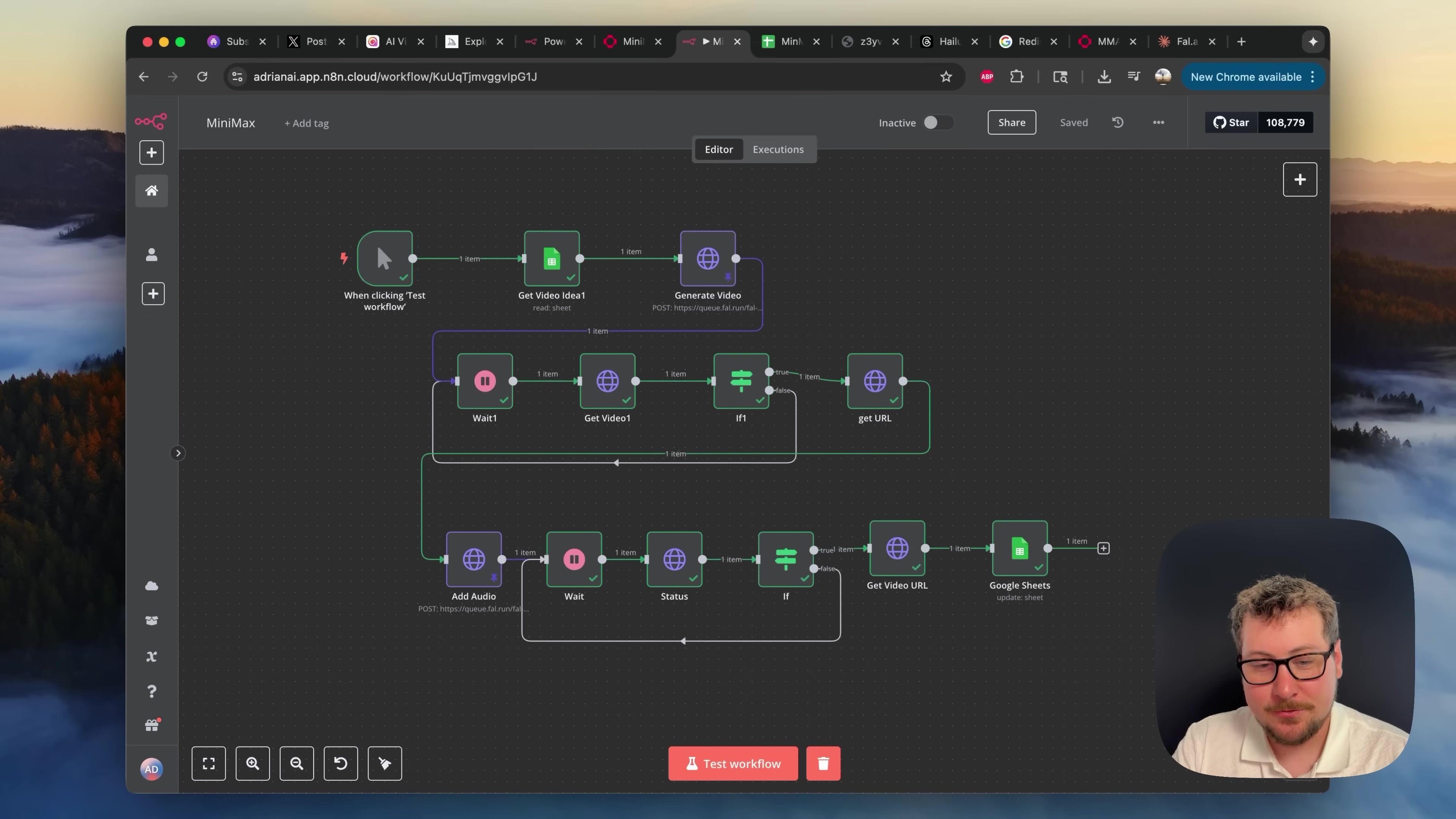
Step-by-Step Workflow Setup
Alright, let’s roll up our sleeves and get this workflow built, piece by piece. Don’t worry, I’ll walk you through every single step, just like we’re building a LEGO spaceship together.
1. Google Sheets Integration
First things first, let’s set up our command center! Head over to Google Sheets and create a new spreadsheet. We’ll need three columns: ‘Prompt’, ‘Status’, and ‘URL’.
- ‘Prompt’: This is where you’ll type in your video ideas, like “A cat riding a skateboard through space.” Be creative!
- ‘Status’: This column will tell us where each video request is in the process. Think of it like a traffic light: ‘To Do’ (red light, waiting), ‘Generating’ (yellow light, in progress), and ‘Done’ (green light, finished!).
- ‘URL’: Once our video is ready, its link will magically appear here.
This sheet is going to be your central hub for all video generation requests. Super handy, right?
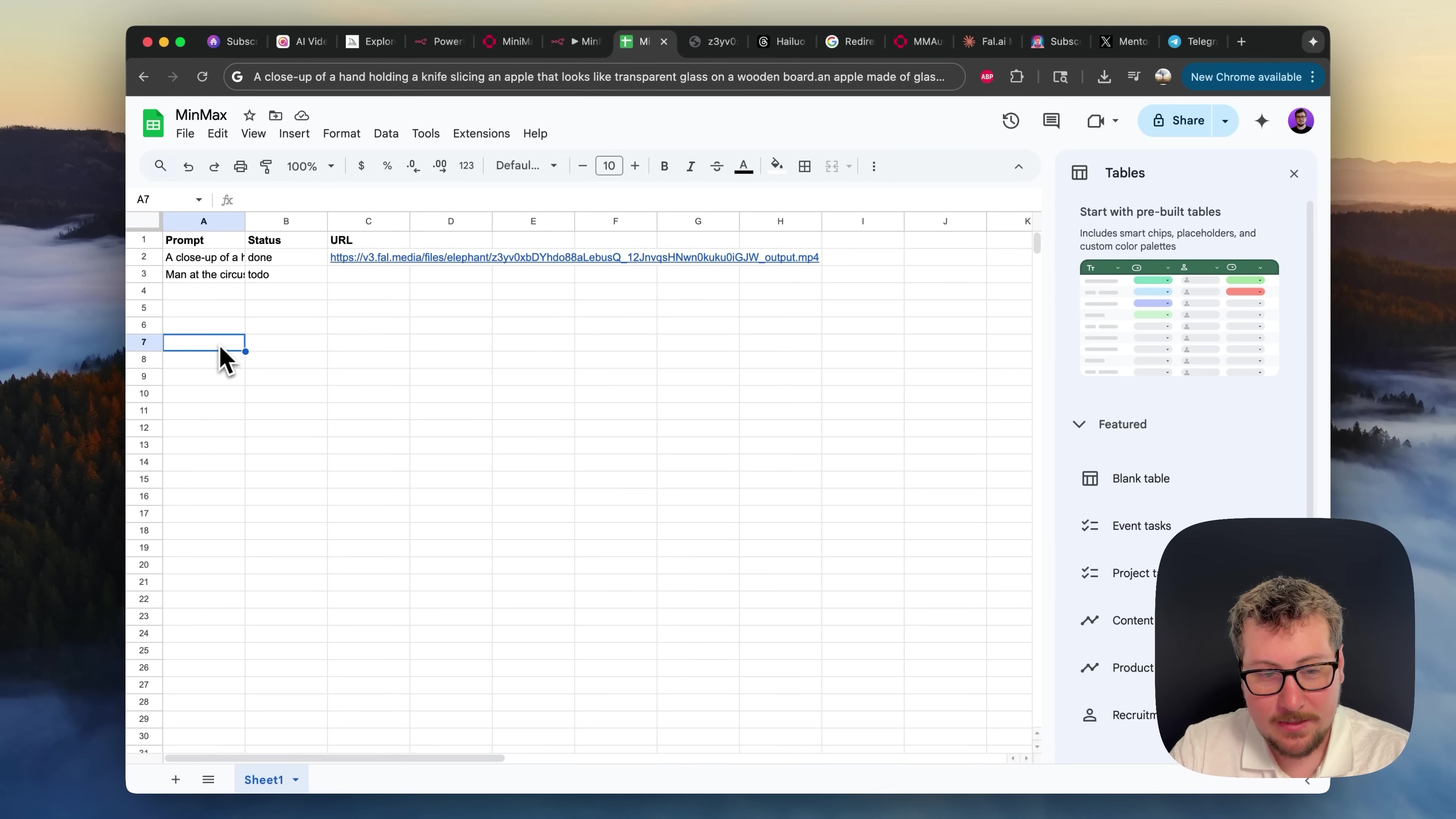
Now, let’s jump into n8n. If you haven’t set up n8n yet, you can check out their official documentation for installation options (self-hosted or cloud). Once you’re in n8n, you’ll want to add a ‘Google Sheets’ node. We’ll configure this node to ‘Read’ rows from your sheet, specifically looking for any rows where the ‘Status’ column says ‘To Do’. This way, n8n only picks up new tasks and processes one video request at a time. It’s like a smart queue system!
2. Video Generation with Hailuo 2 (via Fal.ai)
Okay, this is where the AI magic happens! Hailuo 2’s API, which is how we’ll talk to it, is available through a platform called Fal.ai. You’ll need to create an account there, load up some credits (think of them like tokens for the AI arcade game!), and most importantly, get your API key. This key is like your secret password, allowing n8n to securely send requests to Fal.ai.
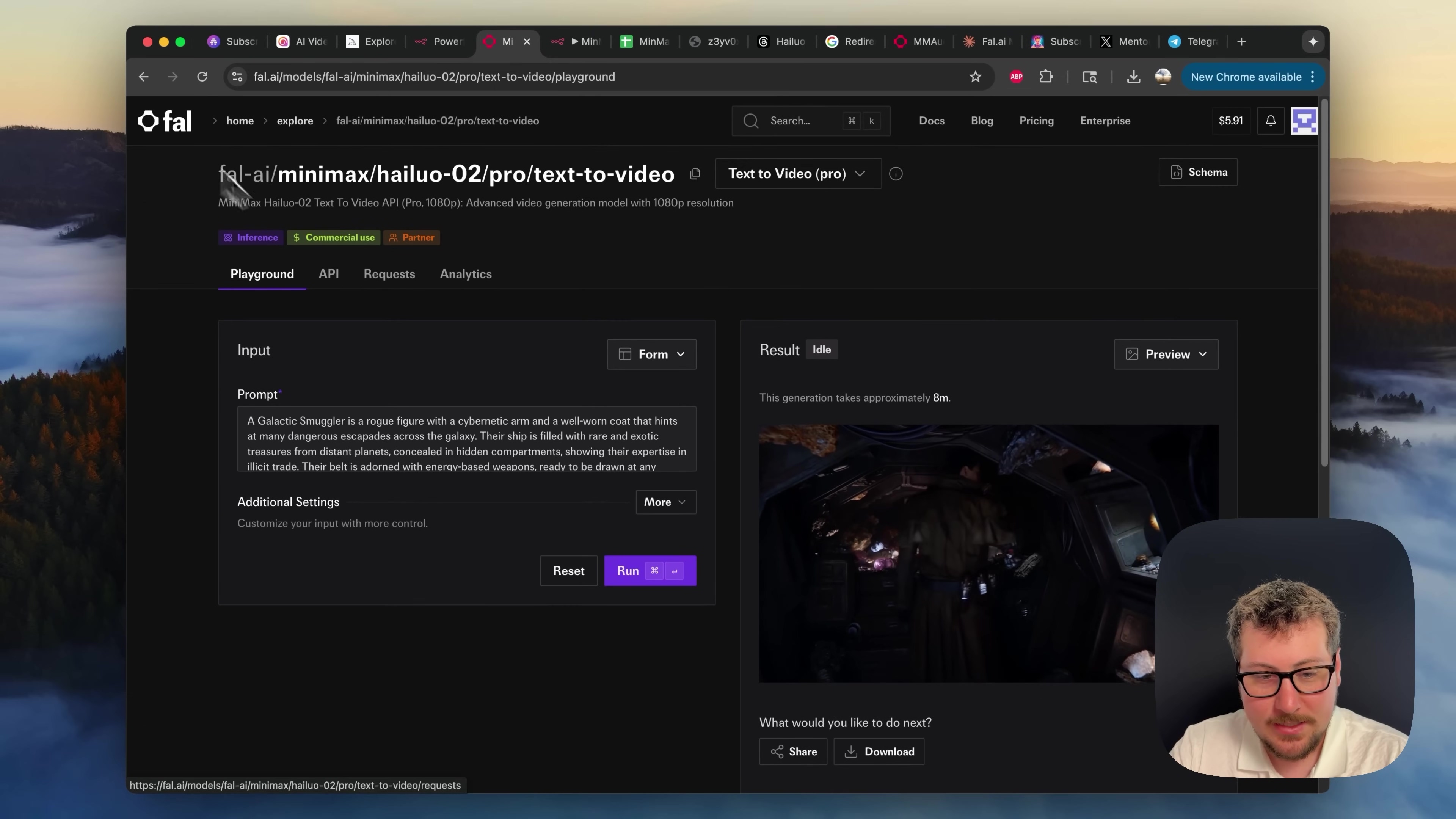
Once you have your Fal.ai API key, head back to n8n. We’re going to add an ‘HTTP Request’ node. This node is n8n’s way of talking to other web services. We’ll configure it to send the video prompt (which we got from our Google Sheet) to the Fal.ai Hailuo 2 API. For authentication, select ‘Generic Credential Type’ and then ‘Header Auth’. You’ll set the ‘Name’ to ‘Authorization’ and the ‘Value’ to ‘Key YOUR_API_KEY’ (make sure to replace YOUR_API_KEY with your actual key from Fal.ai!). This tells Fal.ai that you’re authorized to make requests.

3. Waiting for Video Completion
Generating a video with AI isn’t instant, it’s not like snapping your fingers! It can take a few minutes, depending on the complexity. So, we need to build in a waiting period. In n8n, you’ll add a ‘Wait’ node, perhaps set it for 45 seconds to start. After that, you’ll add another ‘HTTP Request’ node, which I like to call the ‘Get Video’ node. This node will continuously check the status of your video generation request on Fal.ai.
Then, we’ll use an ‘If’ node. This is like a decision-maker in our workflow. It will check if the video status is ‘COMPLETED’. If it’s not, the ‘If’ node will loop us back to the ‘Wait’ node, and we’ll keep checking until our video is finally done. It’s like patiently waiting for your pizza to bake, but with more code (or no-code, in this case!).
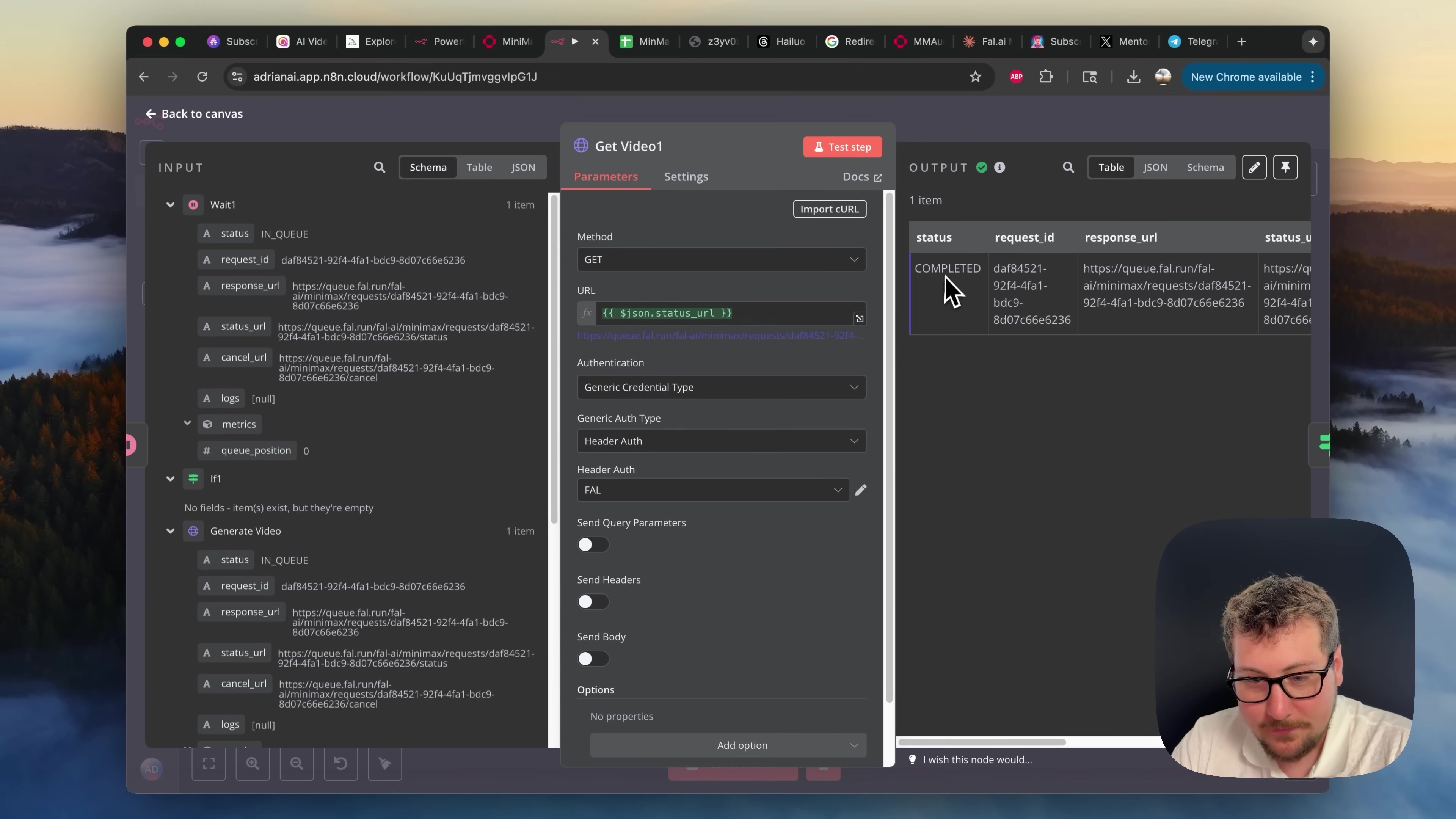
4. Adding Audio to Videos
What’s a great video without awesome audio, right? Once our video is generated, we’ll pass its URL to yet another ‘HTTP Request’ node. This one will be configured to use Fal.ai’s audio generation API (you’ll use an endpoint like https://queue.fal.run/fal-ai/mimaudio-v2). This node is super cool because it takes your newly generated video and the original prompt, then uses AI to generate appropriate audio for it. Think of it as giving your video a voice!
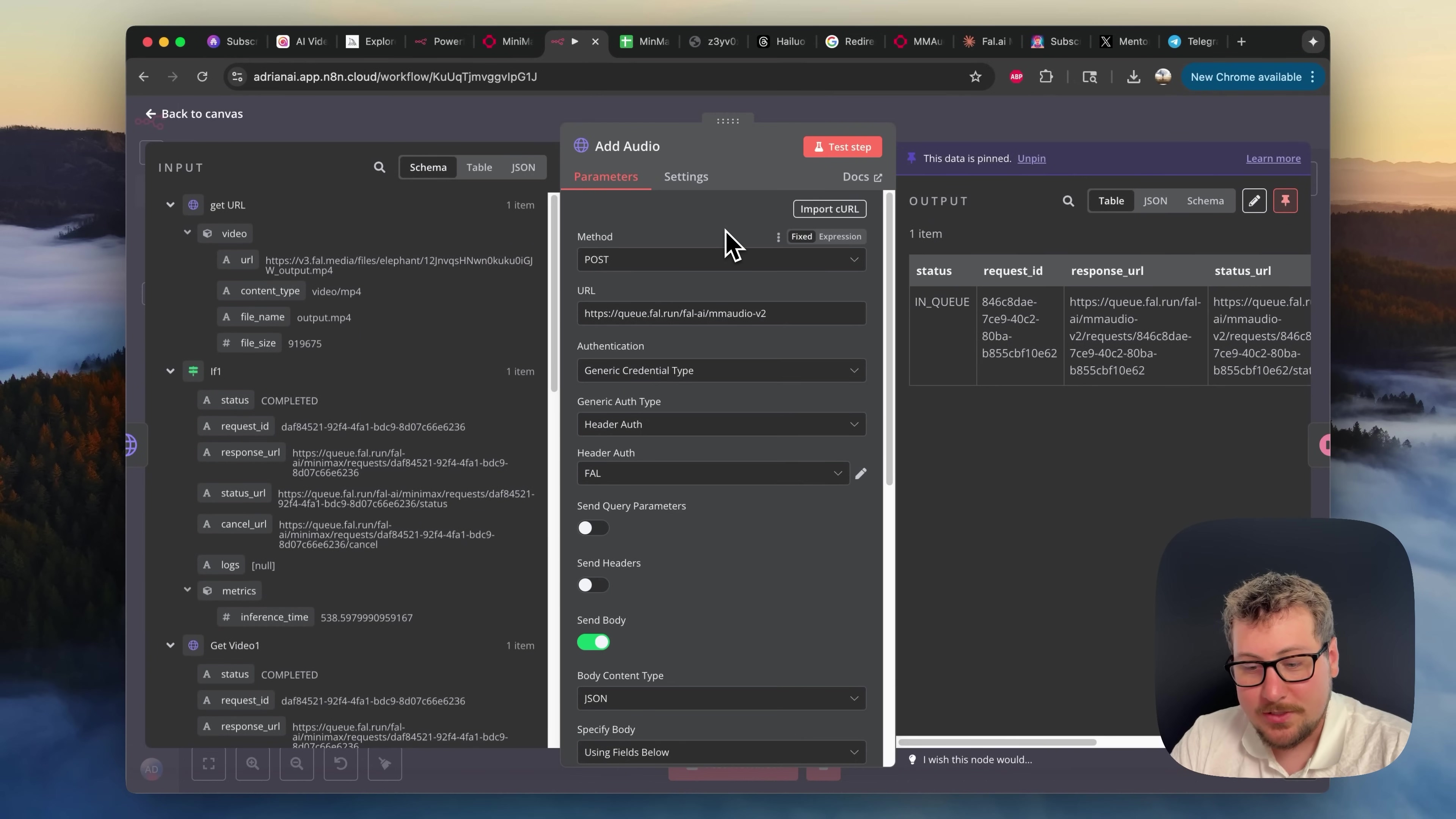
Just like with video generation, audio generation takes a moment. So, you’ll implement another ‘Wait’ and ‘If’ loop here to make sure the audio is fully generated before we move on. Patience, young padawan!
5. Updating Google Sheets with Final URL
You’ve done it! The video is generated, the audio is added, and now it’s time to mark it complete. We’ll use another ‘Google Sheets’ node for this. This node will update the ‘Status’ of that original row in your Google Sheet to ‘Done’. And the best part? It will also populate the ‘URL’ column with the link to your shiny, new, fully-produced video (with audio!). Now you have a clear record of all your generated content, ready to share with the world.

Required Resources and Cost-Benefit Analysis
Before you dive in, let’s talk about what you’ll need and why this DIY approach is such a smart move. Think of it like setting up your kitchen before you start cooking a gourmet meal.
Resource List
Here’s a quick rundown of the ingredients for our automation recipe:
| Resource/Tool | Description | Estimated Cost (Monthly/Per Use) |
|---|---|---|
| Hailuo AI | AI Video Generation Platform (accessed via Fal.ai API) | $0.25 - $0.48 per video |
| n8n | No-code Automation Tool (you can self-host it for free or use their cloud service) | Free (self-hosted) / Varies (cloud) |
| Google Sheets | Your trusty spreadsheet for managing all your video ideas and links | Free |
| Fal.ai Account | This is your gateway to Hailuo AI and the audio generation APIs | Pay-as-you-go (you buy credits) |
Cost-Benefit Analysis: DIY Automation vs. Commercial Solutions
Why go through the “trouble” of setting this up yourself when there are commercial platforms out there? Great question! Let’s break it down like a true consultant:
| Feature | DIY Automation (Hailuo 2 + n8n) | Commercial AI Video Platform (e.g., Google Veo3) |
|---|---|---|
| Cost per Video | Approximately $0.25 - $0.48 (using Hailuo 2 Pro) – super affordable! | Significantly higher (often $1+ per second or expensive subscriptions) |
| Customization | High! You have full control over your workflow, how you manage prompts, and what other apps you integrate. It’s your system. | Moderate (you’re limited to what the platform offers) |
| Scalability | Super high! Just add more prompts to your Google Sheet, and your automation keeps churning. | Varies by plan; often requires pricier subscriptions to scale |
| Learning Curve | Moderate (you’ll need to learn n8n basics and how APIs work, but I’m here to help!) | Low (they’re designed to be user-friendly, but you lose control) |
| Integration | Excellent! n8n can connect to pretty much any app with an API. The sky’s the limit! | Limited to the platform’s own ecosystem |
| Ownership | Full control over your data and the content you generate. It’s truly yours. | Data and content policies are dictated by the platform you use |
See? While the DIY route has a slightly steeper initial learning curve, the long-term benefits in terms of cost, control, and flexibility are just massive. It’s like owning your own car vs. always taking a taxi.
Critical Best Practice Tips
Alright, a few pro tips from my own journey. These are the little nuggets of wisdom that will save you headaches down the line:
💡 Prompt Engineering: This is HUGE. Think of your prompt as the instructions you give to a super-smart artist. The more detailed and specific your instructions, the better the artwork (or in our case, the video!). Spend time crafting those prompts. Experiment! The quality of your output video is directly tied to the clarity and richness of your input prompt. It’s an art form in itself!
💡 Error Handling: Things break. It’s a fact of life, especially in tech. So, build your n8n workflow to be resilient. This means adding steps to retry failed API calls (maybe the internet hiccuped for a second?). Also, set up notifications for errors that can’t be fixed automatically. You want to know if your automation hits a snag, right? This ensures your content factory keeps humming along smoothly.
💡 Cost Monitoring: Since you’re paying per video on Fal.ai, keep an eye on your credit usage. Especially if you’re running a ton of automation tasks, you don’t want any surprises on your bill. Most platforms have dashboards where you can track this, so make it a habit to check in.
Key Takeaways
So, what have we learned today, my fellow automation enthusiast? Let’s recap the highlights:
- MiniMax’s Hailuo 2 is a fantastic, cost-effective, and high-quality alternative to other leading AI video models out there. Don’t sleep on it!
- n8n is your secret weapon. It’s a powerful no-code solution that lets you automate the entire AI video generation process, from managing your ideas to getting that final video delivered.
- By bringing together Google Sheets, Fal.ai, and n8n, you’re building a video production pipeline that’s not just efficient, but also incredibly scalable and customizable. It’s like having your own Hollywood studio in the cloud!
- Automating AI video creation can seriously slash your costs and crank up your content output. This is a game-changer for content creators and marketers who want to do more with less.
Conclusion
By now, I hope you’re as excited as I am about the possibilities! By harnessing the power of Hailuo 2 and the incredible flexibility of n8n, you can build a video generation pipeline that’s both super efficient and easy on your wallet. This isn’t just about making videos; it’s about making video creation accessible to everyone, empowering you to scale your production with unprecedented ease. Sure, commercial solutions might seem simpler at first glance, but the DIY automation route gives you unparalleled control, massive cost savings, and integration possibilities that are truly limitless.
So, what are you waiting for? Take the leap! Implement these strategies, and watch as you revolutionize your video content creation process. The future of automated content isn’t just coming; it’s here, and it’s more accessible than you ever imagined. Go forth and create!
Frequently Asked Questions (FAQ)
Q: What is the main advantage of using Hailuo 2 over other AI video models like Google Veo3?
A: The main advantage of Hailuo 2, especially when integrated into an automated workflow, is its balance of high-quality output with competitive pricing. While Google Veo3 is powerful, Hailuo 2 often matches or surpasses its quality in specific areas (like dynamic action shots) while being significantly more cost-effective, making it ideal for scalable automation.
Q: Do I need to be a programmer to set up this n8n workflow?
A: Absolutely not! That’s the beauty of n8n. It’s a “no-code” tool, meaning you can build complex automations by dragging and dropping nodes and configuring them through a user-friendly interface. While understanding basic concepts like APIs helps, you don’t need to write any code. I built this guide specifically for beginners like you!
Q: How can I ensure my prompts generate the best possible video quality?
A: Prompt engineering is key! Focus on being as detailed and specific as possible. Describe the scene, characters, actions, style, and mood you envision. Experiment with different keywords and phrases. Think of it like giving very clear instructions to an artist – the more precise you are, the closer the result will be to your vision.
Q: What if my video generation fails or gets stuck?
A: That’s where robust error handling comes in! Within n8n, you can implement ‘If’ nodes and ‘Retry’ logic to handle temporary failures (like network issues). For persistent errors, you can configure n8n to send you notifications (e.g., via email or Slack) so you can manually intervene. Regularly monitoring your workflow is also a good practice.
Q: Can I use other spreadsheet tools instead of Google Sheets for prompt management?
A: Yes, n8n supports integration with many other spreadsheet and database tools, such as Airtable, Excel (via OneDrive), or even a local CSV file if you’re self-hosting n8n. The core concept remains the same: use a structured data source to feed your prompts into the automation workflow. Google Sheets is just a popular and free option to start with.